4 configuring wmm, 4 configuring wmm -80, Configuring wmm – Motorola Series Switch WS5100 User Manual
Page 154
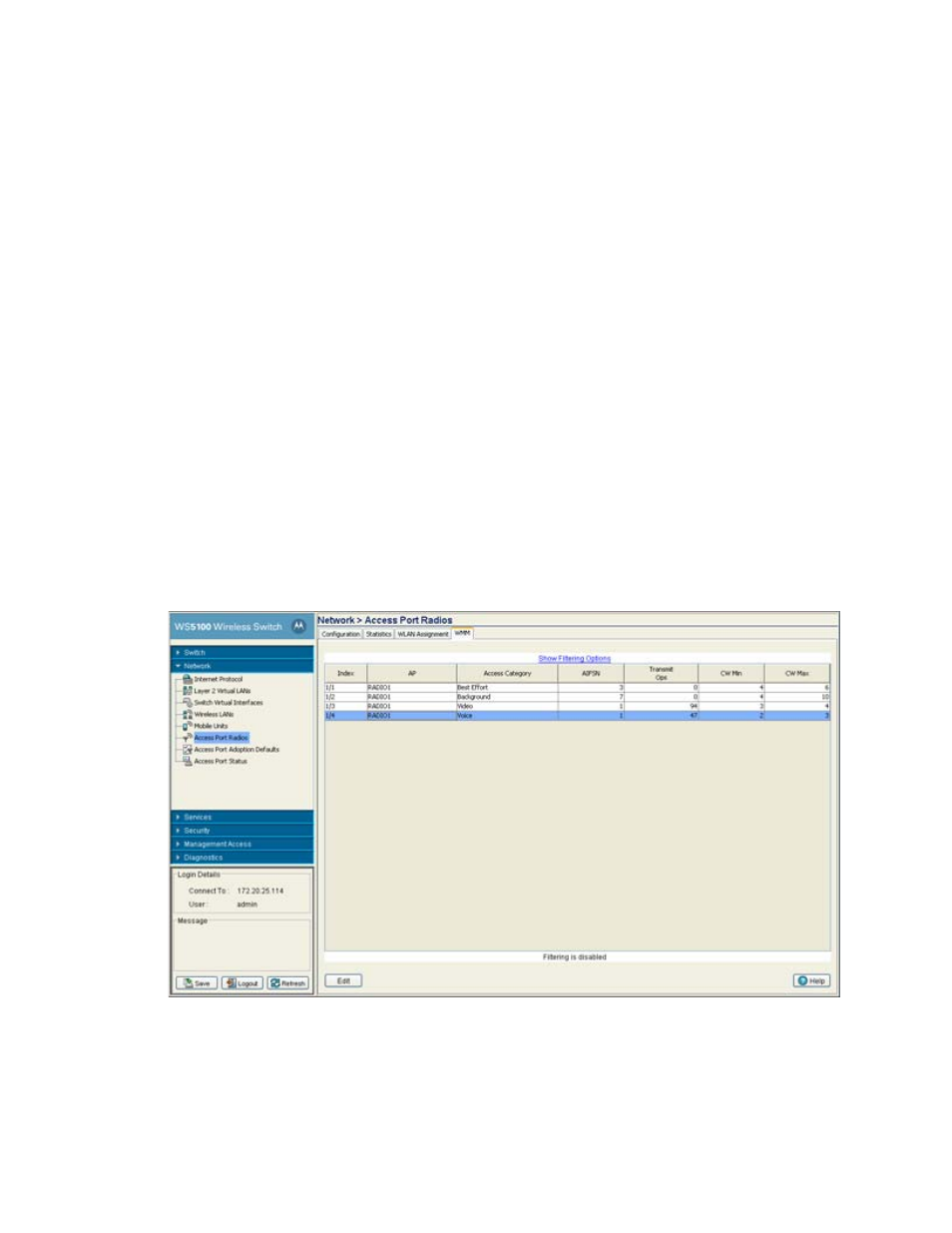
4-80 WS5100 Series Switch System Reference Guide
2. Click the
WLAN Assignment
tab.
3. Select a radio from the table and click the
Edit
button.
The Select Radio/BSS sections displays the WLANs associated to each of the BSSIDs used by the radios
within the radio table. The Select/Change Assigned WLANs section can be used to edit the WLAN
assignment.
4. Select any of the WLANs from the table to unassign/disable it from the list of available WLANs.
5. Refer to the
Status
field for the current state of the requests made from applet. This field displays error
messages if something goes wrong in the transaction between the applet and the switch.
6. Click the
Apply
button to save the modified WLAN assignment.
7. Click
Close
to exit the screen without committing updates to the running configuration.
4.7.4 Configuring WMM
Use the
WMM
tab to review each radio’s current index (numerical identifier) the Access Category that
defines which data type (Video, Voice, Best Effort and Background) the radio has been configured to process
as well as the transmit intervals defined for the target access category.
To view existing WMM Settings:
1. Select
Network > Access Port Radios
from the main menu tree.
2. Click the
WMM
tab.
WMM information displays per radio with the following information:
Index
Displays the identifier assigned to each WLAN index, each index is assigned a unique
identifier such as (1/4, 1/3, etc.).
AP
Displays the name of the access port associated with the index. The access port name comes
from the description field in the Radio Configuration screen.
