3 defining a sntp neighbor configuration, 3 defining a sntp neighbor configuration -19, Defining a sntp neighbor configuration – Motorola Series Switch WS5100 User Manual
Page 189
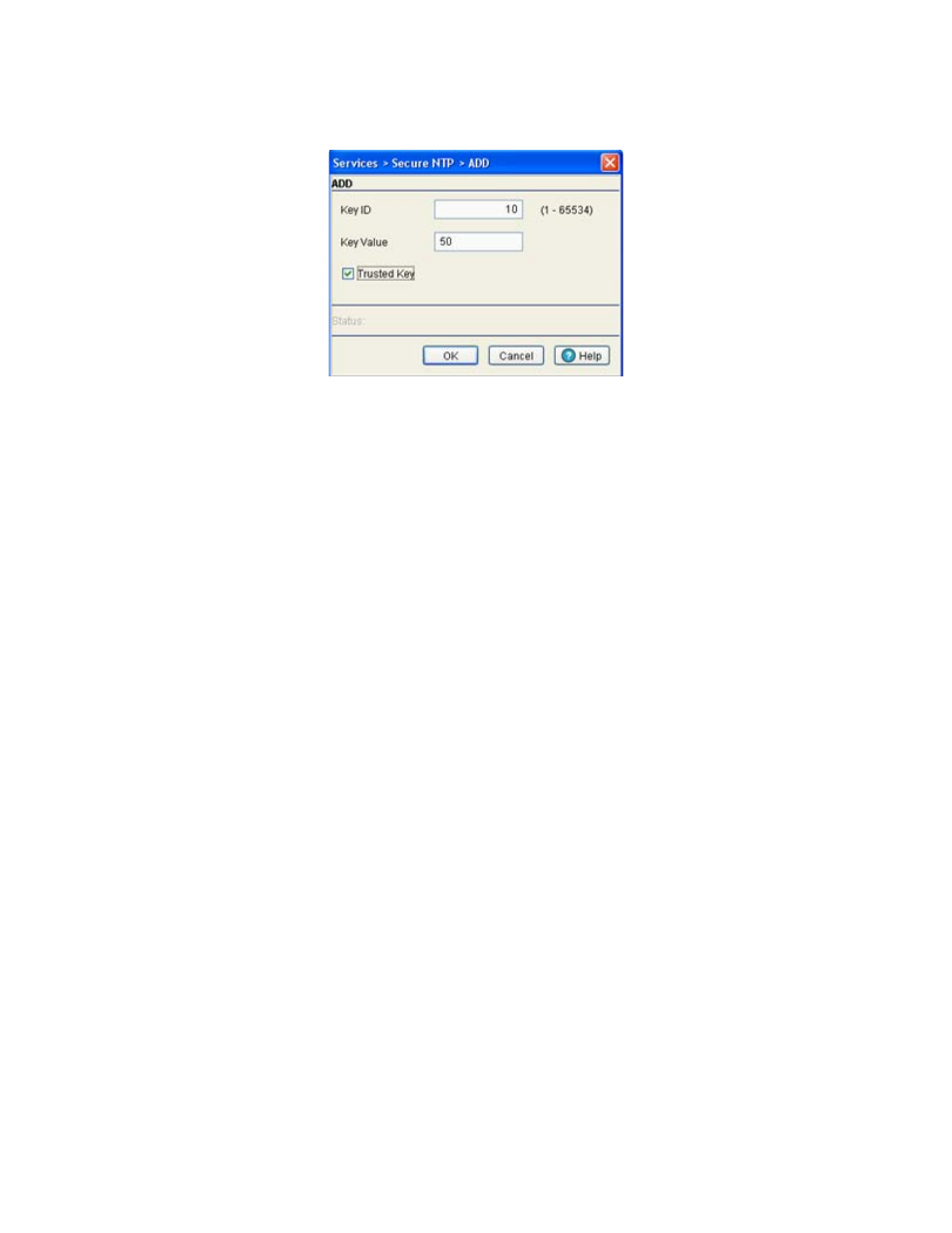
Switch Services
5-19
3. Click the
Add
button.
4. Enter a Key ID between 1-65534. The
Key ID
is a Key abbreviation allowing the switch to reference
multiple passwords. This makes password migration easier and more secure between the switch and its
NTP resource.
5. Enter the authentication
Key Value
used to secure the credentials of the NTP server providing system
time to the switch.
6. Select the
Trusted Key
checkbox to use a trusted key. A trusted key should be used when a public key
is known, but cannot be securely obtained. Adding a trusted key allows data to be considered secure
between the switch and its SNTP resource.
7. Refer to the
Status
field.
The Status is the current state of the requests made from the applet. Requests are any “SET/GET”
operation from the applet. The Status field displays error messages if something goes wrong in the
transaction between the applet and the switch.
8. Click
OK
to save and add the changes to the running configuration and close the dialog.
9. Click
Cancel
to close the dialog without committing updates to the running configuration.
5.3.3 Defining a SNTP Neighbor Configuration
The switch’s SNTP association can be either a neighboring peer (the switch synchronizes to another
associated device) or a neighboring server (the switch synchronizes to a dedicated SNTP server resource).
Refer to the
NTP Neighbor
tab to assess the switch’s existing configurations (both peer and server) and, if
necessary, modify the attributes of an existing peer or server configuration or create a new neighbor peer or
server SNTP configuration.
To review the switch’s existing NTP neighbor configurations:
1. Select
Services
>
Secure NTP
from the main menu tree.
