2 connecting to the switch web ui, 2 connecting to the switch web ui -2 – Motorola Series Switch WS5100 User Manual
Page 36
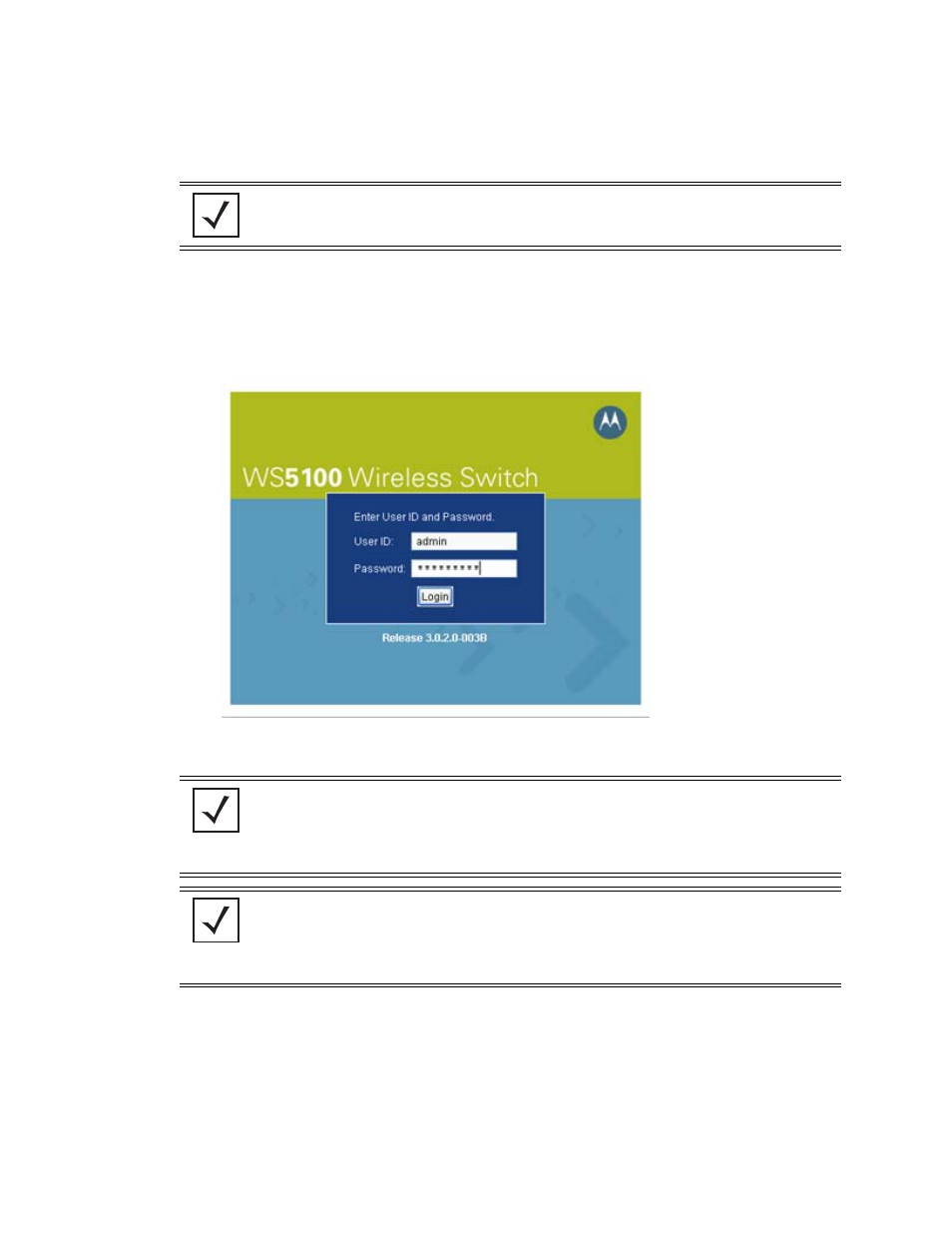
2-2 WS5100 Series Switch System Reference Guide
2.1.2 Connecting to the Switch Web UI
To display the Web UI, launch a Web browser on a computer with the capability of accessing the switch.
To display the switch Web UI:
1. Point the browser to the IP address assigned to the wired Ethernet port (port 2). Specify a secure
connection using the https:// protocol.
The switch login screen displays:
2. Enter the User ID
admin
, and Password
superuser
. Both are case-sensitive. Click the
Login
button.
Once the Web UI is accessed, the Switch main menu item displays a configuration tab with high-level
switch information. Click the
Show Dashboard
button to display an overall indicator of switch health.
Once the switch is fully configured, the dashboard is the central display for the user to view the version
NOTE: Ensure you have HTTP connectivity to the switch, as HTTP is a required to launch
the switch Web UI from a browser.
NOTE: If using HTTP to login into the switch, you may encounter a Warning screen if a
self-signed certificate has not been created and implemented for the switch. This warning
screen will continue to display on future login attempts until a self-signed certificate is
implemented. Motorola recommends only using the default certificate for the first few
login attempts until a self-signed certificate can be generated.
NOTE: If your password is lost, there is a means to access the switch, but you are forced
to revert the switch back to its factory default settings and lose your existing
configuration (unless saved to a secure location). Consequently, Motorola recommends
keeping the password in a secure location so it can be retrieved. For information on
password recovery, see Switch Password Recovery on page 2-3.
