6 configuring management users, 1 configuring local users, 6 configuring management users -18 – Motorola Series Switch WS5100 User Manual
Page 326: 1 configuring local users -18, Configuring management users
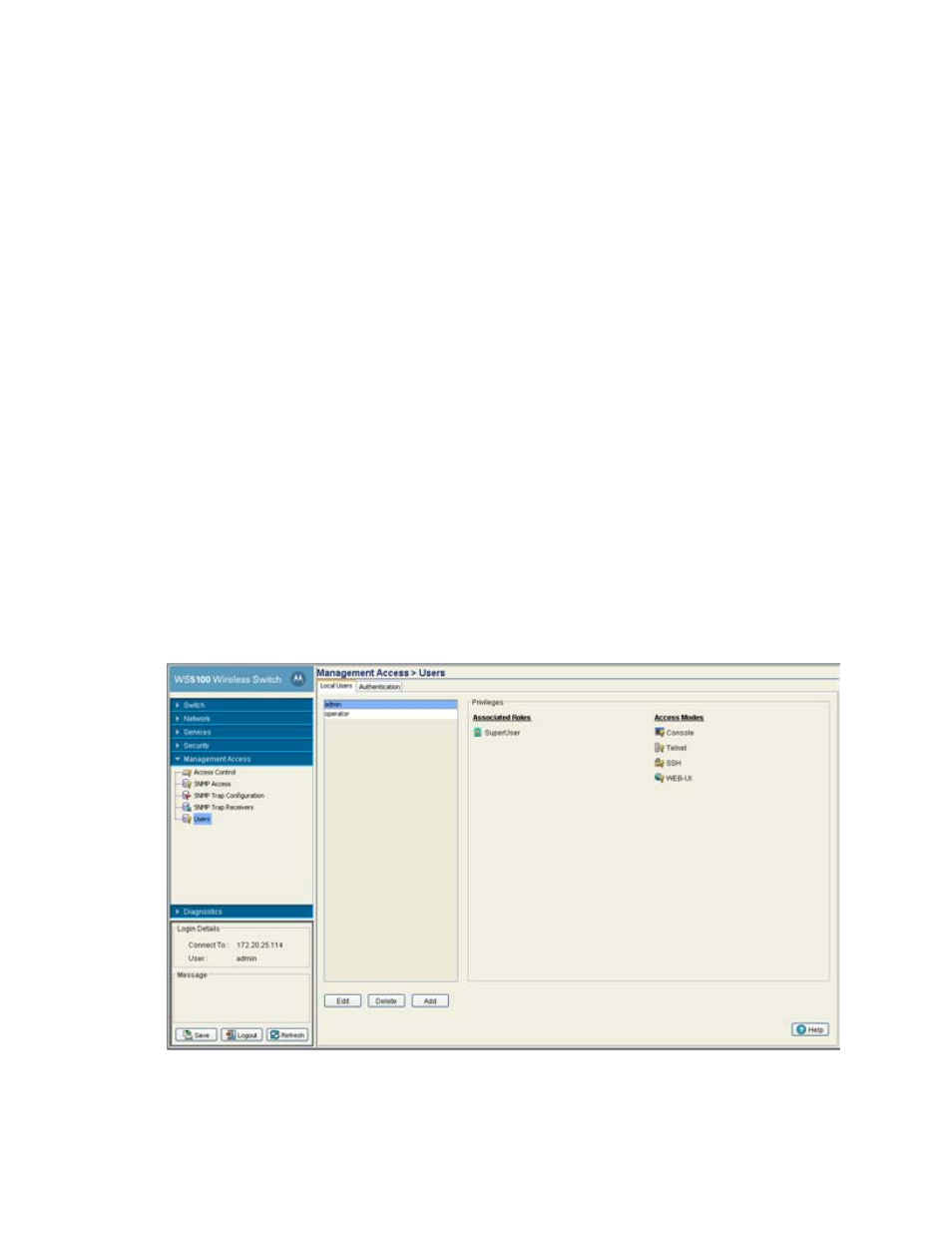
7-18 WS5100 Series Switch System Reference Guide
6. Click
OK
to save and add the changes to the running configuration and close the dialog.
7. Refer to the
Status
field for the current state of the requests made from applet. This field displays error
messages if something goes wrong in the transaction between the applet and the switch.
8. Click
Cancel
to close the dialog without committing updates to the running configuration.
7.6 Configuring Management Users
Refer to the
Users
window to view the administrative privileges assigned to different types of switch users.
You can configure the associated roles and access modes assigned to each user. This window also allows
you to configure the authentication methods used by the switch. This window consists of the following tabs:
•
•
Configuring Switch Authentication
Additionally, the switch Web UI has the facility for creating guest administrators for the purpose of creating
guest users with defined login periods to specific guest groups. For more information, see
Admin and Guest User on page 7-22
.
7.6.1 Configuring Local Users
Refer to the Local User tab to view the administrative privileges assigned to different types of switch users,
create a new user and configure the associated roles and access modes assigned to each user.
To configure the attributes of Local User Details:
1. Select
Management Access
>
Users
from the main menu tree.
2. Click the
Local Users
tab.
The Local User window consists of 2 sections:
• Users – This frame displays the users authorized to use the switch. By default the switch has two
default users, Admin and Operator.
