Motorola Series Switch WS5100 User Manual
Page 95
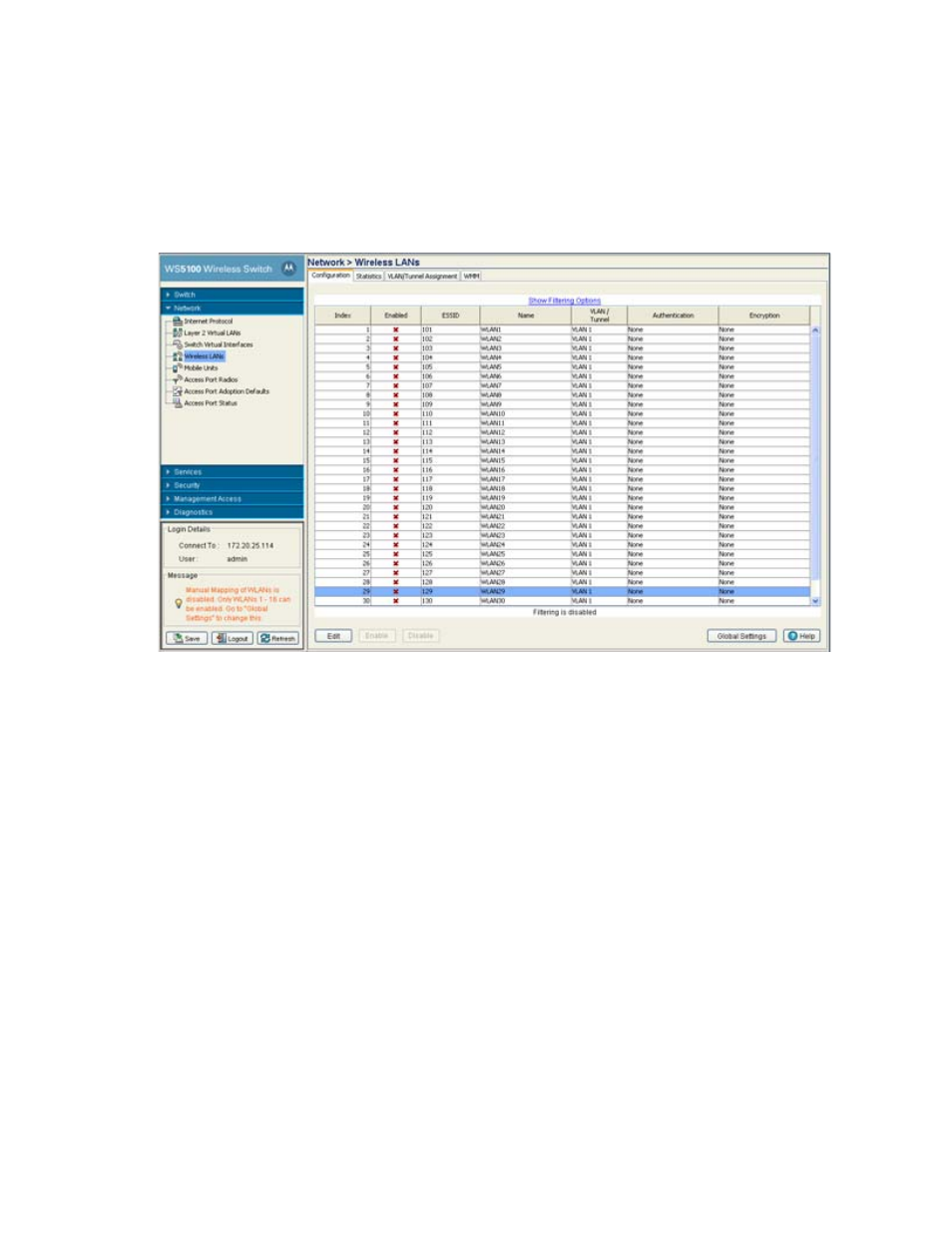
Network Setup
4-21
updates to a WLAN’s description and their current authentication and encryption schemes. Be careful to
properly map BSS WLANs and security schemes. the WS5100 supports 32 WLANs.
To configure a WLAN:
1. Select
Network
>
Wireless LANs
from the main menu tree.
2. Click the
Configuration
tab.
The Configuration tab displays the following details:
Index
Displays the WLAN’s numerical identifier. The WLAN index range is from 1 to 32. An index
can be helpful to differentiate a WLAN from other WLANs with similar configurations.
Enabled
Refer to the Enabled parameter to discern whether the specified WLAN is enabled or
disabled. When enabled, a green check mark displays. When disabled, a red "X" displays. To
enable or disable a WLAN, select it from the table and click the Enable or Disable button.
ESSID
Displays the Service Set ID associated with each WLAN. Click the Edit button to modify the
value to a new unique SSID.
Name
Displays a short description of the associated WLAN. Click the Edit button to modify the
value the WLAN description.
VLAN/Tunnel
Displays the name of the VLAN/Tunnel the WLAN is associated with. The VLAN ID is an
integer assigned for the corresponding user defined name. The VLAN ID can be between 1
and 4094. The default VLAN ID is 1.
Authentication
Displays the type of authentication in use with the specified WLAN. Click the Edit button to
modify the WLAN’s current authentication scheme.
Encryption
Displays the type of wireless encryption in use on the specified WLAN. When no encryption
is used, the field displays "none". Click the Edit button to modify the WLAN’s current
encryption scheme.
