Use the led indicators, Table 4: ucm6102/ucm6104 led indicators – Grandstream UCM6100 User Manual for 1.0.9.25 User Manual
Page 40
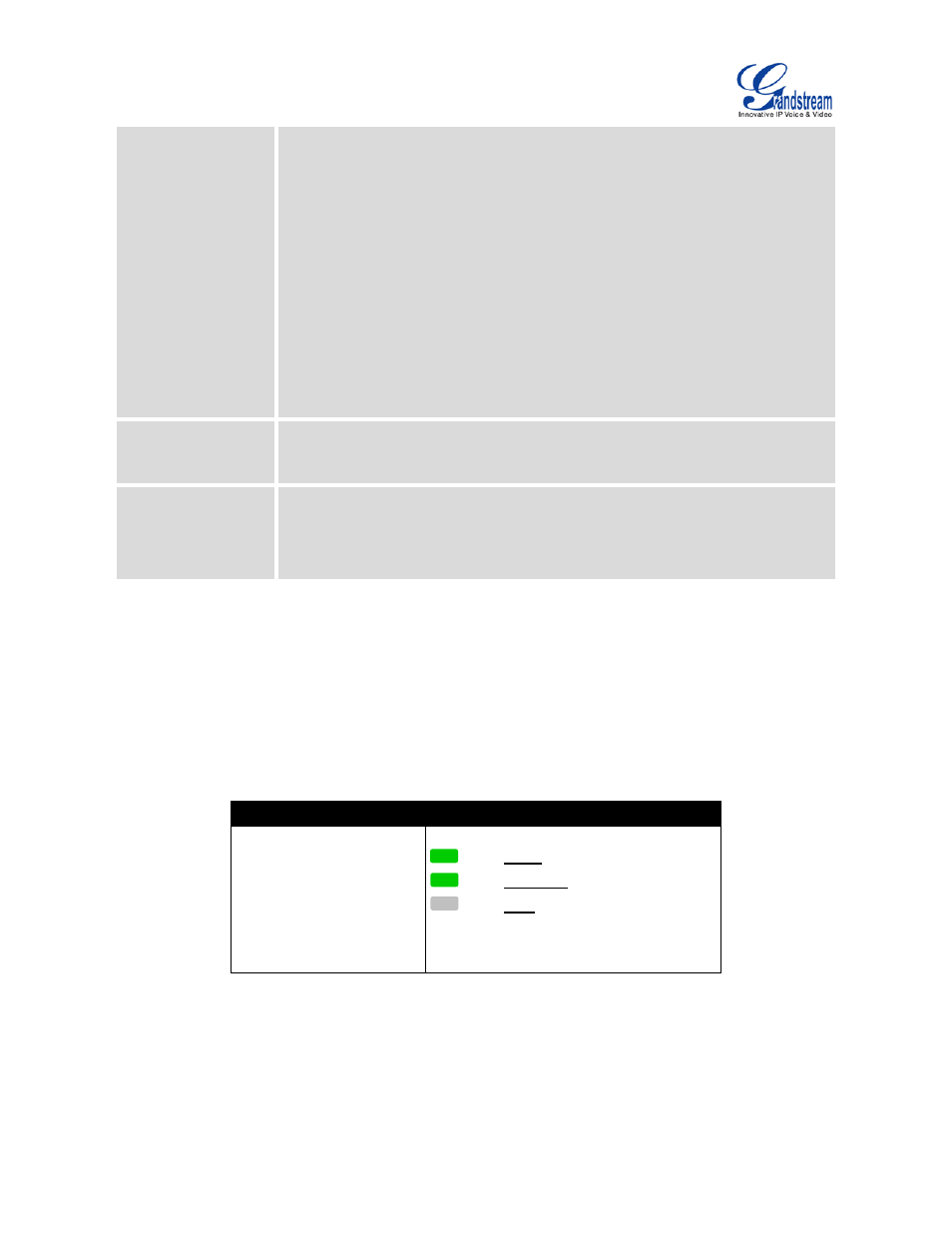
Firmware Version 1.0.9.25
UCM6100 Series IP PBX User Manual
Page 39 of 303
Select "All On" "All Off" or "Blinking" and check LED status.
• RTC Test Patterns
Select "2022-02-22 22:22" or "2011-01-11 11:11" to start the RTC
(Real-Time Clock) test pattern. Then check the system time from LCD idle
screen by pressing "DOWN" button, or from web GUI->System
Status->General page. Reboot the device manually after the RTC test is
done.
• Hardware Testing
Select "Test SVIP" to perform SVIP test on the device. This is mainly for
factory testing purpose which verifies the hardware connection inside the
device. The diagnostic result will display in the LCD after the test is done.
Web Info
• Protocol: Web access protocol. HTTP or HTTPS. By default it's HTTPS
• Port: Web access port number. By default it's 8089
SSH Switch
• Enable SSH: Enable SSH access.
• Disable SSH: Disable SSH access.
By default the SSH access is disabled.
USE THE LED INDICATORS
The UCM6100 has LED indicators in the front to display connection status. The following table shows the
status definitions.
Table 4: UCM6102/UCM6104 LED INDICATORS
LED Indicator
LED Status
LAN
WAN
USB
SD
FXS (Phone/Fax)
FXO (Telco Line)
Solid: Connected
Flashing: Data Transferring
OFF: Not Connected
