Getting started, Use the lcd menu – Grandstream UCM6100 User Manual for 1.0.9.25 User Manual
Page 38
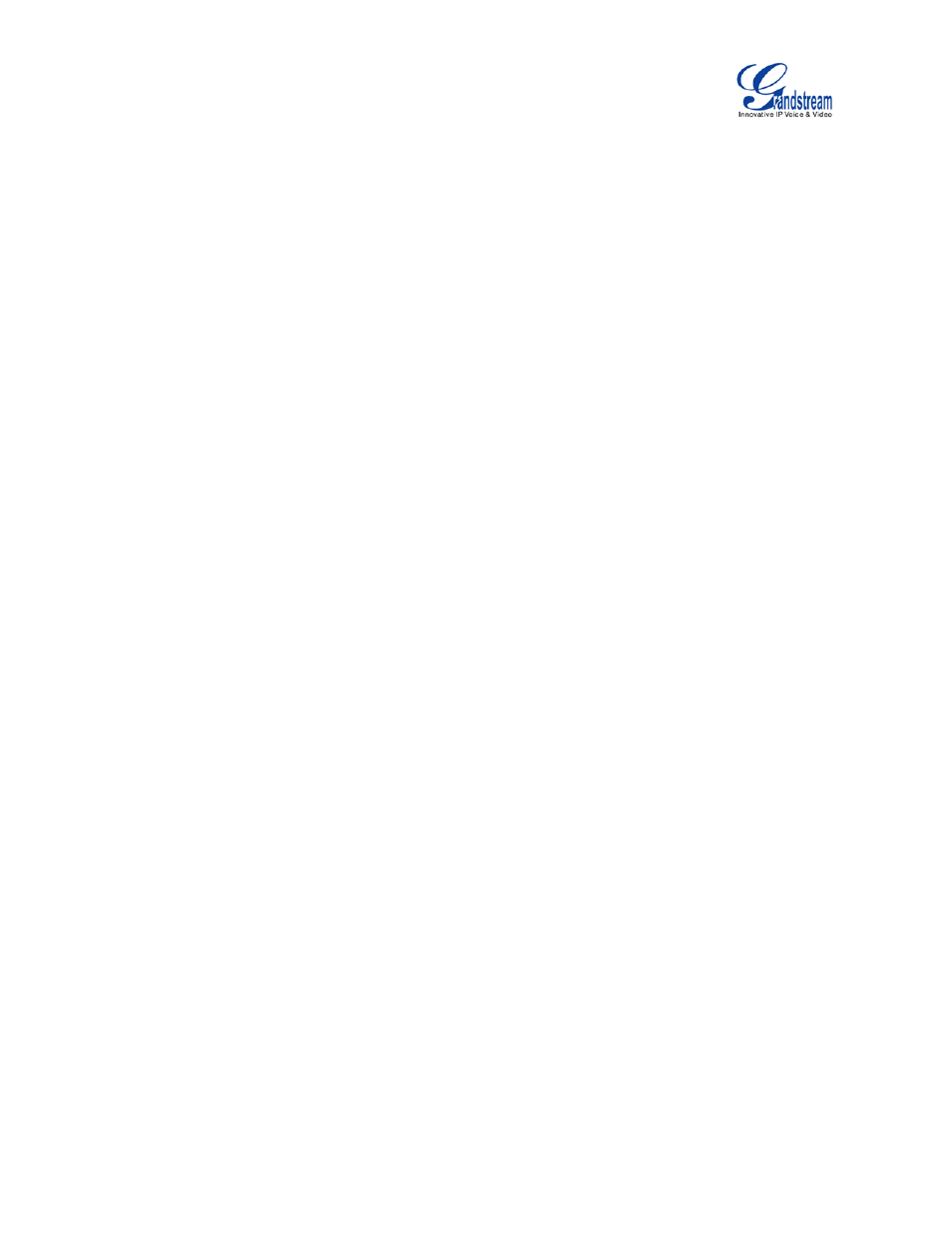
Firmware Version 1.0.9.25
UCM6100 Series IP PBX User Manual
Page 37 of 303
GETTING STARTED
The UCM6100 series provides LCD interface, LED indication and web GUI configuration interface.
• The LCD displays hardware, software and network information. Users could also navigate in the LCD
menu for device information and basic network configuration.
• The LED indication at the front of the device provides interface connection and activity status.
• The web GUI gives users access to all the configurations and options for UCM6100 series setup.
This section provides step-by-step instructions on how to use the LCD menu, LED indicators and Web GUI
of the UCM6100 series. Once the basic settings are done, users could start making calls from UCM6100
extension registered on a SIP phone as described at the end of this section.
USE THE LCD MENU
• Default LCD Display
When the device is powered up, the LCD will show device model (e.g., UCM6116), hardware version
(e.g., V1.5A) and IP address. Press "Down" button and the system time will be displayed as well.
• Menu Access
Press "OK" button to start browsing menu options. Please see menu options in [Table 3: LCD Menu
• Menu Navigation
Press the "Down" arrow key to browser different menu options. Press the "OK" button to select an
entry.
• Exit
If "Back" option is available in the menu, select it to go back to the previous menu. For "Device Info"
"Network Info" and "Web Info" which do not have "Back" option, simply press the "OK" button to go
back to the previous menu. Also, the LCD will display default idle screen after staying in menu option
for 15 seconds.
• LCD Backlight
The LCD backlight will be on upon key pressing. The backlight will go off after the LCD stays in idle for
30 seconds.
