Trunks, Analog trunks, Analog trunk configuration – Grandstream UCM6100 User Manual for 1.0.9.25 User Manual
Page 146: Table 48: analog trunk configuration parameters, Table 48: analog trunk, Configuration parameters
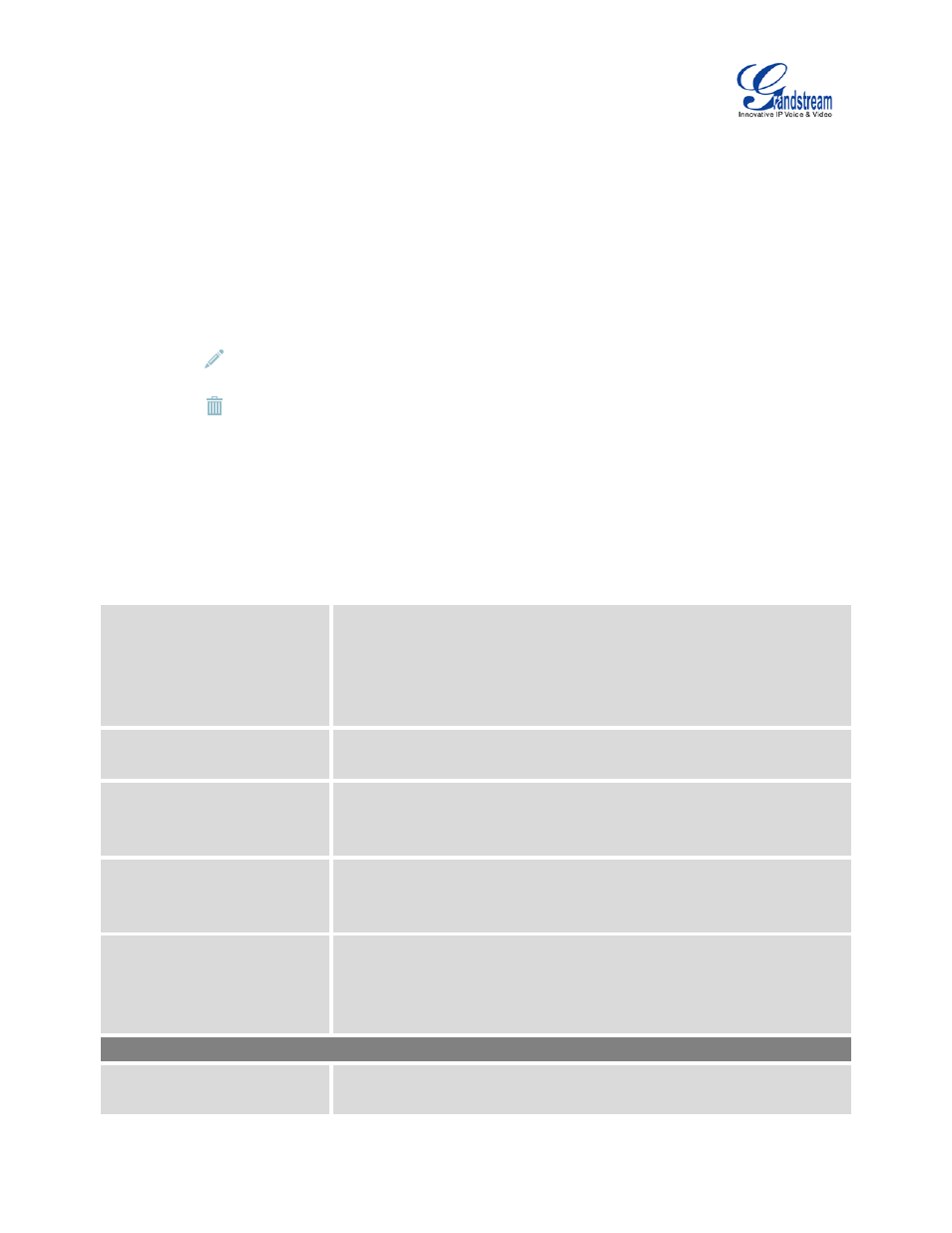
Firmware Version 1.0.9.25
UCM6100 Series IP PBX User Manual
Page 145 of 303
TRUNKS
ANALOG TRUNKS
Go to Web GUI->PBX->Basic/Call Routes->Analog Trunks to add and edit analog trunks.
• Click on "Create New Analog Trunk" to add a new analog trunk.
• Click on
to edit the analog trunk.
• Click on
to delete the analog trunk.
ANALOG TRUNK CONFIGURATION
The analog trunk options are listed in the table below.
Table 48: Analog Trunk Configuration Parameters
Channels
Select the channel for the analog trunk.
• UCM6102: 2 channels
• UCM6104: 4 channels
• UCM6108: 8 channels
• UCM6116: 16 channels
Trunk Name
Specify a unique label to identify the trunk when listed in outbound rules,
incoming rules and etc.
SLA Mode
Enable this option to satisfy two primary use cases, which include
emulating a simple key system and creating shared extensions on a PBX.
Enable SLA Mode will disable polarity reversal.
Barge Allowed
The barge option specifies whether or not other stations are allowed to
join a call in progress on this trunk. If enabled, the other stations can
press the line button to join the call. The default setting is Yes.
Hold Access
The hold option specifies hold permissions for this trunk. If set to “Open”,
any station can place this trunk on hold and any other station is allowed to
retrieve the call. If set to “Private”, only the station that places the call on
hold can retrieve the call. The default setting is Yes.
Advanced Options
Enable Polarity Reversal
If enabled, a polarity reversal will be marked as received when an
outgoing call is answered by the remote party. For some countries, a
