Call recording – Grandstream UCM6100 User Manual for 1.0.9.25 User Manual
Page 248
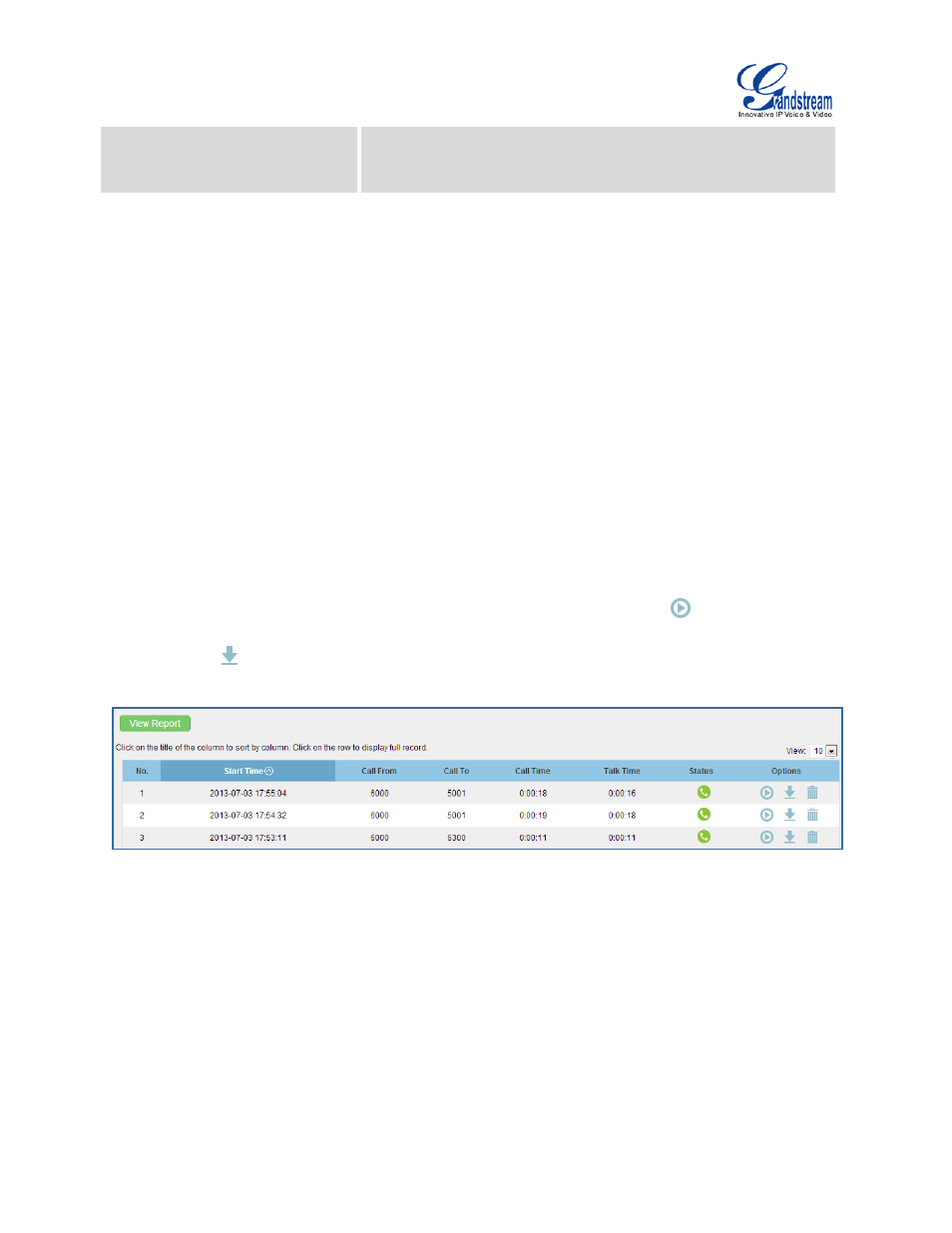
Firmware Version 1.0.9.25
UCM6100 Series IP PBX User Manual
Page 247 of 303
Barge Spy
This is the feature code to join in on the call to assist both
parties. The default setting is *56.
CALL RECORDING
The UCM6100 allows users to record audio during the call. If "Auto Record" is turned on for an extension,
ring group, call queue or trunk, the call will be automatically recorded when there is established call with it.
Otherwise, please follow the instructions below to manually record the call.
1. Make sure the feature code for "Audio Mix Record" is configured and enabled.
2. After establishing the call, enter the "Audio Mix Record" feature code (by default it's *3) followed by #
or SEND to start recording.
3. To stop the recording, enter the "Audio Mix Record" feature code (by default it's *3) followed by # or
SEND again. Or the recording will be stopped once the call hangs up.
4. The recording file can be retrieved under Web GUI->Status->CDR. Click on
to play the recording
or click on
to download the recording file.
Figure 143: Download Recording File from CDR Page
The above recorded call's recording files are also listed under the UCM6100 web GUI->CDR->Recording
Files.
