Sample configuration for fax-to-email, Figure 128: create fax extension, Figure 129: inbound route to fax extension – Grandstream UCM6100 User Manual for 1.0.9.25 User Manual
Page 217
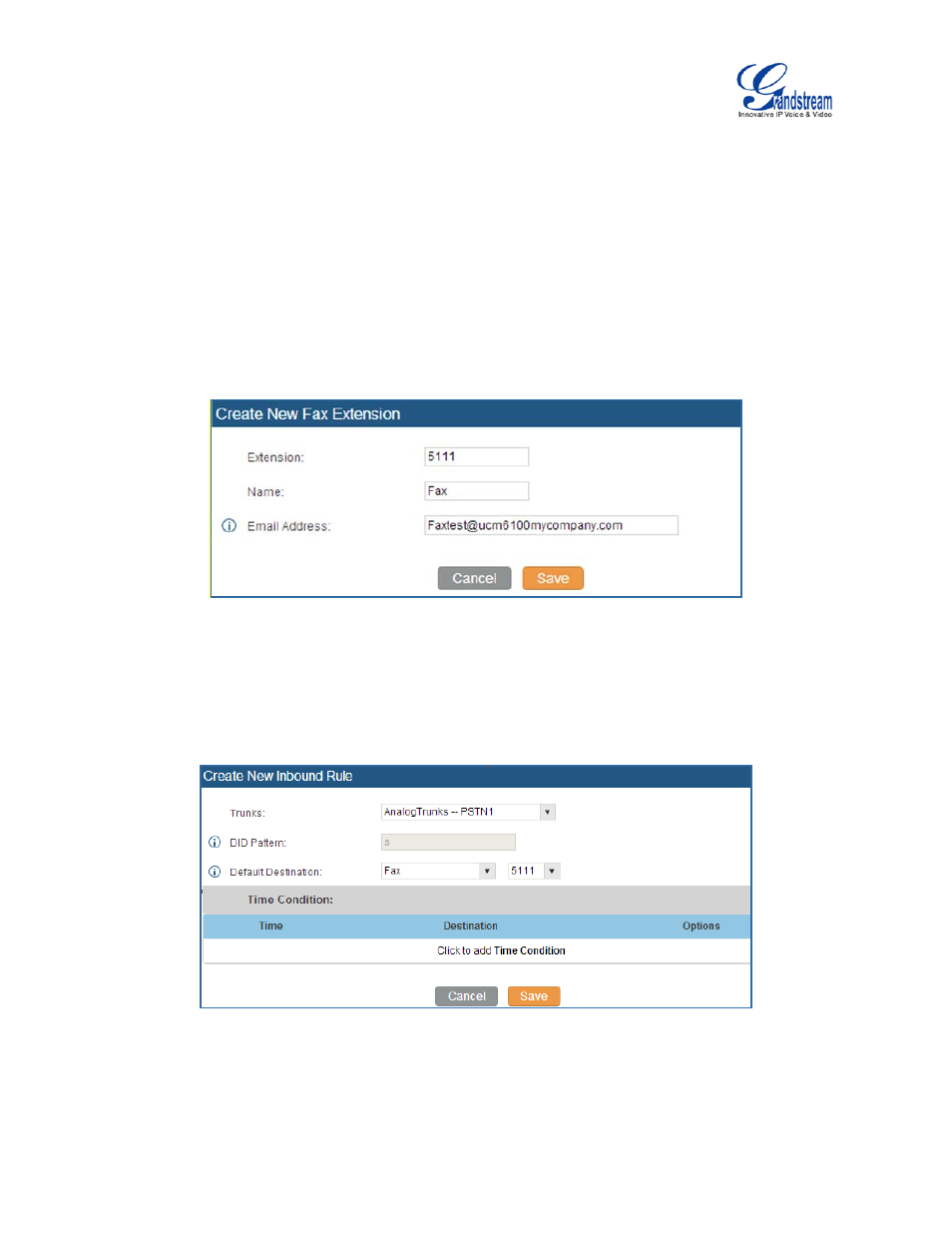
Firmware Version 1.0.9.25
UCM6100 Series IP PBX User Manual
Page 216 of 303
Now the Fax configuration is done. When there is an incoming Fax calling to the PSTN number for the
FXO port, it will send the Fax to the Fax machine.
SAMPLE CONFIGURATION FOR FAX-TO-EMAIL
The following instructions describe a sample configuration on how to use Fax-to-Email feature on the
UCM6100.
1. Connect PSTN line to the UCM6100 FXO port.
2. Go to UCM6100 web GUI->Internal Options->Fax/T.38 page. Create a new Fax extension.
Figure 128: Create Fax Extension
3. Go to UCM6100 web GUI->Basic/Call Routes->Analog Trunks page. Create a new analog trunk.
Please make sure "Fax Detection" is set to "No".
4. Go to UCM6100 web GUI->Basic/Call Routes->Inbound Routes page. Create a new inbound route
and set the default destination to the Fax extension.
Figure 129: Inbound Route to Fax Extension
