Table 50: create new sip trunk – Grandstream UCM6100 User Manual for 1.0.9.25 User Manual
Page 153
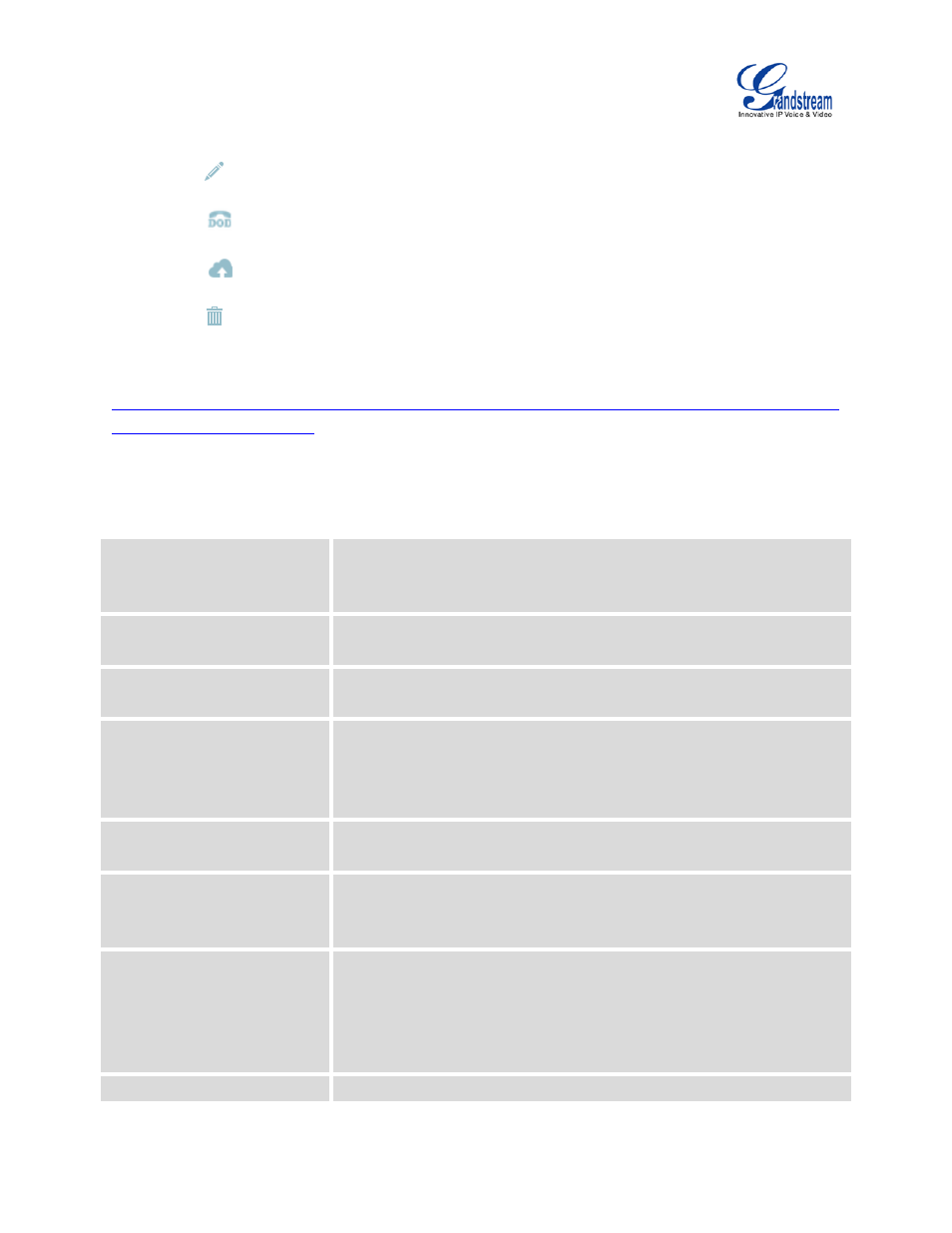
Firmware Version 1.0.9.25
UCM6100 Series IP PBX User Manual
Page 152 of 303
• Click on "Create New SIP Trunk" or "Create New IAX Trunk" to add a new VoIP trunk.
• Click on
to configure detailed parameters for the VoIP trunk.
• Click on
to configure Direct Outward Dialing (DOD) for the SIP Trunk.
• Click on
to start LDAP Sync.
• Click on
to delete the VoIP trunk.
For VoIP trunk example, please refer to the document in the following link:
The VoIP trunk options are listed in the table below.
Table 50: Create New SIP Trunk
Type
Select the VoIP trunk type.
• Peer SIP Trunk
• Register SIP Trunk
Provider Name
Configure a unique label to identify this trunk when listed in outbound
rules, inbound rules and etc.
Host Name
Configure the IP address or URL for the VoIP provider’s server of the
trunk.
Keep Original CID
Keep the CID from the inbound call when dialing out. This setting will
override “Keep Trunk CID” option. Please make sure that the peer PBX at
the other side supports to match user entry using “username” field from
authentication line.
Keep Trunk CID
If enabled, the trunk CID will not be overridden by extension’s CID when
the extension has CID configured. The default setting is “No”.
NAT
Turn on this setting when the PBX is using public IP and communicating
with devices behind NAT. If there is one-way audio issue, usually it is
related to NAT configuration or SIP/RTP port support on the firewall.
Disable This Trunk
If checked, the trunk will be disabled.
Note:
If a current SIP trunk is disabled, UCM will send UNREGISTER message
(REGISTER message with expires=0) to the SIP provider.
TEL URI
If the trunk has an assigned PSTN telephone number, this field should be
