Grandstream GXW42XX Quick User Guides User Manual
Grandstream Communication
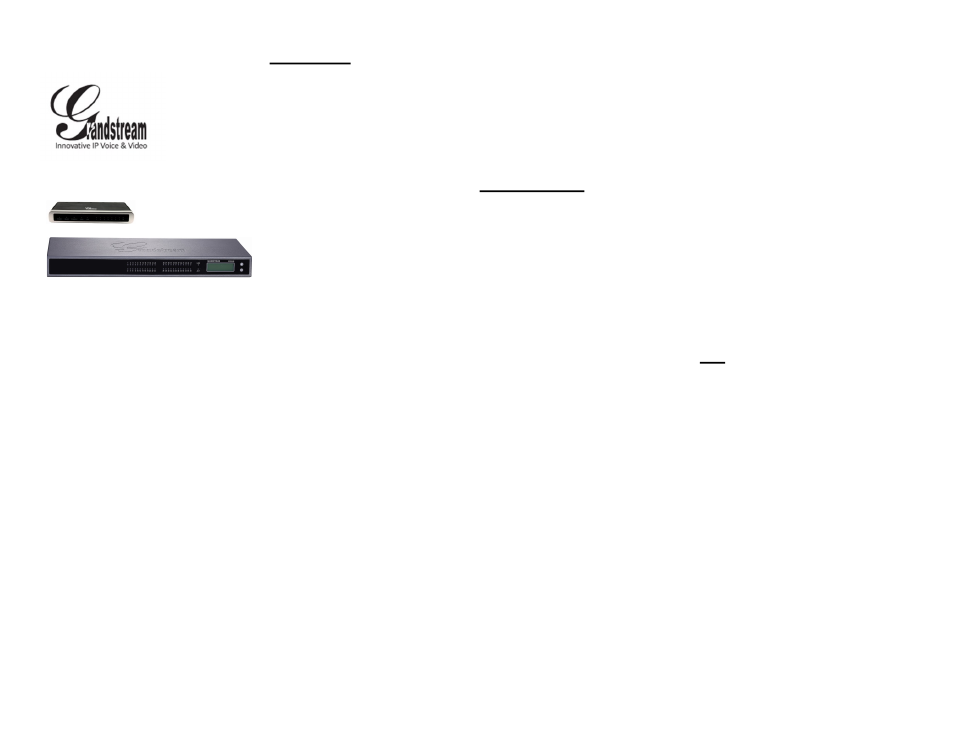
Grandstream
GXW Series FXS Gateway
Quick User Guide
Basic Phone Operation
For detailed information please
consult the GXW400X and GXW42XX Series
User Manual available at:
www.grandstream.com
©2010 Grandstream Networks, Inc. All rights
reserved.
Reproduction or transmittal of the entire or any
part, in any form or by any means, electronic or
print, for any purpose without the express
written permission of Grandstream Networks,
Inc. is not permitted. Information in this
document is subject to change without notice.
Basic Features
In order to make calls, answer calls, and
hold/resume calls, please refer to the User
Manual of your analog phone. Usually there
are two ways to end your digit input and dial
out the number: 1) wait for time out 2) using
“#” key.
CALL TRANSFER
Assuming that you are in a call and wish to
transfer the call to another party
Blind Transfer:
1) Use “Flash” button on the analog phone
to hold the current call.
2) After dial tone is played, you can use star
code 87 to make the transfer: press “*87” +
the transfer target number.
3) End your dialing with “#” or wait for time
out.
4) You will be disconnected after transfer is
finished.
Attended Transfer:
1) Use “Flash” button on the analog phone
to hold the current call.
2) After dial tone is played, you can input the
transfer target number and dial out.
3) After your transfer target answers, You
can simply hang up your call, and the ATA
will complete the transfer automatically.
4) If your target does not answer the call,
you can press “Flash” to resume the original
call.
3-WAY CONFERENCE
Assuming that you are in a call and wish to
bring a third party into conference:
1) Press “Flash” to hold the current call.
2) After dial tone is played, you can input the
third party’s number and dial out.
3) If the third party answers, press “Flash” to
bring both parties into the conference.
4) If the third party does not answer the call,
you can press “Flash” to resume the original
call.
5) If “Flash“ is pressed during conference, the
third party will be dropped out.
6) If you hang up you phone, the conference
will be terminated for all three parties. If the
“Transfer on Conference Hang-up” feature is
enabled by your service provider, then after
you hang up, the rest parties will still remain
on the line for further conversation.
Advanced Features
DND
To setup “Do Not Disturb”:
1) Off-hook your phone.
2) After hearing the dial tone, input “*78”, and
follow by “#” or wait for time out.
3) When DND is successfully enabled, you
will hear dial tone again. Then you can hang
up.
To disable “Do Not Disturb”:
1) Off-hook your phone.
2) After hearing the dial tone, input “*79”, and
then press “#” or wait for time out.
3) When DND is successfully disabled, you
will hear dial tone again. Then you can hang
up.
CALL FORWARD
Unconditional Forward:
All incoming calls will be forwarded.
1) Off-hook your phone.
2) After hearing the dial tone, input “*72”+
forwarding number and follow by “#” or wait
for time out.
3) Wait for dial tone and hang up.
4) Dial “*73” to cancel Unconditional Forward.
Busy Forward:
Incoming calls will be forwarded when your
phone is busy.
1) Off-hook your phone.
2) After hearing the dial tone, input “*90”+
forwarding number and follow by “#” or wait
for time out.
3) Wait for dial tone and hang up.
4) Dial “*91” to cancel Busy Forward.
Delay Forward:
Incoming calls will be forwarded after ring time
out without being answered.
1) Off-hook your phone.
2) After hearing the dial tone, input “*92”+
forwarding number and follow by “#” or wait for
time out.
3) Wait for dial tone and hang up.
4) Dial “*93” to cancel Busy Forward.
CALL RETURN
In order to call back to the latest incoming
number.
1) Off-hook your phone.
2) After hearing the dial tone, input “*69”, and
follow by “#” or wait for time out.
3) Your phone will automatically call back to the
latest incoming number.
Note
All star code (*XX) related features are
supported by ATA default settings. If your
service provider provides different feature codes,
please contact them for instructions.
