Programming bestlogic™plus, Pickup and dropout timers, Programming bestlogic ™plus – Basler Electric BE1-11t User Manual
Page 264
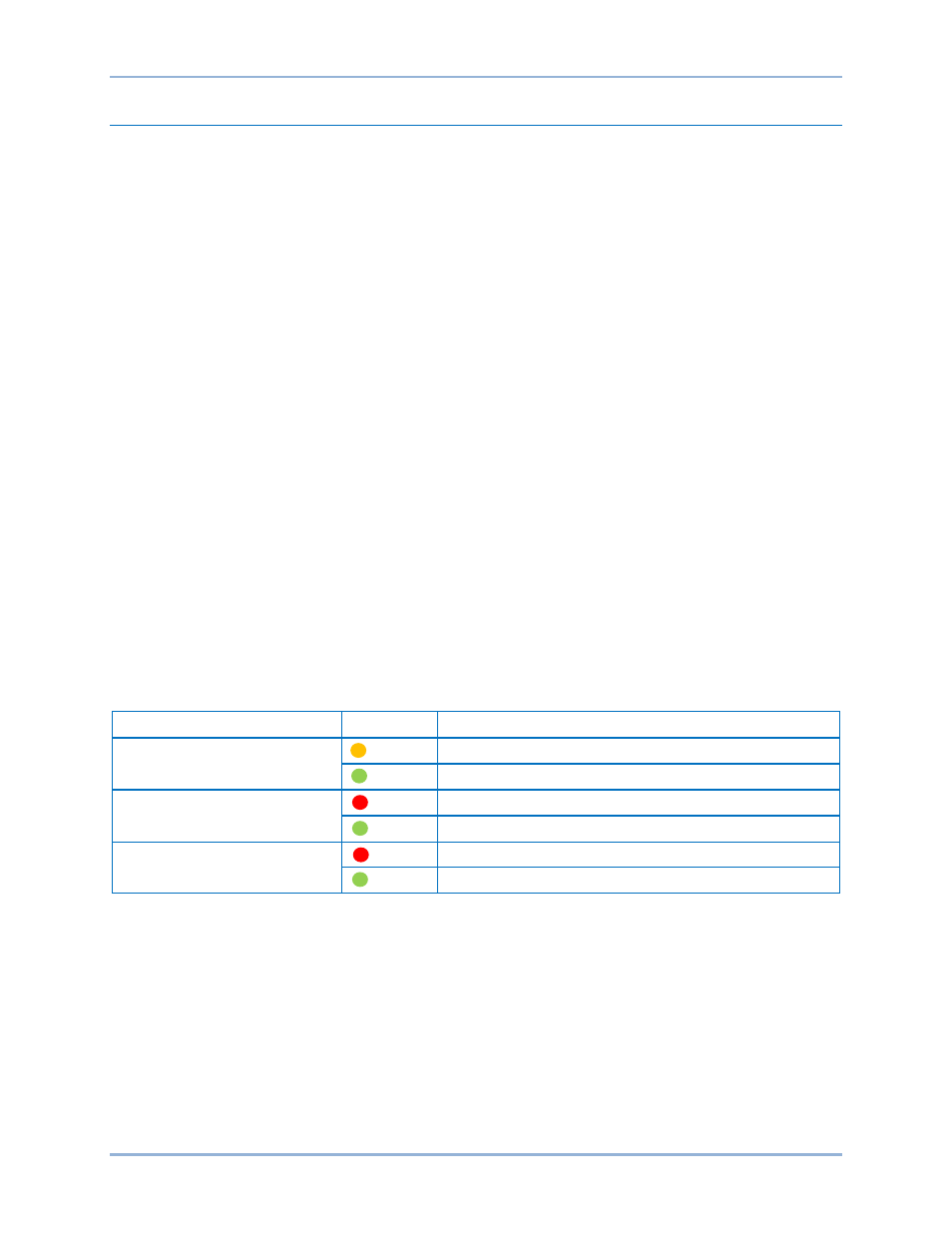
252
9424200995 Rev H
Programming BESTlogic
™Plus
BESTCOMSPlus is used to program BESTlogicPlus. Using BESTCOMSPlus is analogous to physically
attaching wire between discrete BE1-11t terminals. To program BESTlogicPlus, use the Settings Explorer
within BESTCOMSPlus to open the BESTlogicPlus Programmable Logic tree branch as shown in Figure
191.
The drag-and-drop method is used to connect a variable or series of variables to the logic inputs, outputs,
components, and elements. To draw a wire/link from port to port (triangles), use the primary mouse button
to click on a port, pull the wire onto another port, and release the left mouse button. A red port indicates
that a connection to the port is required or missing. A black port indicates that a connection to the port is
not required. Drawing wires/links from input to input or output to output is not allowed. Only one wire/link
can be connected to any one output. If the proximity of the endpoint of the wire/link is not exact, it may
attach to an unintended port.
If an element is disabled by the style number, it will have a red X on it. To enable the element, configure
the style number to include the element. Refer to the
chapter for more details.
The view of Logic Page 1 through 4 and Physical Outputs can be automatically arranged by clicking the
right mouse button on the window and selecting Auto-Layout.
Logic tabs can be renamed by clicking the right mouse button in the logic drawing area and selecting
Rename Logic Tabs.
The following must be met before BESTCOMSPlus will allow logic to be uploaded to the BE1-11t:
•
A minimum of two inputs and a maximum of 32 inputs on any multi-port (AND, OR, NAND, NOR,
XOR, and XNOR) gate.
•
A maximum of 32 logic elements in series.
•
A maximum of 256 logic elements per diagram.
Three status indicators are located in the lower right corner of the BESTlogicPlus window. These
indicators show the Logic Save Status, Logic Diagram Status, and Logic Layer Status. Table 83 defines
the colors for each indicator.
Table 83. Status Indicators
Indicator
Color
Definition
Logic Save Status
(Left Indicator)
Orange Logic has changed since last save
Green Logic has NOT changed since last save
Logic Diagram Status
(Center Indicator)
Red Requirements NOT met as listed above
Green Requirements met as listed above
Logic Layer Status
(Right Indicator)
Red Requirements NOT met as listed above
Green Requirements met as listed above
Pickup and Dropout Timers
Pickup and dropout timer logic blocks are shown in Figure 197.
To program logic timer settings, use the Settings Explorer within BESTCOMSPlus to open the
BESTlogicPlus Programmable Logic, Logic Timers tree branch. Enter a Name label that you want to
appear on the timer logic block. The Time Delay value range is 0.0 to 1800.0 seconds in 0.1-second
increments.
Next, open the Components tab inside the BESTlogicPlus window and drag a timer onto the program
grid. Right click on the timer to select the timer you want to use that was previously set on the Logic
Timers tree branch. The Logic Timer Properties Dialog Box will appear. Select the timer you want to use.
Timing accuracy is
±15 milliseconds.
BESTlogic
™Plus
BE1-11t
