Menu bars, Upper menu bar (bestcomsplus® shell) – Basler Electric BE1-11t User Manual
Page 241
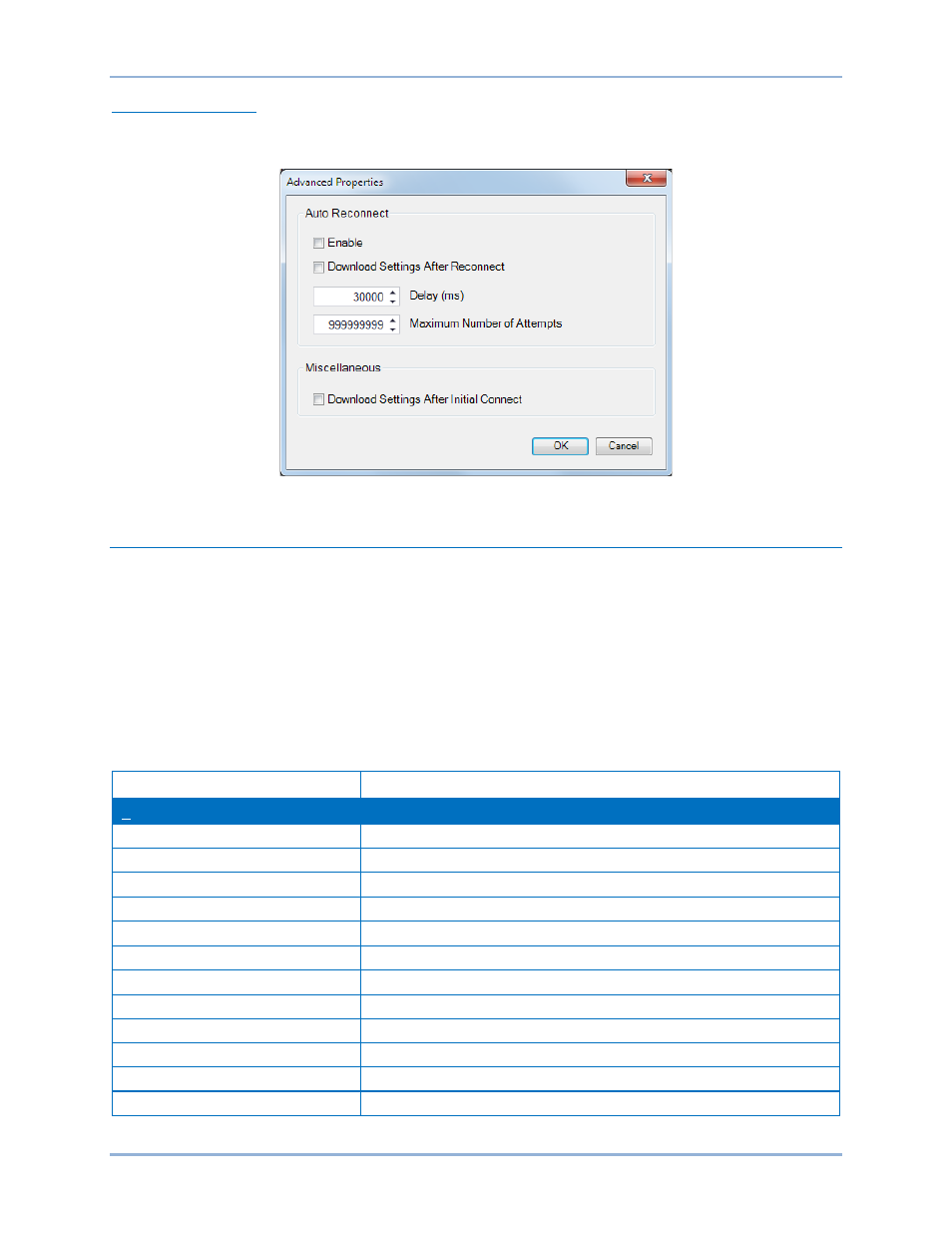
9424200995 Rev H
229
Advanced Properties
Click the Advanced button on the Connection screen to display the Advanced Properties dialog. Default
settings are shown in Figure 186.
Figure 186. Advanced Properties Dialog
Menu Bars
The menu bars are located near the top of the BESTCOMSPlus screen (see Figure 176). The upper
menu bar has five pull-down menus. With the upper menu bar, it is possible to manage settings files,
configure communication settings, upload and download settings/security files, and compare settings
files. The lower menu bar consists of clickable icons. The lower menu bar is used to change
BESTCOMSPlus views, open a settings file, connect/disconnect, preview metering printout, export
metering, switch to live mode, and send settings after a change is made when not in live mode.
Upper Menu Bar (BESTCOMSPlus
® Shell)
Upper menu bar functions are listed and described in Table 78.
Table 78. Upper Menu Bar (BESTCOMSPlus Shell)
Menu Item
Description
File
New
Create a new settings file
Open
Open an existing settings file
Open File As Text
Generic file viewer for
*.csv, *,txt, etc. files
Close
Close settings file
Save
Save settings file
Save As
Save settings file with a different name
Export To File
Save settings as a
*.csv file
Print, export, or send a settings file
Properties
View properties of a settings file
History
View history of a settings file
Recent Files
Open a previously opened file
Exit
Close BESTCOMSPlus program
BE1-11t
BESTCOMSPlus
® Software
