Ddr & ddr2 sdram controller walkthrough, Ddr & ddr2 sdram controller walkthrough –9 – Altera DDR SDRAM Controller User Manual
Page 19
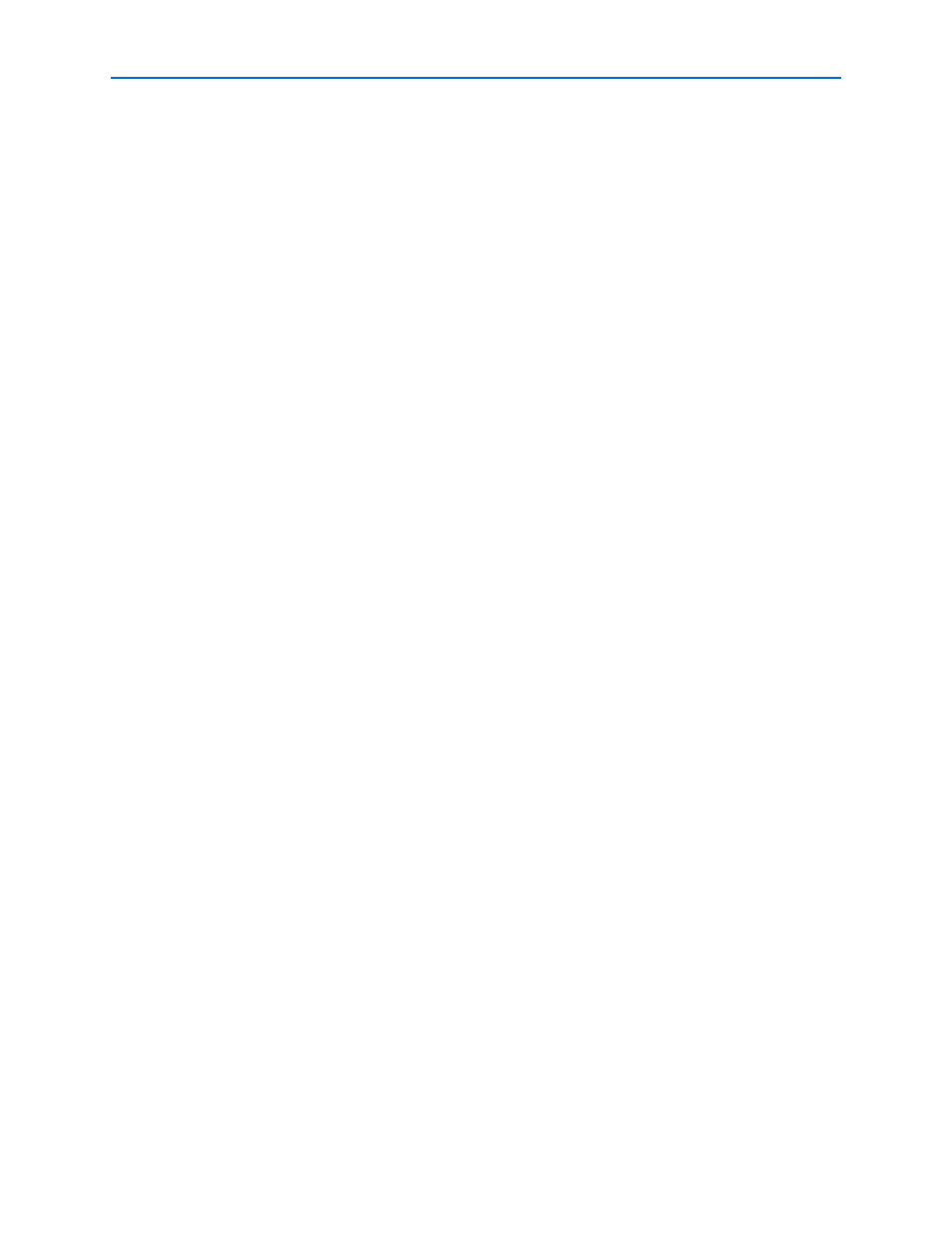
Chapter 2: Getting Started
2–9
MegaWizard Plug-In Manager Design Flow
© March 2009
Altera Corporation
DDR and DDR2 SDRAM Controller Compiler User Guide
2. Use the IP Toolbench-generated IP functional simulation model to verify the
operation of the example design and the example driver.
3. Use the Quartus II software to edit the PLL(s), add constraints to the example
design, compile the example design, and perform post-compilation timing
analysis.
4. Perform gate-level timing simulation, or if you have a suitable development
board, you can generate an OpenCore Plus time-limited programming file, which
you can use to verify the operation of the example design in hardware.
5. Generate a programming file for the Altera device(s) on your board.
6. Program the Altera device(s) with the completed design.
The DDR and DDR2 SDRAM Controller Compiler with MegaWizard Plug-In flow
option allows you to fully specify a DDR or DDR2 SDRAM controller. With this flow,
you design to a low-level interface.
DDR & DDR2 SDRAM Controller Walkthrough
If you are not using SOPC Builder, this walkthrough explains how to create a custom
variation of the DDR or DDR2 SDRAM Controller MegaCore function using the
Altera DDR and DDR2 SDRAM Controller IP Toolbench and the Quartus II software.
As you go through the wizard, each step is described in detail.
For more information on using HardCopy II devices, refer to
.
This walkthrough requires the following steps:
■
“Create a New Quartus II Project” on page 2–9
■
“Launch IP Toolbench from the MegaWizard Plug-In Manager” on page 2–11
■
■
■
“Set Up Simulation” on page 2–15
■
Create a New Quartus II Project
You need to create a new Quartus II project with the New Project Wizard, which
specifies the working directory for the project, assigns the project name, and
designates the name of the top-level design entity. To create a new project follow
these steps:
1. Choose Programs > Altera > Quartus II <version> (Windows Start menu) to run
the Quartus II software. Alternatively, you can use the Quartus II Web Edition
software.
2. Choose New Project Wizard (File menu).
3. Click Next in the New Project Wizard: Introduction page (the introduction page
does not display if you turned it off previously).
