Altera DDR SDRAM Controller User Manual
Page 14
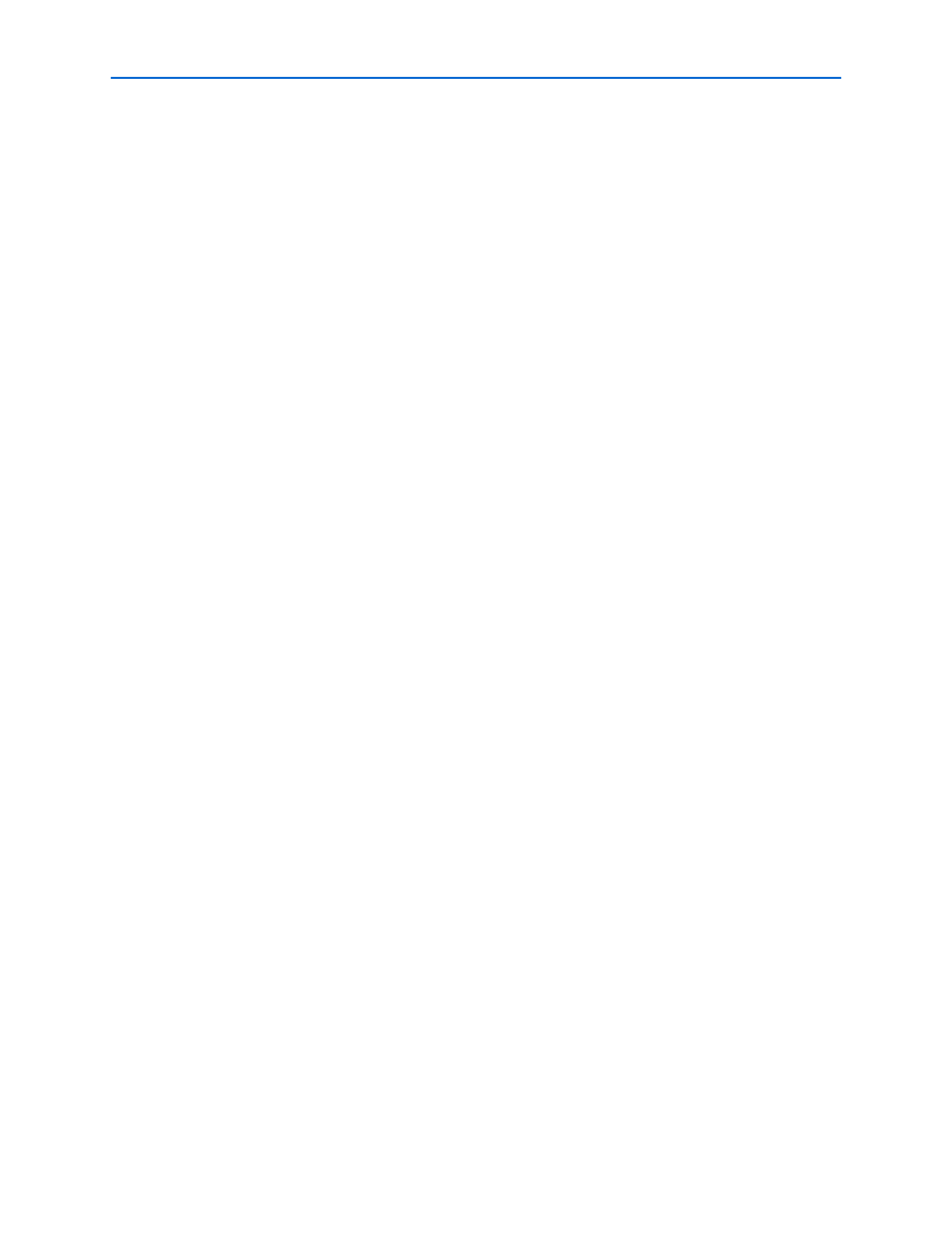
2–4
Chapter 2: Getting Started
SOPC Builder Design Flow
DDR and DDR2 SDRAM Controller Compiler User Guide
© March 2009
Altera Corporation
1
If you are targeting a specific Altera development board, ensure you choose
the correct target device and memory type.
9. Choose the target device in the Available devices list.
10. The remaining pages in the New Project Wizard are optional. Click Finish to
complete the Quartus II project.
Launch SOPC Builder & IP Toolbench
To launch SOPC Builder, follow these steps:
1. Choose SOPC Builder (Tools menu).
2. Enter a System Name.
1
The system name must not be the same as the Quartus II project name (and
therefore the top-level design entity name).
3. Type a value for the clk_0 (MHz). For example, 80.0.
4. Build your system from the System Contents list. Expand the Memories and
Memory Controllers
folder, and click either DDR SDRAM MegaCore Function
or DDR2 SDRAM MegaCore Function in the SDRAM folder. Click Add. The
DDR SDRAM controller IP Toolbench opens.
Parameterize
To parameterize the DDR or DDR2 SDRAM Controller, follow these steps:
1. Click Step 1: Parameterize, to parameterize your custom variation.
2. In the Presets list, click a specific memory device, Altera development board, or
click Custom.
1
If you chose to target an Altera board, all the settings on the Basic Settings
tab and all Advanced Mode settings are correct for that board.
1
You cannot alter the clock speed in IP Toolbench. To alter the clock speed of
your system, close IP Toolbench and return to step
on
.
3. If you chose Custom, choose the appropriate Memory Interface values and enter
your Board Trace Delays.
1
You must accurately set the board trace delays for your system to work in
hardware.
4. Click Show Timing Estimates, at any time to see the results of the system timing
analysis.
5. You may turn on Advanced Mode at any time, to see all the settings you can
change on the DDR or DDR2 SDRAM Controller.
f
For more information on Advanced Mode settings, refer to
