Samsung Galaxy Note Edge User Manual
Page 97
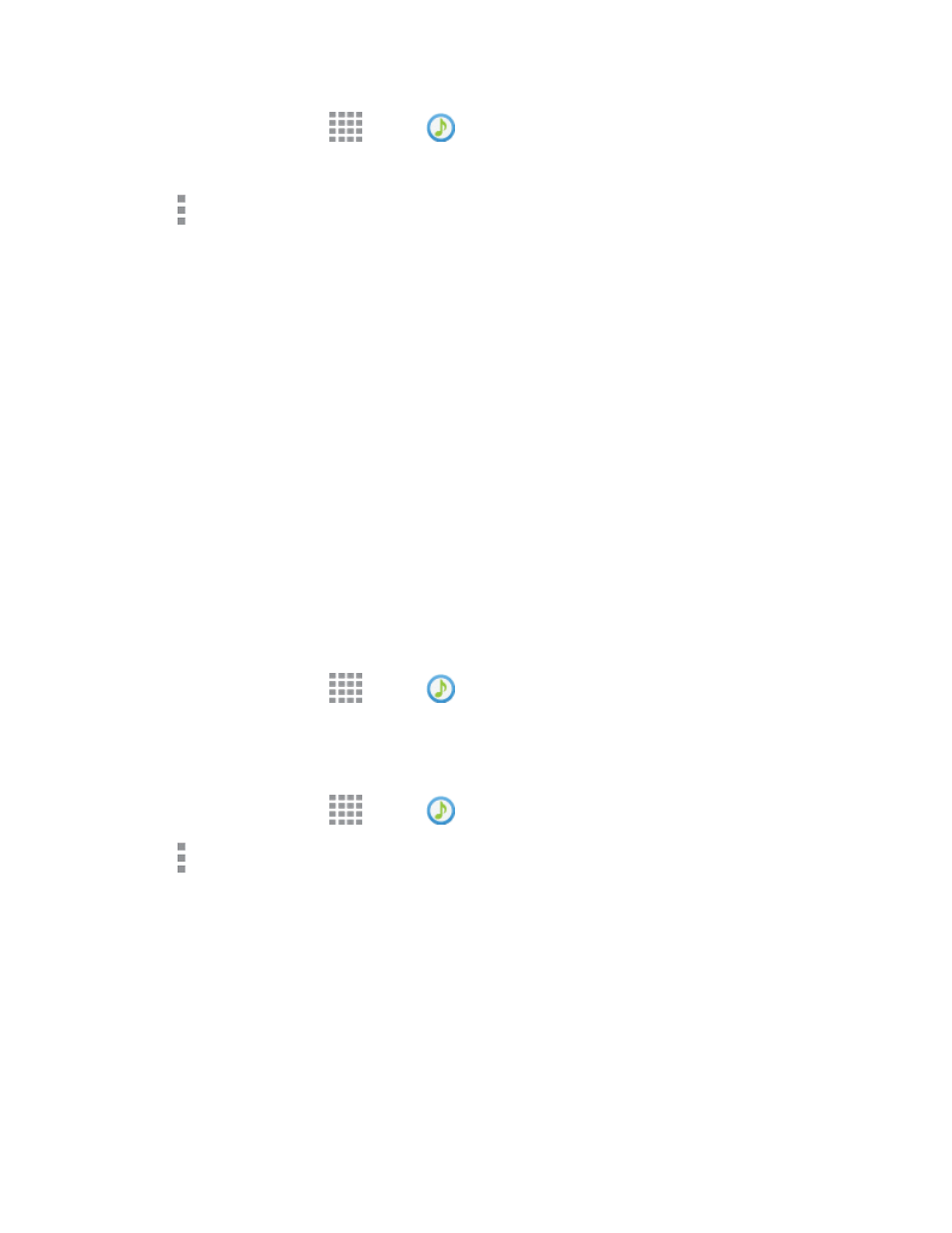
Apps and Entertainment
85
1. From a Home screen, tap
Apps >
Music.
2. Scroll to find a song, and then touch and hold on the song.
3. Tap More options > Set as, and then use these options:
l
Choose how to use the song:
o
From the beginning: Plays the song from the beginning.
o
Auto recommendations: Plays the best part of the song, as detected by the Music app.
l
Choose what to set the song as:
o
Phone ringtone: Plays the song for all incoming calls.
o
Caller ringtone: Plays the song for calls from a Contact.
o
Alarm tone: Plays the song as the notification for alarms.
4. After choosing options, tap Done, and then follow the prompts to complete the setup.
Share Music
You can share music with other nearby devices.
Note: Your phone and the other device must be connected to the same Wi-Fi network, and the other
device must have its Nearby devices feature turned on. For more information, For more information,
see
.
1. From a Home screen, tap
Apps >
Music.
2. Tap the Devices tab, and then select the target device from the list.
Music Options and Settings
1. From a Home screen, tap
Apps >
Music.
2. Tap More options for options. Available options depend on the tab:
l
Select: Choose items.
l
Add to playlist/Create playlist: Depending on the tab, you can add songs to a playlist, or
create a new playlist.
l
Listen via Bluetooth: Play music through a Bluetooth-compatible device that is paired with
your phone. For more information about using Bluetooth, see
.
l
View as: Choose a format for displaying items.
l
Music square: Have a playlist made for your based on mood.
