Caller id – Samsung Galaxy Note Edge User Manual
Page 55
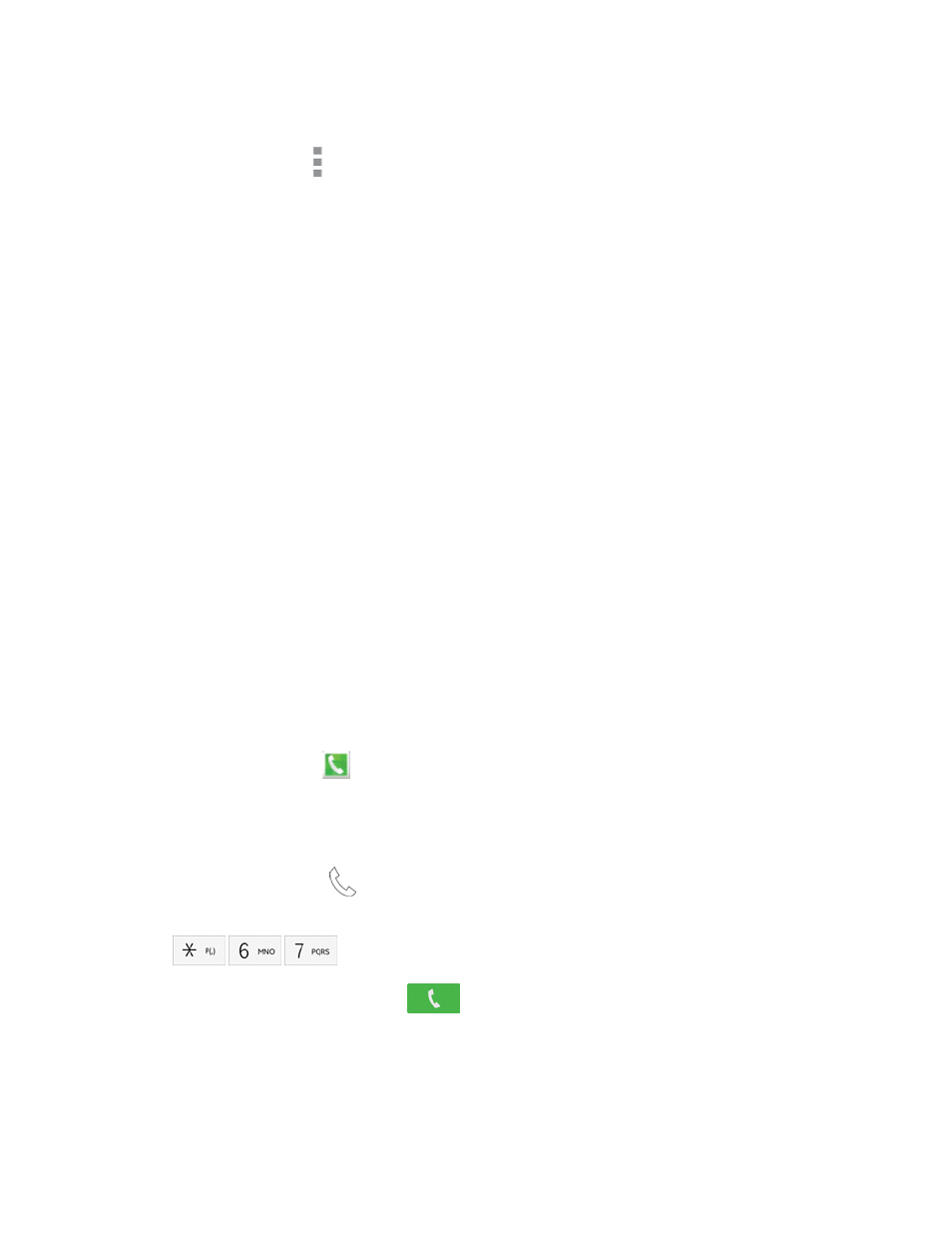
Phone Calls
43
of the screen.
2. While dialing a call, tap More options for the following options:
l
Add 2-sec pause (,): Insert a 2-second pause into the number you are dialing. This can be
useful when storing numbers for automated phone menus.
l
Add wait (;): Insert a pause into the number you are dialing, to wait for input from you. This
can be useful when storing numbers for automated phone menus.
l
Add to Contacts: Save the number to a new contact, or update an existing contact. See
l
Send message: Send a text message to the number you dialed.
l
Speed dial: View speed dials. For more information, see
l
WiFi Calling: Make calls using Wi-Fi to help improve Voice and Data coverage.
l
Settings: Configure call settings. For more information, see
.
l
Help: Learn about using the Phone app.
Caller ID
Caller ID identifies a caller while the phone is ringing, by displaying the number of the incoming call.
Block Caller ID
You can block your Caller ID (visible to other when you make a call), before making a call. The
blocking only lasts for that call, and then returns to regular Caller ID.
Note: To permanently block your number, you must call Sprint Customer Service.
1. On the Edge screen, tap
Phone. If the keypad is not shown, tap the Keypad tab at the top
of the screen.
– or –
From a Home screen, tap
Phone. If the keypad is not shown, tap the Keypad tab at the top
of the screen.
2. Tap
.
3. Enter a phone number, and then tap
.
