Passwords, Security update service, Credential storage – Samsung Galaxy Note Edge User Manual
Page 210
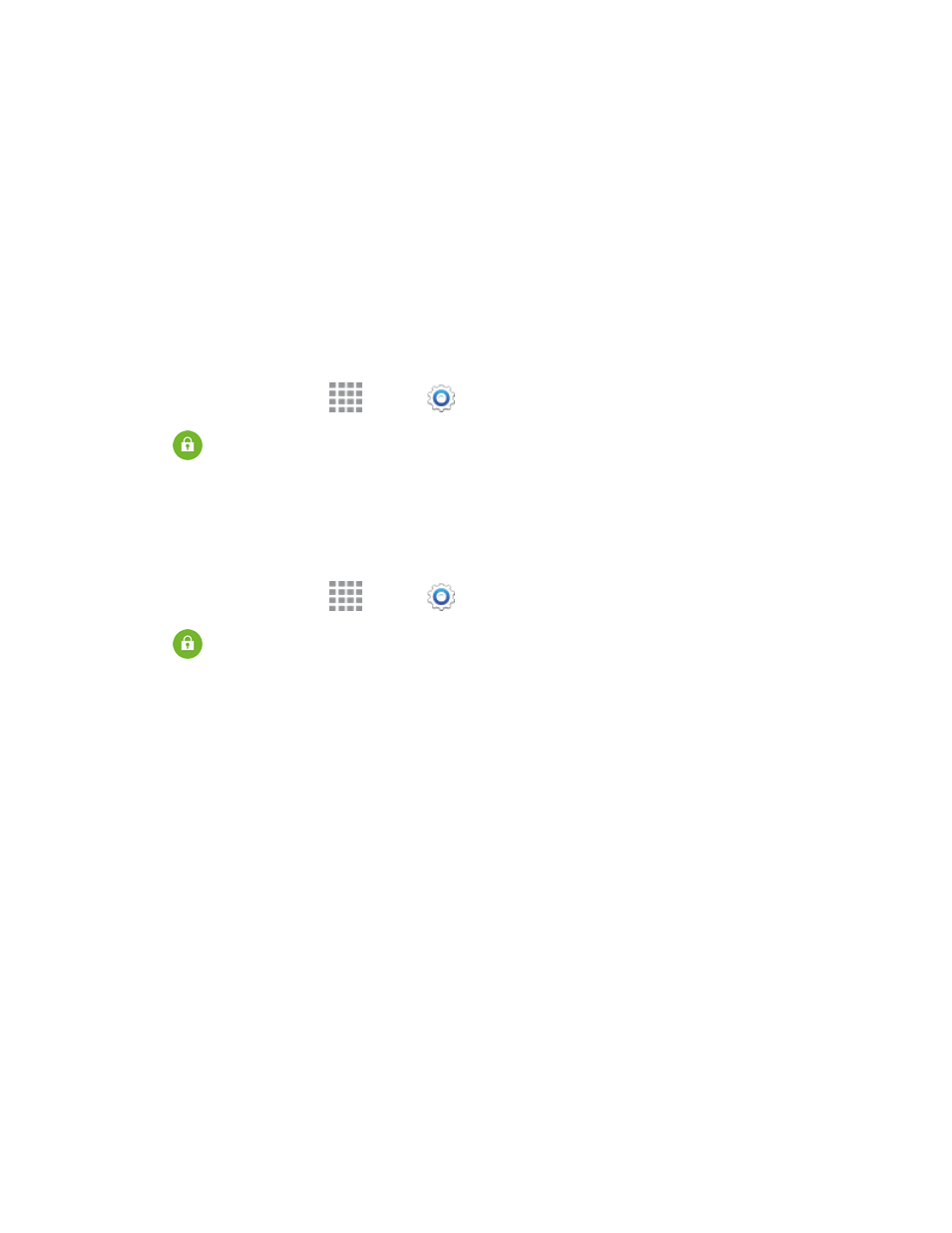
Settings
198
l
Encrypt device: Tap Set screen lock type to start, and then follow the prompts to encrypt
information.
l
Encrypt external SD card: Tap Set screen lock type to start, and then follow the
prompts to encrypt information on an optional installed memory card (not included).
Tip: To perform encryption, your battery must be charged to at least 80%. It’s best to plug your
phone in and leave it charging during the encryption process.
Passwords
Use the Make passwords visible setting to briefly display password characters as you enter them
into password fields.
1. From a Home screen, tap
Apps >
Settings.
2. Tap
Security, and then tap the check box beside Make passwords visible to enable or
disable the setting.
Security Update Service
Choose options for updating your phone’s security policy.
1. From a Home screen, tap
Apps >
Settings.
2. Tap
Security, and then tap an option:
l
Security policy updates: When enabled, your phone will automatically check for changes
to the security policy and download any updates, to improve security and service.
o
Tap the check box beside Automatic updates to enable or disable automatic updating
of the security policy when connected to preferred networks.
o
Tap Preferred networks to select an option for downloading security updates.
o
To manually check for updates, tap Check for updates.
l
Send security reports: When enabled, your phone will only send security reports to
Samsung when it is connected to a Wi-Fi network.
Credential Storage
You can install credentials from an optional installed memory card (not included), and use the
Credential storage settings to allow applications to access the security certificates and other
credentials.
