Nfc and sharing settings, Turn nfc on or off, Android beam settings – Samsung Galaxy Note Edge User Manual
Page 168
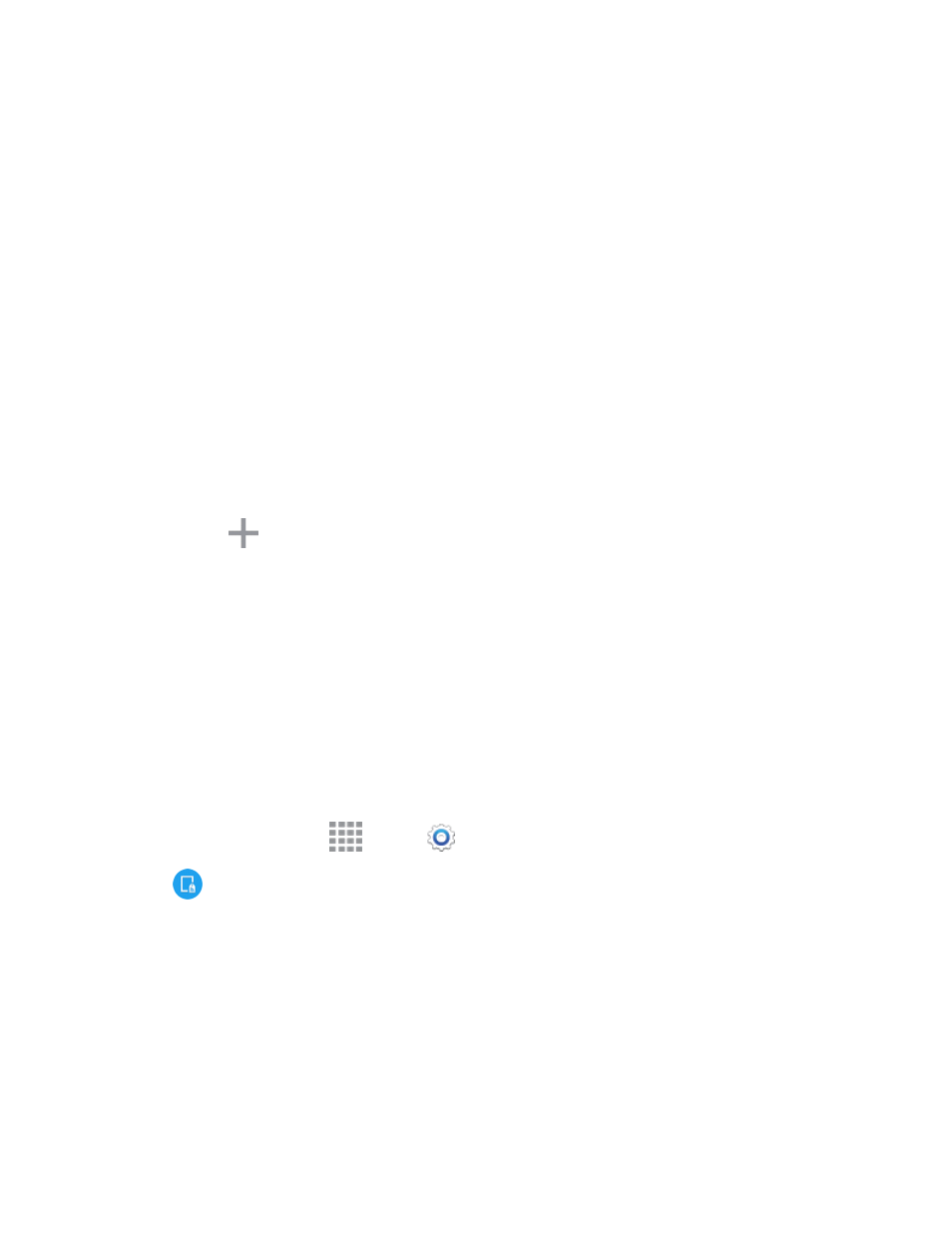
Settings
156
l
Mode: Choose the method your phone uses to determine your location.
o
High accuracy: When enabled, your phone uses GPS information, Wi-Fi, and mobile
networks to estimate your location.
o
Power saving: When enabled, your phone uses Wi-Fi and mobile networks to estimate
your location.
o
GPS only: When enabled, your phone uses only GPS information to estimate your
location.
l
Recent location requests: View services or apps that have recently accessed your
location information.
l
Location services: Select sources for reporting your location information to Google.
l
Location sources: Tap My places to save your favorite locations, to allow your phone to
provide relevant information by recognizing saved locations.
o
Tap Home, Work, Car, School, or Gym and then follow the prompts to configure
options for identifying the location.
o
Tap
to set up a new location.
NFC and Sharing Settings
Share information between your other devices using NFC (Near Field Communication), Nearby
devices (file sharing), Printing, Screen Mirroring, and MirrorLink.
Turn NFC On or Off
Use NFC (Near Field Communication) to share information between your phone and another NFC-
capable device or NFC tag, by touching the devices together, typically back-to-back. For example,
you can beam Web pages from the browser, contacts from Contacts, and videos from YouTube.
The app determines what is beamed.
1. From a Home screen, tap
Apps >
Settings.
2. Tap
NFC and sharing > NFC, and then tap the ON/OFF switch beside NFC to turn NFC
on or off.
Android Beam Settings
With Android beam, you can transmit app content via NFC to other NFC devices that support
Android Beam.
Android Beam uses NFC, so NFC must be turned on before you can turn on Android Beam.
