Configure the camera – Samsung Galaxy Note Edge User Manual
Page 113
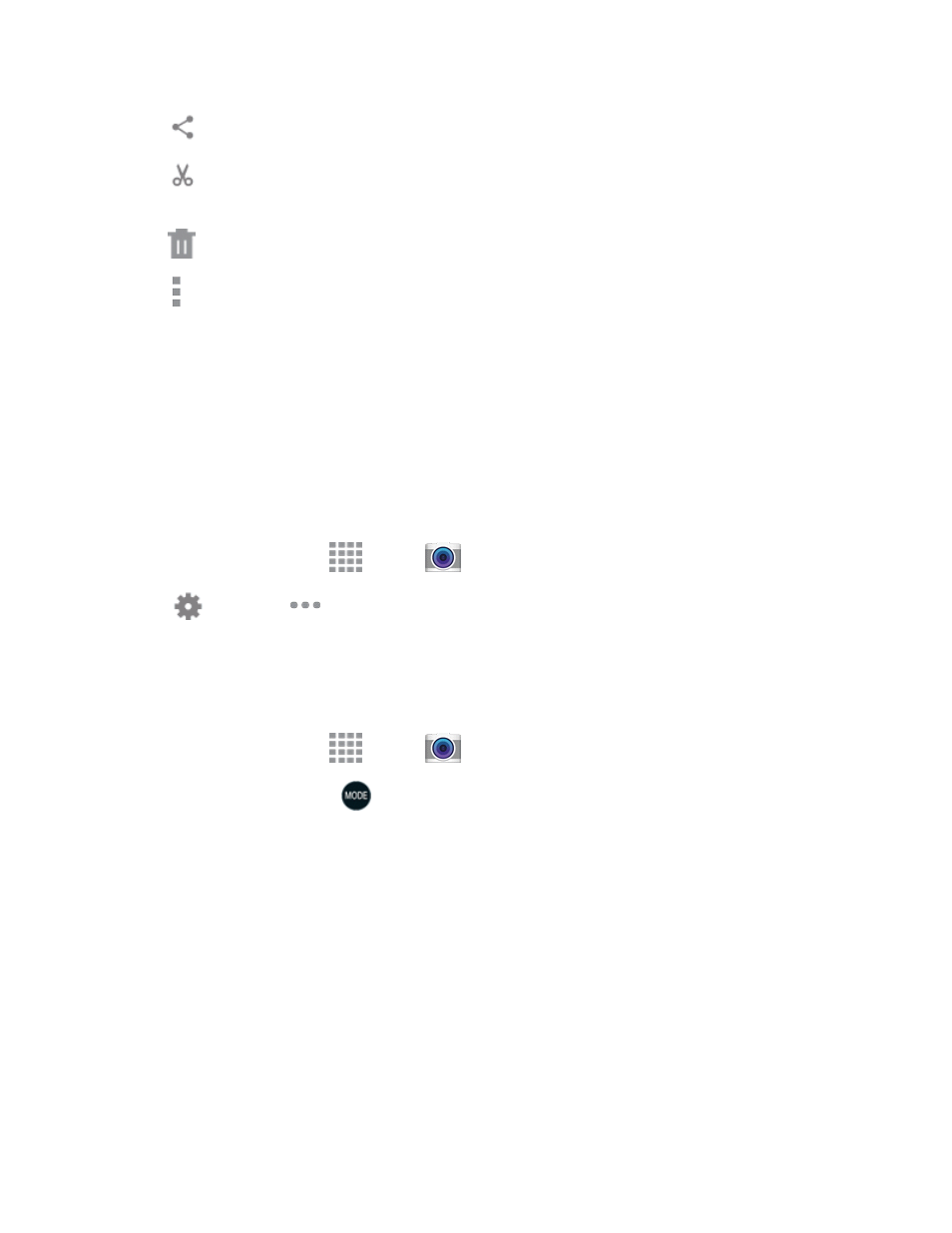
Pictures and Video
101
l
Share: Choose a method for sharing the video.
l
Video trimmer: Edit the length of the video. Drag the trimmer from the end of the video
(the right side of the screen), to shorten the video.
l
Delete: Erase the current video.
l
More options: Choose other options, including More info, Rename, Slideshow, Studio,
and Settings..
Configure the Camera
Camera settings are special options that you can choose, right on the camera screen, to make taking
pictures or recording videos easy, and to make your pictures or videos special.
Customize Shortcuts
The Camera screen offers two customizable shortcuts, to give you the ability to choose favorite
settings on the fly.
1. From a Home screen, tap
Apps >
Camera.
2. Tap
Settings >
> Edit quick settings, and then touch and drag settings to or from the
two shortcuts spaces.
Choose a Shooting Mode
Your phone’s camera offers many shooting modes, to make your pictures or videos special.
1. From a Home screen, tap
Apps >
Camera.
2. On the Camera screen, tap
to choose a shooting mode. Scroll available modes, and then
tap a mode to select it. Modes include:
l
Auto: Automatically adjusts the exposure to optimize the color and brightness of pictures. In
Auto mode, you can take single or burst shots (take burst shots by holding Capture to take
multiple shots until you lift your finger).
l
Rear-cam selfie: Take a self-portrait using the rear camera.
l
Selective focus: Make objects stand out from the background by blurring items in the
distance.
l
Beauty face: Automatically enhances facial features.
l
Shot & more: Take burst shots and apply various effects.
l
Wide selfie: Take wide-angle selfie shots to fit more people into your pictures.
