Calendar, Add an event to the calendar – Samsung Galaxy Note Edge User Manual
Page 126
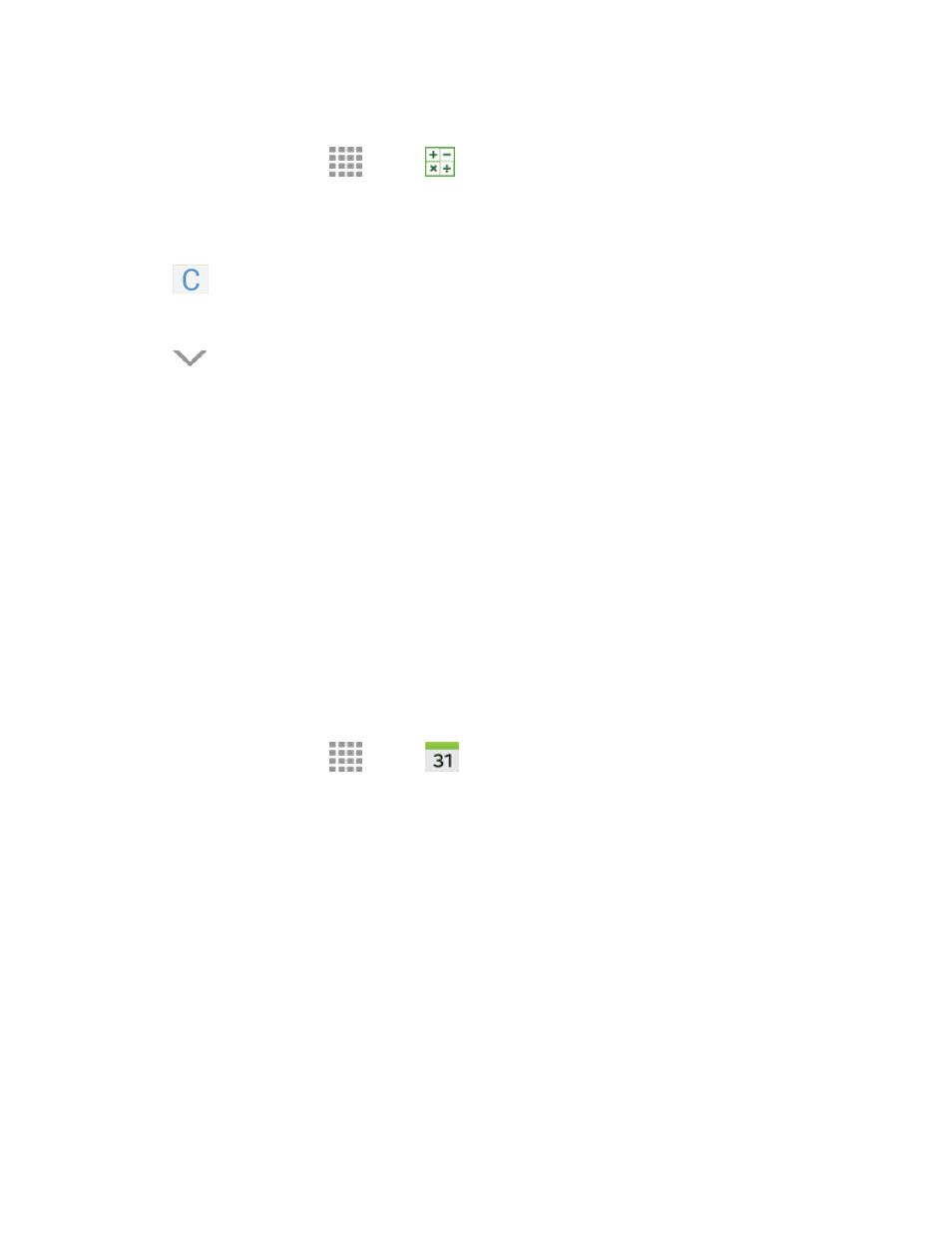
Tools and Calendar
114
Note: Rotate the phone to switch to a scientific calculator with advanced calculator functions.
1. From a Home screen, tap
Apps >
Calculator.
2. Tap the keypad to enter your equation.
To clear the results:
n
Tap
Clear.
To clear the calculator history:
n
Tap
Expand > Clear history.
To copy all or part of the calculation to the clipboard:
n
Touch and hold an entry in the display field.
Calendar
Use Calendar to create and manage events, meetings, and appointments. Your Calendar helps
organize your time and reminds you of important events.
Note: For information about Calendar options, see
Add an Event to the Calendar
Add events to your Calendar to help you organize your time and remind you of important events.
Note: To synchronize calendar events among your Google and Corporate accounts, make sure
they are being managed by your phone. See
for more information.
1. From a Home screen, tap
Apps >
Calendar.
2. Double-tap a day to which you would like to add an event to reveal the Add event/Add task
screen.
3. If you have accounts set up on your phone, you can assign the new event to an account by
tapping the Calendar field and then selecting an account.
l
My calendar: Calendar entries that are stored locally on the phone and not part of an
account.
l
Samsung Calendar: Calendar entries that are synchronized between your phone and your
Samsung account.
l
Google/Gmail: Calendar entries that are synchronized between your phone and your
Google Account.
