Create a google wallet account, Open an installed app, Uninstall an app – Samsung Galaxy Note Edge User Manual
Page 93: Galaxy apps, Google play movies & tv
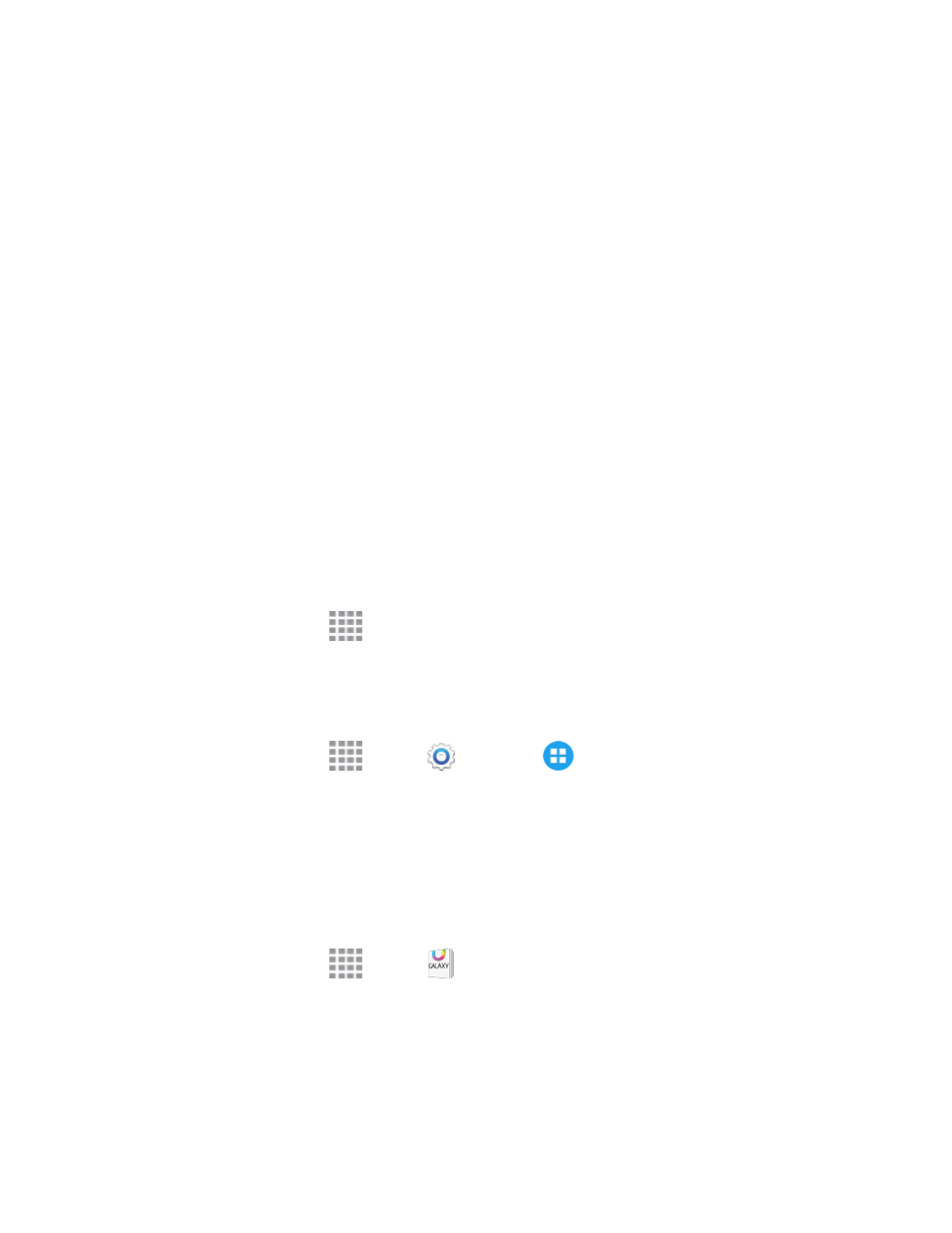
Apps and Entertainment
81
Create a Google Wallet Account
You must have a Google Wallet account associated with your Google Account to purchase items
from the Google Play Store app.
The first time you turn on your phone, the setup process will prompt you to create a Google Wallet
account. If you did not create one at setup, you can create an account at any time using one of these
methods:
n
On your computer, go to
to create a Google Wallet account.
– or –
The first time you use your phone to buy an item from Google Play, follow the prompts to enter
your billing information to set up a Google Wallet account.
Warning: After you use Google Wallet to purchase an app from the Google Play Store, the phone
remembers your password, so you don’t need to enter it the next time. For this reason, you should
secure your phone to prevent others from using it without your permission. For more information,
see
Open an Installed App
After you install an app, it’s available in the Apps tray.
n
From a Home screen, tap
Apps, and then tap the app icon.
Uninstall an App
You can uninstall any app that you have downloaded and installed from Google Play.
1. From a Home screen, tap
Apps >
Settings >
Application manager.
2. Tap the DOWNLOADED tab, and then select the app you want to uninstall.
3. Tap Uninstall, and then follow the prompts to remove the app from your phone.
GALAXY Apps
Discover apps designed exclusively for your Galaxy phone.
n
From a Home screen, tap
Apps >
GALAXY Apps.
Google Play Movies & TV
Google Play Movies & TV allows you to watch movies and TV shows purchased on Google Play.
You can stream instantly on your Android phone or download so you can watch from anywhere,
