View photos and videos, View photos – Samsung Galaxy Note Edge User Manual
Page 117
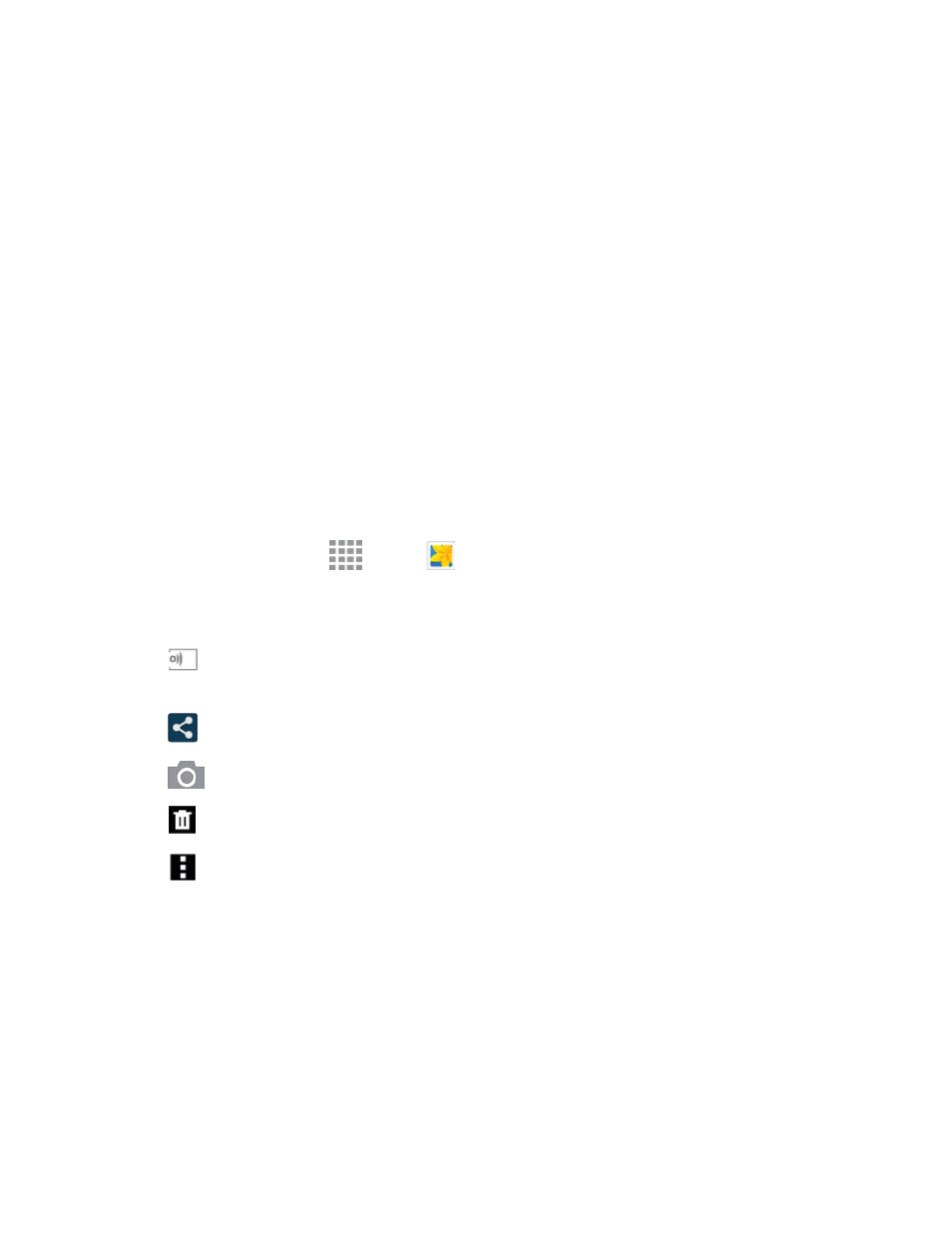
Pictures and Video
105
o
Create album: Create a new album to group pictures (Album view only).
o
Content to display: Choose whether to display all content, or only pictures stored on
your phone, or from Facebook or Picasa (if you have those accounts set up on your
phone).
o
Remove from People/Scenery/Documents: Remove a photo from the People,
Scenery, or Documents category (People, Scenery, or Documents view only).
o
Slideshow: Choose options to create a slideshow for viewing your pictures and videos.
o
Studio: Edit the item using the Studio app.
o
Settings: Configure Gallery settings. For more information, see
o
Help: Learn about Gallery.
View Photos and Videos
Tap a photo or video to view it in full screen.
View Photos
1. From a Home screen, tap
Apps >
Gallery.
2. Tap a thumbnail to view the picture. While viewing a picture full-screen you can use these
options:
l
Change device: Choose a device to share your phone’s screen using an AllShare Cast
dongle (not included).
l
Share: Choose a method for sharing the picture.
l
Camera: Take a new picture with the camera.
l
Delete: Erase the current picture.
l
More options: Choose other options, including:
o
More info: View information about the picture.
o
Screen write: Use the S Pen to write or draw on the picture.
o
Rotate left/Rotate right: Change the orientation of the picture.
o
Crop: Adjust the size of the picture.
o
Rename: Change the name of the file.
o
Slideshow: Create a slideshow.
