Samsung Galaxy Note Edge User Manual
Page 43
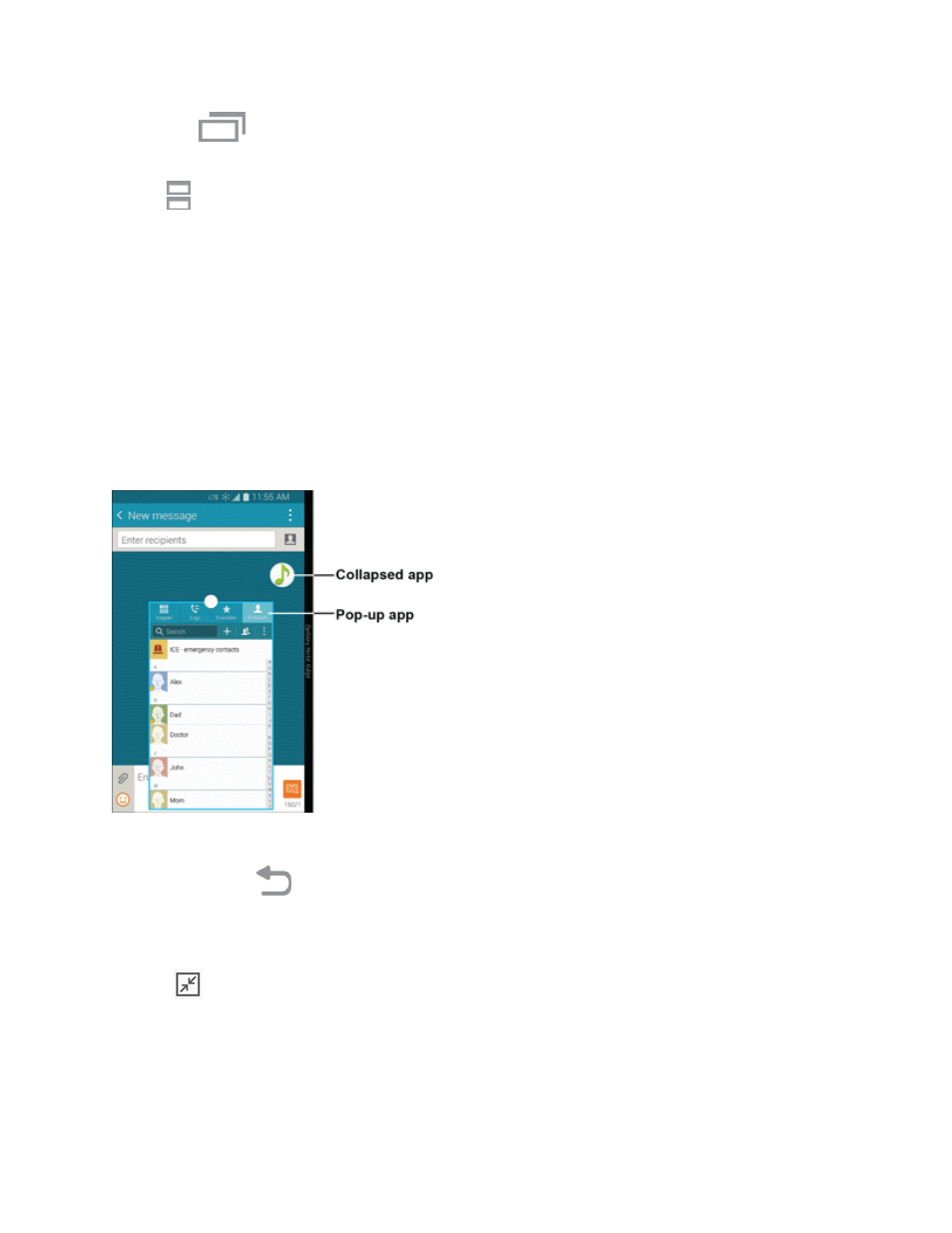
Phone Basics
31
1. Tap the
Recent apps key.
2. Recently used apps that support split screen view have a Multi window icon in the title bar. Tap
the
Multi window icon in the title bar to launch the application in Multi window view.
3. Other recently used apps that support Multi window appear below the launched app.
4. Tap the app icon to add it to the split screen view.
Note: Only applications that support Multi window have the Multi window icon.
Pop-Up Apps
You can open Multi window apps as pop-up windows, which can float above other apps. You can
also collapse apps into floating icons, allowing you great access to apps below them. A pop-up view
shortcut can also be enabled to change apps to pop-up view (if supported).
Note: Certain apps, such as Contacts, can only be opened as pop-up apps.
To turn a standard Multi window app into a pop-up app:
1. Touch and hold
Back to display the tray, and then drag two apps off the Multi window tray.
2. Tap the circle at the center of the border between the windows to display the Multi window
toolbar.
3. Tap
to collapse the currently active application into a floating icon.
Tip: In Multi window, the currently active application will have an outline around it.
l
Drag the icon to reposition it on the screen.
4. Tap the pop-up app to expand it into a floating window.
