Compose and send email, Reply to or forward email – Samsung Galaxy Note Edge User Manual
Page 82
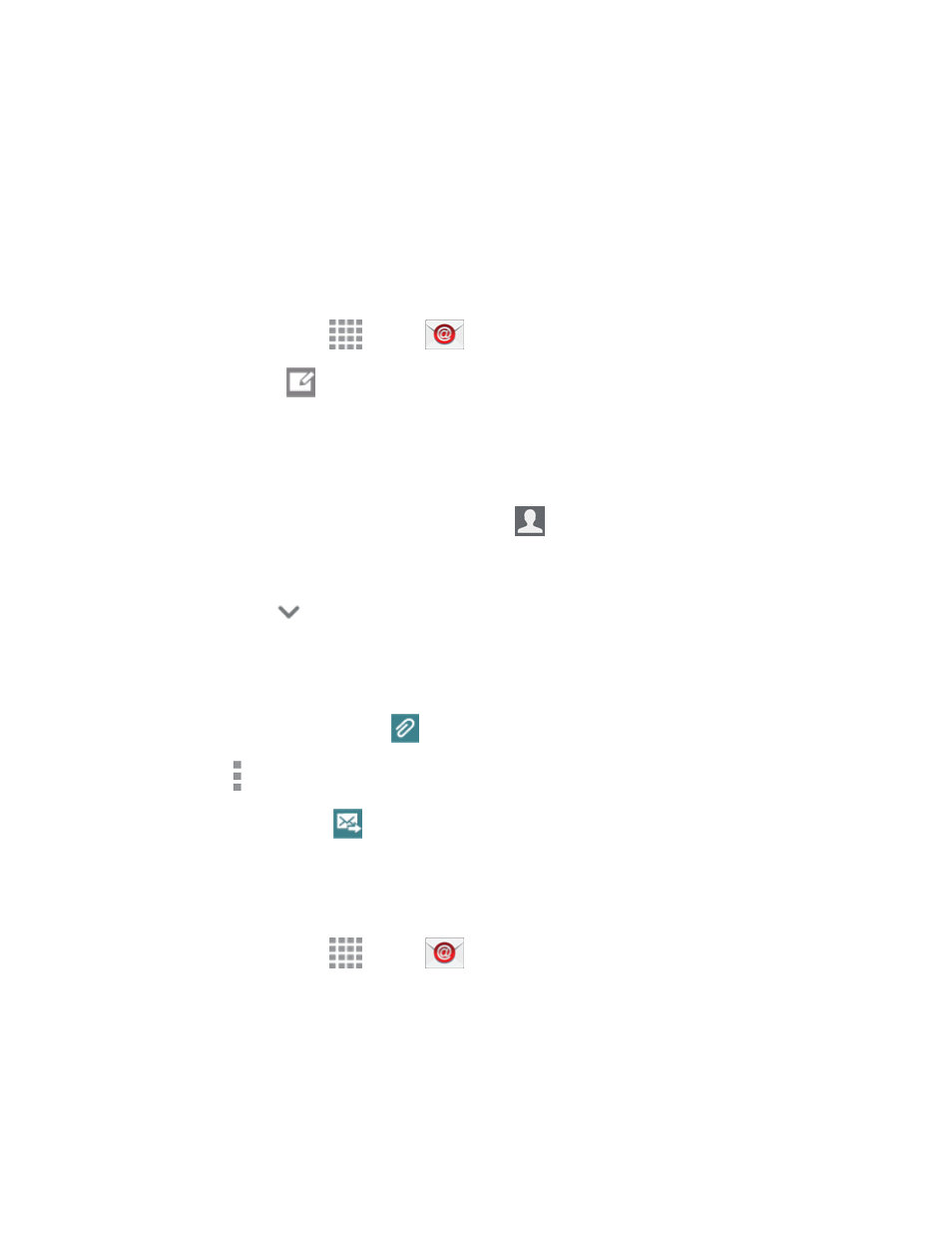
Accounts and Messaging
70
5. Follow the onscreen prompts to configure options for the account.
6. Tap Done to complete setup.
Note: You can also add email accounts from the Email app.
Compose and Send Email
Compose and send email using any account you have set up on your phone. Increase your
productivity by attaching files such as pictures, videos, or documents to your email messages.
1. From a Home screen, tap
Apps >
Email.
2. From the Inbox, tap
Compose.
3. Tap fields to compose your message:
l
Tap the To field and enter the recipient’s email address. You can add multiple message
recipients.
o
To select recipients from your Contacts, tap
Contacts, select desired recipients,
and tap Done.
l
To send a carbon copy (Cc) or a blind carbon copy (Bcc) of the current email to other
recipients, tap
, and then tap Cc or Bcc.
l
Tap the Subject field and enter the email subject.
l
Tap the text entry field and compose your email.
o
To add an attachment, tap
and select an attachment category.
o
Tap More options for additional options.
4. To send the message, tap
Send.
Reply To or Forward Email
Reading and replying to email on your phone is as simple as on your computer.
1. From a Home screen, tap
Apps >
Email.
2. On the email account Inbox, tap a message to view it.
3. Choose an option:
