Access email settings, Delete an email account – Samsung Galaxy Note Edge User Manual
Page 84
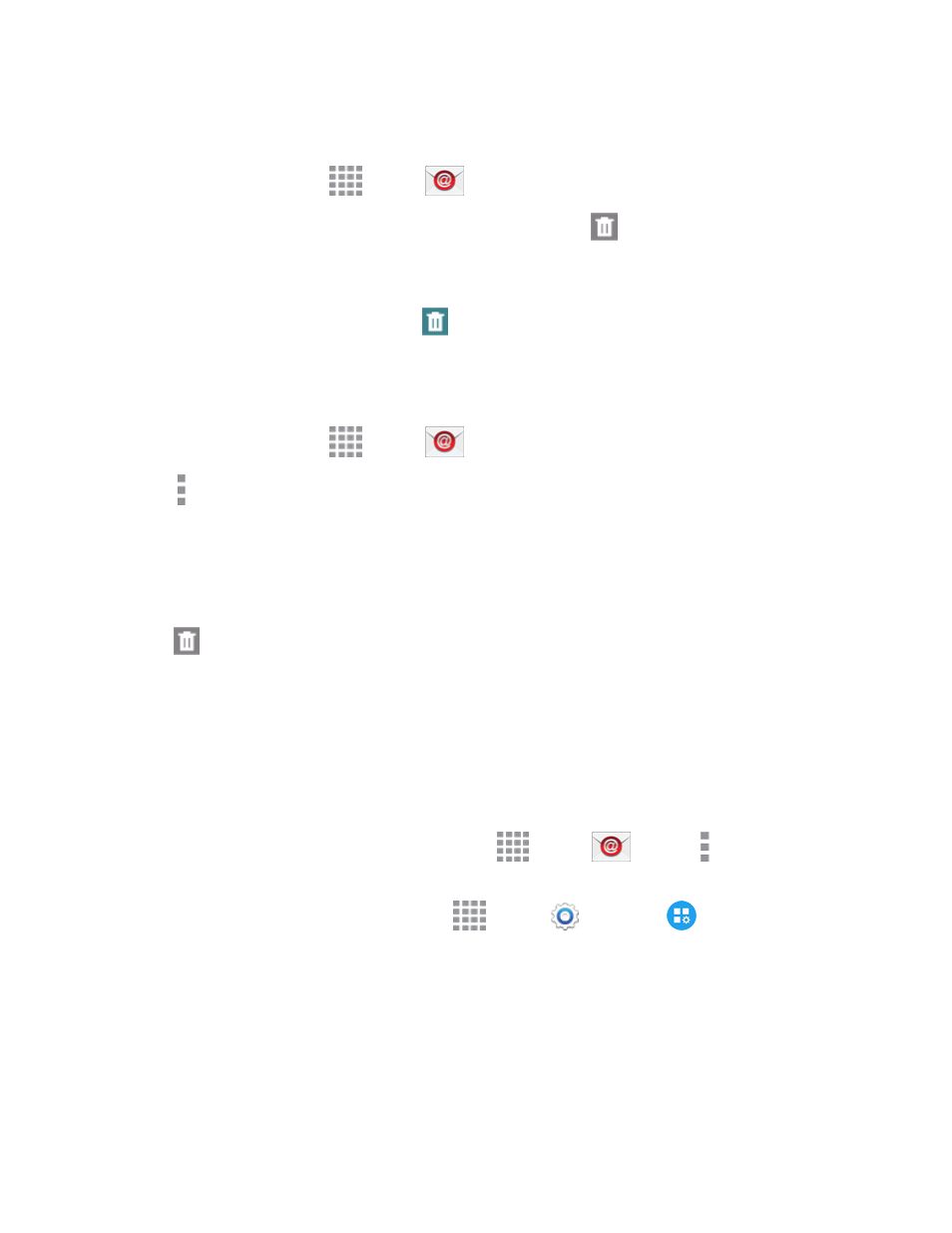
Accounts and Messaging
72
Delete an Email Message
1. From a Home screen, tap
Apps >
Email.
2. Touch and hold the message you want to delete, and then tap
Delete.
– or –
Tap an email to display it, and then tap
Delete.
3. Follow the prompts to confirm the deletion.
Delete Multiple Email Messages
1. From a Home screen, tap
Apps >
Email.
2. Tap More options > Select, and tap the check boxes beside messages you want to delete.
– or –
Touch and hold on a message you want to delete, and then tap check boxes for additional
messages to delete.
3. Tap
Delete.
Access Email Settings
You can edit general preferences, which apply to all email accounts, or configure settings for specific
email accounts, such as email address and password, name display and signature, frequency of
retrieval, and more.
You can access Email settings in two ways:
n
From the Email app: From a Home screen, tap
Apps >
Email > More options >
Settings.
n
From Settings: From a Home screen, tap
Apps >
Settings >
Application
Settings > Email.
For details about Email settings, see
.
Delete an Email Account
If you no longer want an email account on your phone, you can remove it.
