Visual voicemail options, Configure visual voicemail settings – Samsung Galaxy Note Edge User Manual
Page 62
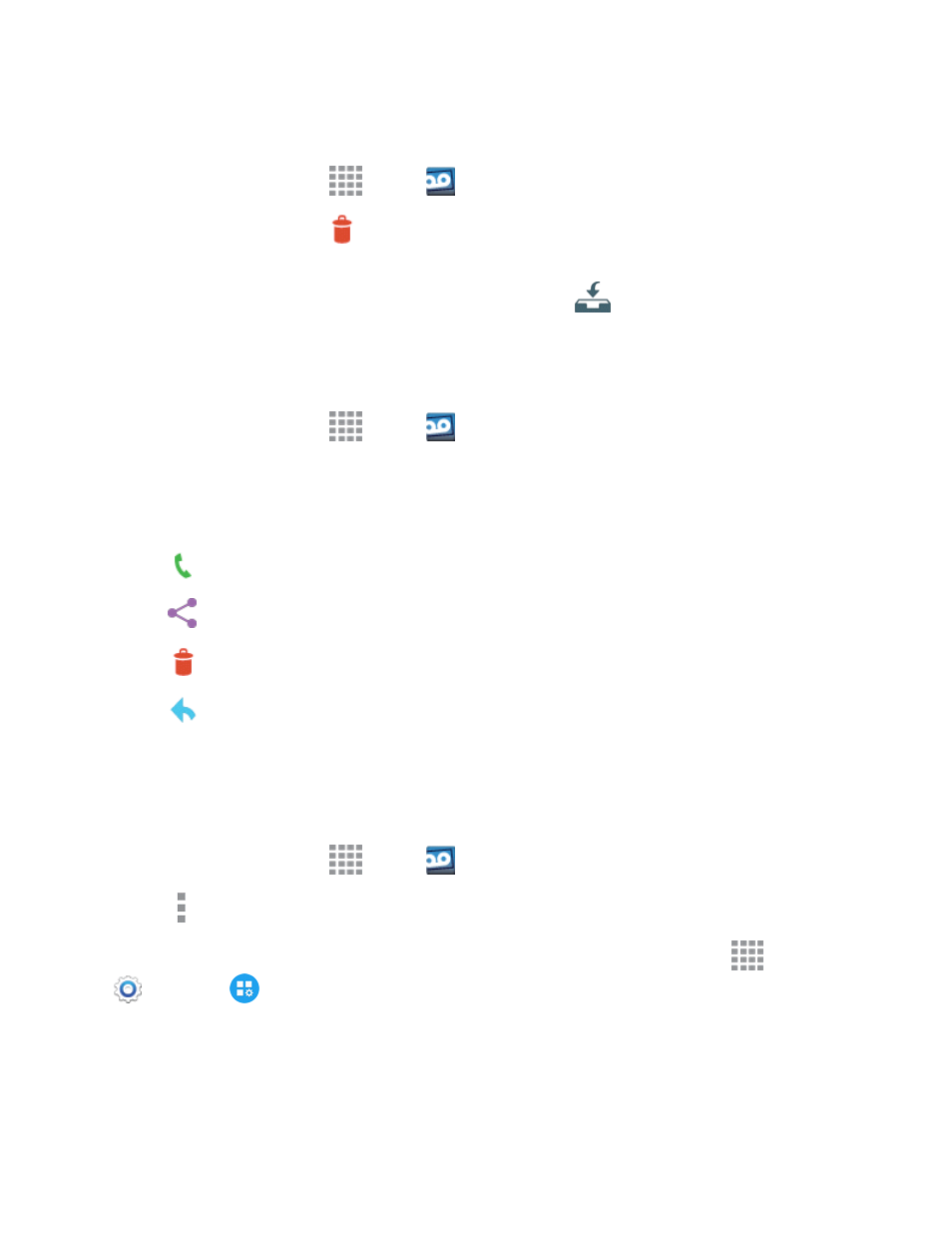
Phone Calls
50
Use Visual Voicemail to Delete Your Messages
1. From a Home screen, tap
Apps >
Voicemail .
2. Open a message and tap
Delete.
Tip: You can restore messages you have sent to the trash folder. Tap Inbox > Trash, touch and
hold the message you want to restore to the inbox, and then tap
Restore to Inbox.
Visual Voicemail Options
Your visual voicemail options appear as icons at the bottom of the voicemail review screen.
1. From a Home screen, tap
Apps >
Voicemail.
2. Tap a message to review it. The following options are available while reviewing a voicemail
message:
Note: Not all options are available for all messages.
l
Call: Return the call.
l
Share: Select a method to share the message with others.
l
Delete: Erase the selected message(s) from your Visual Voicemail.
l
Reply: Respond to the message via text or voice message.
Configure Visual Voicemail Settings
The Visual Voicemail settings menu lets you access settings for notifications, pictures, greetings,
and more.
1. From a Home screen, tap
Apps >
Voicemail.
2. Tap > Settings. Select an option to change its settings.
Note: Voicemail settings can also be accessed in Settings. From a Home screen, tap
Apps >
Settings >
Application settings > Call > Voicemail settings.
