Motions and gestures settings, Edge screen settings – Samsung Galaxy Note Edge User Manual
Page 189
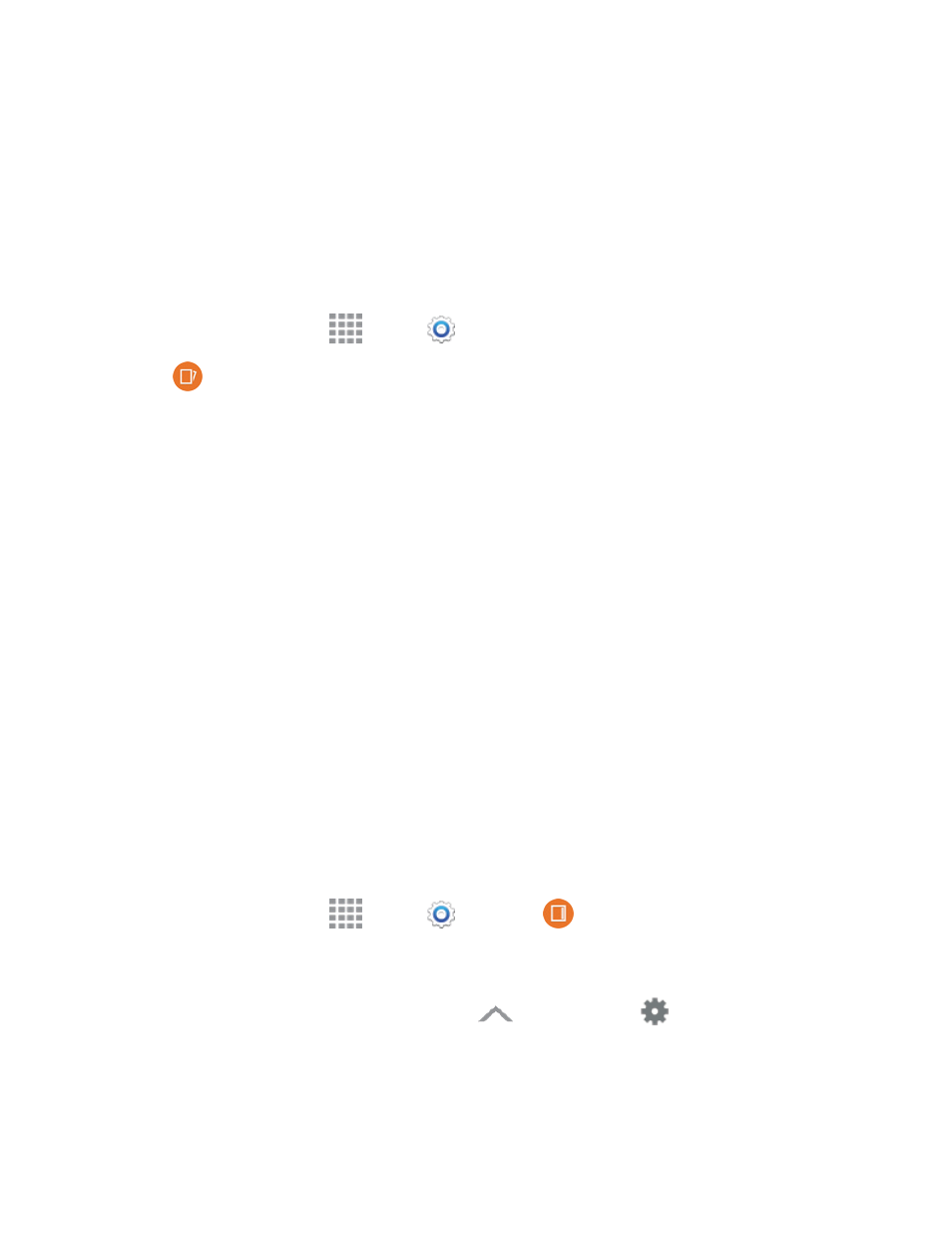
Settings
177
l
Attach/detach sound: Select a sound for the phone to make when the S Pen is detached
from the phone.
l
Attach/detach vibration: Activate vibration feedback when the S Pen is attached and
detached.
Motions and Gestures Settings
The Motion settings allow you to set up various Motion activation services.
1. From a Home screen, tap
Apps >
Settings.
2. Tap
Motions and gestures to configure features. Tap the ON/OFF switch to turn a feature
on or off. When a feature is on, tap the feature name to configure options:
l
Direct call: Lift the phone to your ear while viewing a contact to call the contact. Tap the
ON/OFF switch to turn the feature on or off.
l
Smart alert: Lift the phone to receive notifications of missed calls and notifications that
occurred while the phone was stationary. Tap the ON/OFF switch to turn the feature on or
off.
l
Mute/pause: Mute incoming calls and pause playback by turning the phone screen-side
down. Tap the ON/OFF switch to turn the feature on, and then configure options:
o
Placing palm on screen: Covering the screen with your hand will mute the ring of
incoming calls and alarms, and pause media playback.
o
Turning device over: Turning the phone screen-down will mute the ring of incoming
calls, and pause music playback
l
Palm swipe to capture: When on, you can save a copy of the current screen to the
clipboard by swiping the side of your hand across the screen. Tap the ON/OFF switch to turn
the feature on or off.
Edge Screen Settings
Configure the Edge screen panels to provide convenient functions that are the most useful to you.
n
From a Home screen, tap
Apps >
Settings >
Edge screen.
– or –
At the bottom of the Edge screen, swipe up on
Expand and tap
Settings.
