Wi-fi settings, Configure wi-fi settings – Samsung Galaxy Note Edge User Manual
Page 160
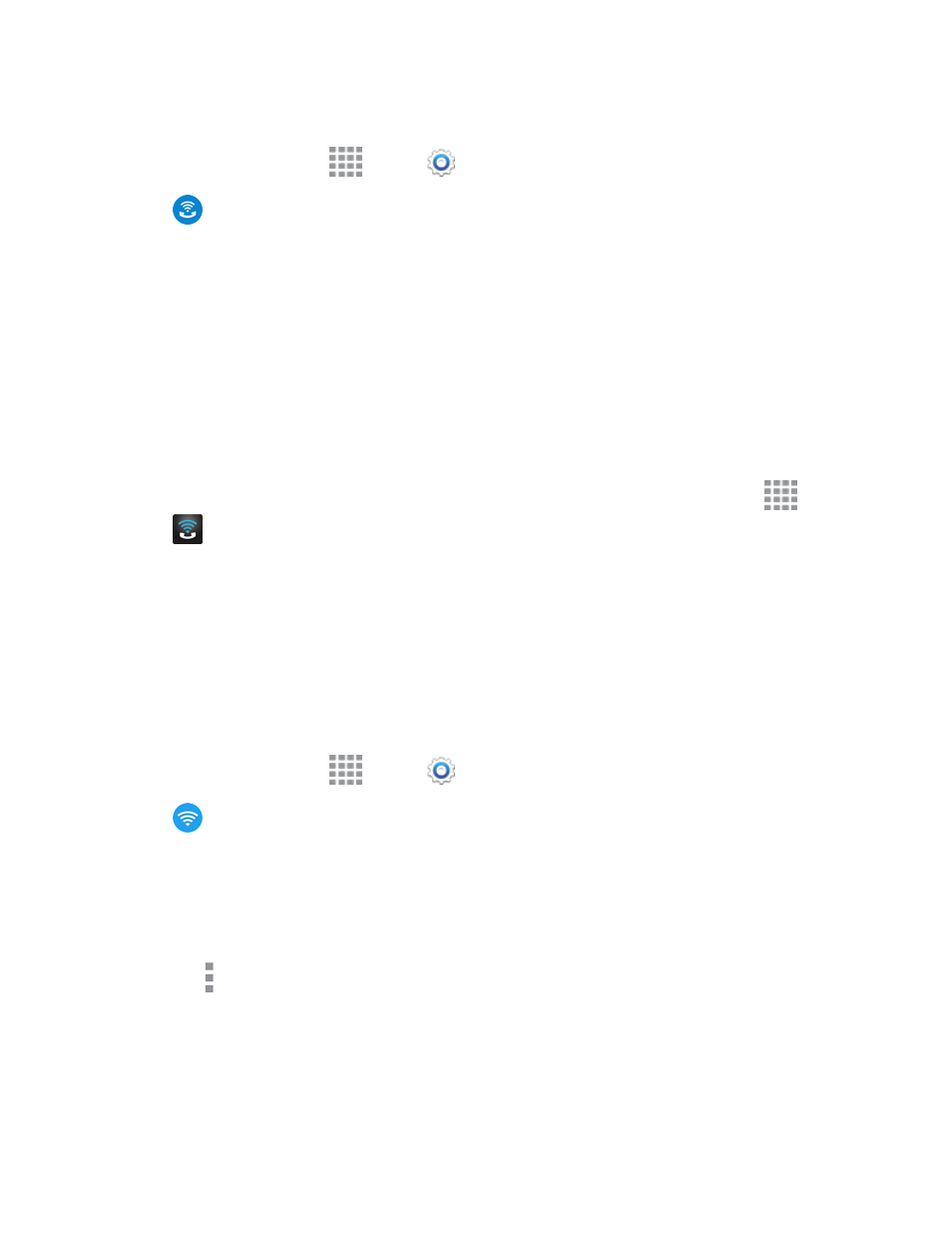
Settings
148
of poor cellular reception.
1. From a Home screen, tap
Apps >
Settings.
2. Tap
Wi-Fi Calling and follow the online prompts to set up Wi-Fi Calling.
3. Once Wi-Fi calling is set up, tap the On/Off slider to turn Wi-Fi Calling on.
4. Tap a Wi-Fi network from the “Add Wi-Fi Calling to a Wi-Fi network” list to configure the network
for Wi-Fi calling.
5. Tap the check box next to Wi-Fi Calling and enter an address or tap Locate Me to provide a
location for the Wi-Fi network.
6. Tap Save to save the network to the “Wi-Fi Calling Enabled Wi-Fi Networks” list.
Note: You can set up multiple Wi-Fi networks to use Wi-Fi calling whenever and wherever your
phone is connected to a Wi-Fi network.
Note: You can also access Wi-Fi Calling from the Apps screen. From a Home screen, tap
Apps >
Wi-Fi Calling.
Wi-Fi Settings
Use Wi-Fi settings to control your phone’s connections to Wi-Fi networks, and for using Wi-Fi Direct
to connect directly to other Wi-Fi Direct devices.
Configure Wi-Fi Settings
Set up and manage wireless access points.
1. From a Home screen, tap
Apps >
Settings.
2. Tap
Wi-Fi, and then tap the ON/OFF switch beside Wi-Fi to turn Wi-Fi on. Wi-Fi must be On
to configure settings.
3. Configure settings:
l
Tap Add Wi-Fi network to connect to a new Wi-Fi network. For more information about
using Wi-Fi, see
l
Tap More options for these options:
o
Scan: Search for available Wi-Fi networks.
o
Wi-Fi Direct: Connect to other Wi-Fi Direct devices. For more information, see
