Samsung Galaxy Note Edge User Manual
Page 202
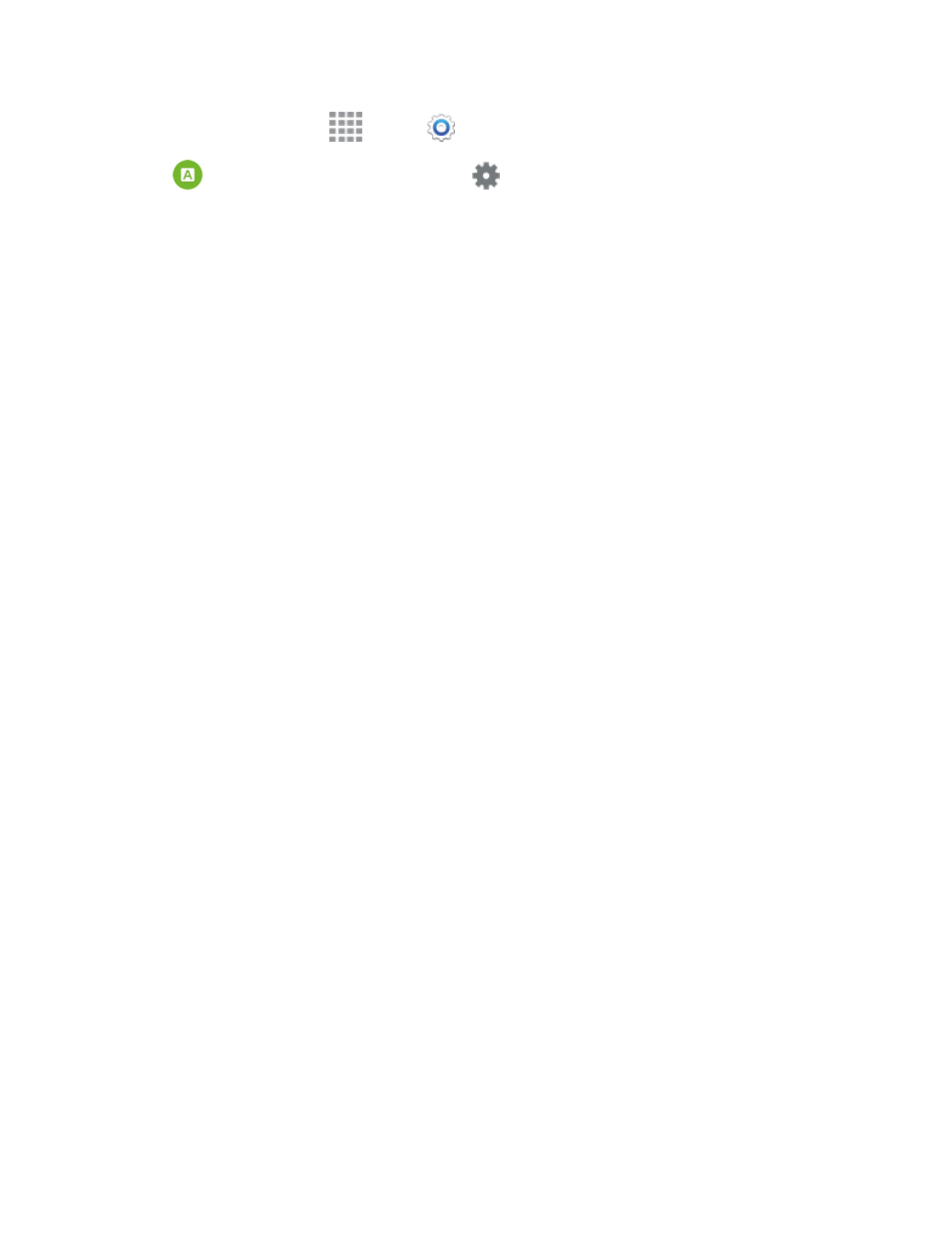
Settings
190
1. From a Home screen, tap
Apps >
Settings.
2. Tap
Language and input, and then tap
beside Swype to configure these options:
l
Settings: Set Swype options:
o
Vibrate on keypress: When enabled, the phone vibrates for your Swype touches.
o
Sound on keypress: When enabled, the phone plays sounds for your Swype touches.
o
Pop-up on keypress: When enabled, the characters display briefly as you tap keys.
o
Long-press delay: Choose a period for the keyboard to wait before interpreting a touch
as a press and hold.
o
Show complete trace: When enabled, Swype displays the trace of each word until you
start the next word.
o
Auto-capitalization: When enabled, Swype automatically capitalizes the first word of
sentences.
o
Auto-spacing: When enabled, Swype automatically inserts spaces between words as
you complete them.
o
Next word prediction: When enabled, Swype predicts the next word based on the
previous word.
o
Show voice key: When enabled, a Voice input key displays on the Swype keyboard.
l
Themes: Configure options for the look and position of the keyboard.
o
Keyboard height: Choose how tall the keyboard is, when the phone is in Portrait
(upright) and Landscape (on its side) position.
o
Word choice list font size: Set the size of the text for the words Swype suggests as
you enter text.
l
My Words: Choose options for customizing Swype based on your text entries.
o
Backup & Sync: Use Swype Connect to back up your words.
o
Import recent contacts: Add recent contact names for use with Swype.
o
Living Language: When enabled, Swype will automatically update with popular new
words.
o
Social integration: Log into your favorite social networking sites to use your entries
there to update Swype,
o
Edit my dictionary: Modify words added to Swype.
o
Clear language data: Delete all the words you’ve added to the Swype dictionary.
