Milk, Music – Samsung Galaxy Note Edge User Manual
Page 95
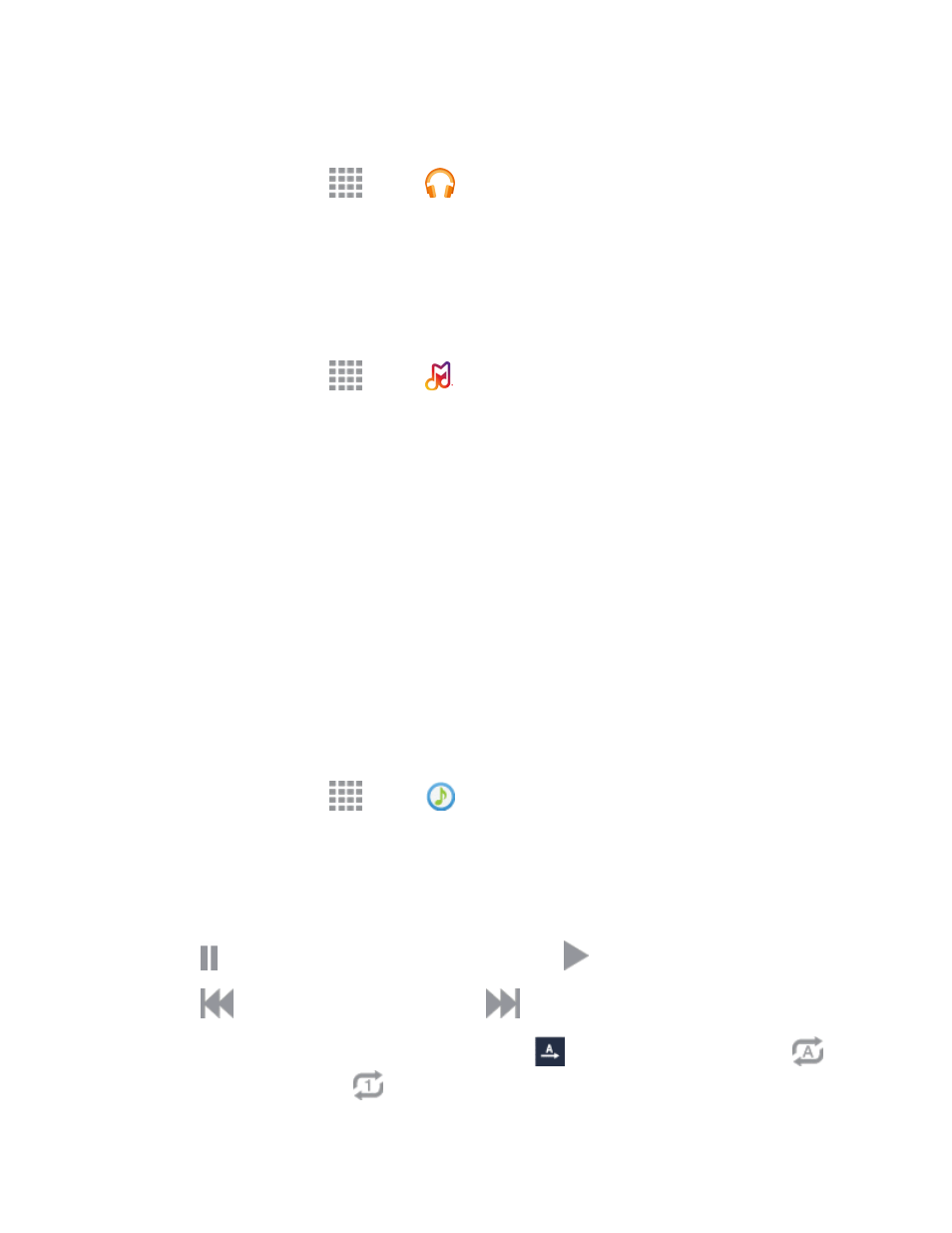
Apps and Entertainment
83
Note: For information about loading music onto your phone, see
n
From a Home screen, tap
Apps >
Play Music.
Milk
Exclusive to Galaxy owners, Milk Music is a radio service that gives you more of the music you love,
curated by top DJs and industry pros and all for free. Milk Music lets you adjust what songs play,
based on factors like release date and popularity. You can also customize Milk by adding preferred
stations, or create your own station around your favorite artists or songs.
n
From a Home screen, tap
Apps >
Milk.
Note: You can listen to Milk Music and create personal stations on your phone without logging in
with your Samsung account. However, if you have multiple devices associated with the same
Samsung account, logging in to Milk Music allows you to sync your personal stations across your
devices.
Music
The Music app plays music files. Use Music to browse your music library, play songs, and create
playlists. You can also set songs as ringtones for incoming calls, or as alarm tones.
Note: For information about loading music onto your phone, see
When you close the Music screen, playback will continue in the background, so you can listen to
music while you use other features of your phone. When music is playing in the background, you can
access playback controls from the Notification Panel.
Play Music
1. From a Home screen, tap
Apps >
Music.
2. Tap the category tabs at the top of the screen. The default tabs are Playlists, Tracks, Albums,
Artists, Folders, and Devices. You may have to swipe your finger right or left along the tabs to
see all of them.
3. Scroll through the list and tap a song to begin. While playing music, use these controls:
l
Tap to pause playback. To start playback again, tap
.
l
Tap
to move to the previous song. Tap
to move to the next song.
l
Tap the repeat button to control playback. Choose
to play all songs once. Choose
to
repeat all songs. Choose
to repeat the current song.
