Assign a picture to a contact, Assign a ringtone to a contact, Link contacts – Samsung Galaxy Note Edge User Manual
Page 70
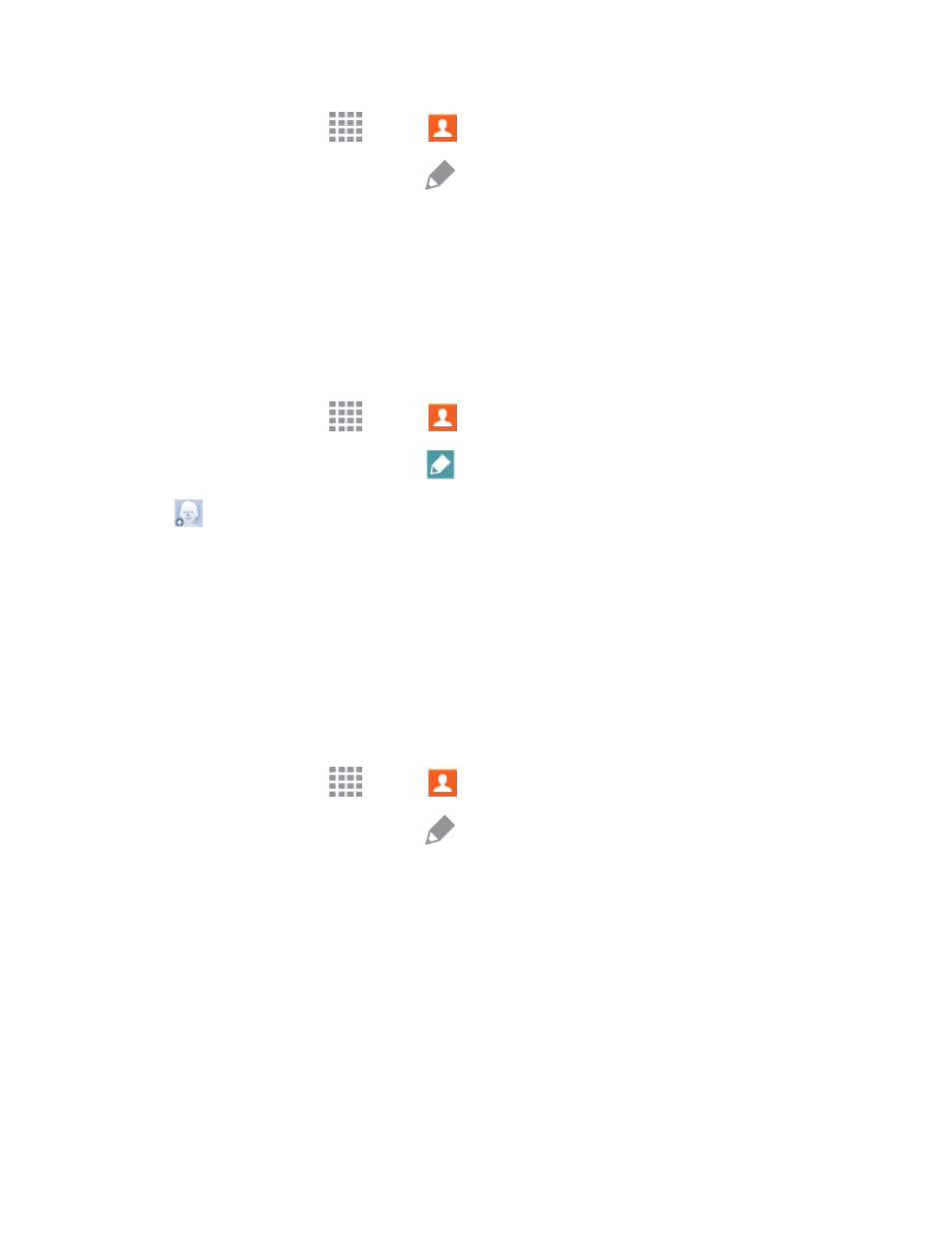
Contacts
58
1. From a Home screen, tap
Apps >
Contacts.
2. Tap a contact to display it, and then tap
Edit.
3. Tap any field you want to change or add. See
4. Add or edit the information, and then tap Save.
Assign a Picture to a Contact
Adding a picture to a contact entry creates a more personal and easily recognized entry. For
example, when receiving a call from one of your contacts, the associated picture will display. You
can assign a picture from Gallery, or take a new picture with Camera.
1. From a Home screen, tap
Apps >
Contacts.
2. Tap a contact to display it, and then tap
Edit.
3. Tap
to assign a picture to the contact:
l
Image: Choose a picture from Gallery.
l
Take picture: Take a new picture.
l
S Note: Add an image from S Note.
4. Follow the prompts to save the picture to the contact.
Assign a Ringtone to a Contact
You can assign a special ringtone to individual contacts for more personalization.
1. From a Home screen, tap
Apps >
Contacts.
2. Tap a contact to display it, and then tap
Edit.
3. Tap the Ringtone field.
4. Choose a ringtone preloaded on your phone, or tap Add to choose a song from Dropbox or
Music.
5. Tap Done to assign the ringtone, and then tap Save to save the change.
Link Contacts
When you have contacts from various sources (Gmail, device, Facebook, etc.), you may have
multiple similar entries for a single contact. Your phone’s Contacts application lets you link multiple
entries into a single contact.
