Send information using bluetooth – Samsung Galaxy Note Edge User Manual
Page 124
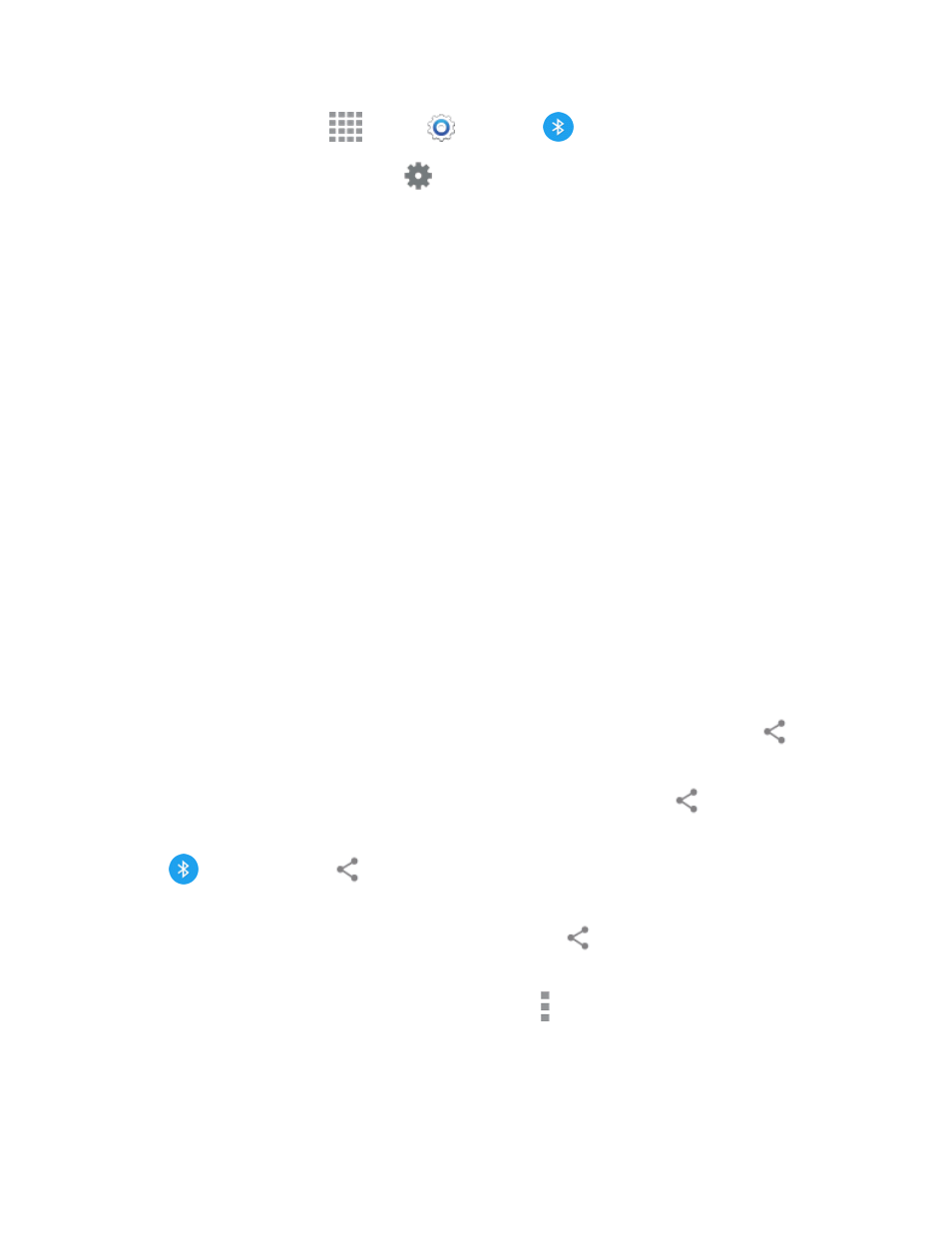
Tools and Calendar
112
1. From a Home screen, tap
Apps >
Settings >
Bluetooth.
2. In the Bluetooth devices section, tap
beside the device name, and then tap Unpair.
Send Information Using Bluetooth
You can use Bluetooth to transfer information between your phone and another Bluetooth-enabled
device, such as notebook computer. The first time you transfer information between your phone and
another device, you need to enter or confirm a security passcode. After that, your phone and the
other device are paired, and you will not need to exchange passcodes to transfer information in the
future.
You can send the following types of information, depending on the device you are sending to:
n
Images and videos
n
Calendar events
n
Contacts
n
Audio files
To send information from your phone to another device:
1. Set the receiving device to discoverable mode. You may also need to set it to “Receive Beams”
or “Receive Files”. Refer to the device’s documentation for instructions on receiving information
over Bluetooth.
2. On the device, open the application that contains the information or file you want to send. Follow
the steps for the type of item you want to send:
l
Photo or video (in Camera). After capturing a photo, on the preview screen, tap
>
Bluetooth.
l
Photos and videos (in Gallery). Tap a picture or video, and then tap
> Bluetooth.
Tip: If your phone remembers Bluetooth as a previous selection within the Camera or Gallery, you
can tap
(to the right of the
icon).
l
Calendar event: In the Calendar’s Day view, Agenda view, or Week view, tap the event,
and then tap the event name to view its summary. Tap
, choose either VCS file or Text,
and then tap Bluetooth.
l
Music. While playing a song in the Music app, tap More options > Listen via
Bluetooth.
