Vibrations, Notifications, Vibrate when ringing – Samsung Galaxy Note Edge User Manual
Page 176
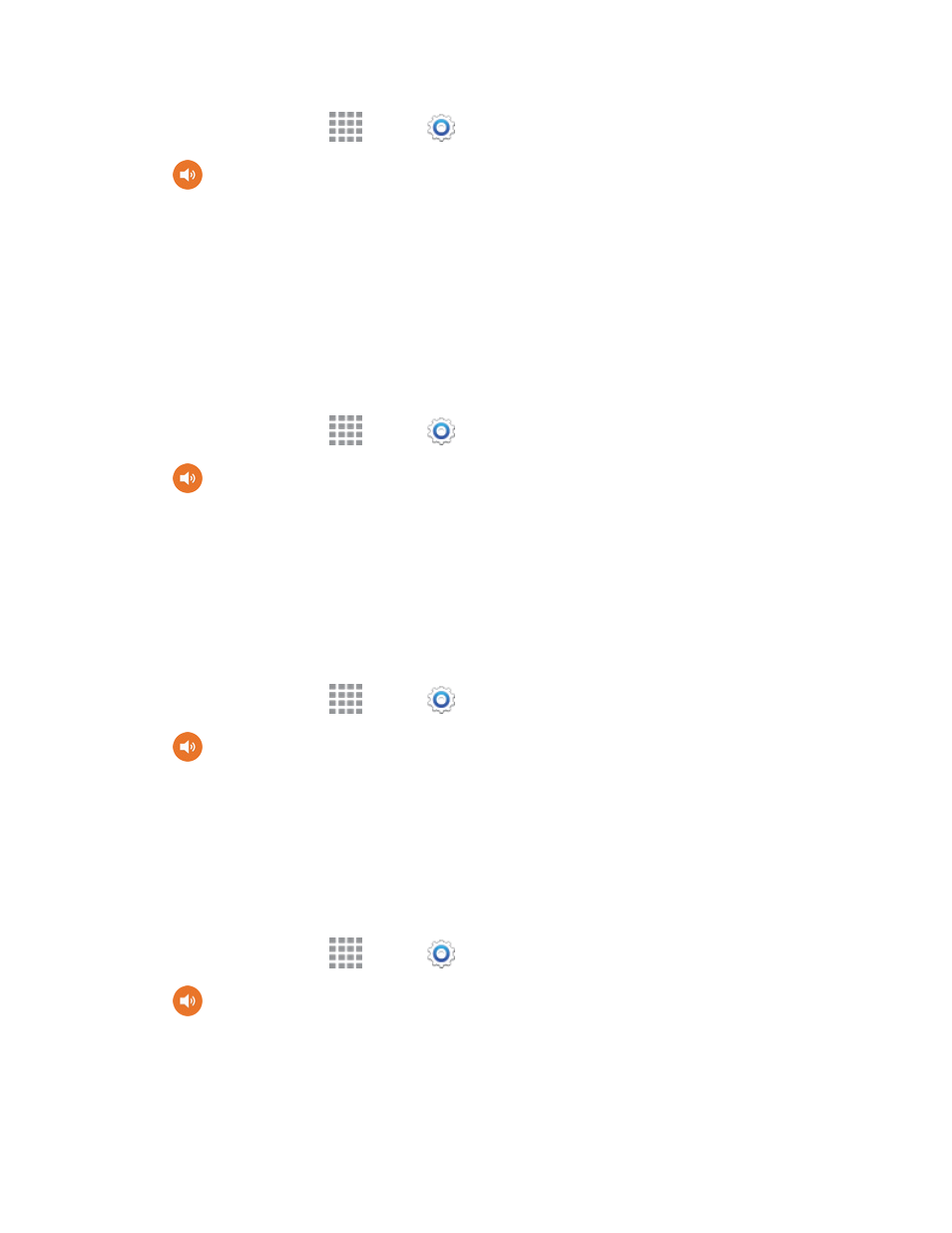
Settings
164
1. From a Home screen, tap
Apps >
Settings.
2. Tap
Sound > Ringtones to choose a ringtone:
l
Tap a ringtone to select it. As you tap a ringtone, a sample plays.
l
Tap Add to choose a music track, or use Sound picker to choose a song from Music player.
3. Tap Done to save the setting.
Vibrations
Choose vibrations to play for notifications, such as for incoming calls, new messages, and event
reminders.
1. From a Home screen, tap
Apps >
Settings.
2. Tap
Sound > Vibrations to choose a vibration.
3. Tap a vibration to play a sample and select the vibration, or tap Create to create your own
pattern.
4. Tap OK to save the setting.
Notifications
Choose a sound for notifications, such as for new messages and event reminders.
1. From a Home screen, tap
Apps >
Settings.
2. Tap
Sound > Notifications, and then tap a sound to play a sample and select the sound.
3. Tap Done to save the setting.
Vibrate When Ringing
When Vibrate when ringing is enabled, a vibration plays for calls and notifications, along with the
ringtone or sound. You can use the Vibration intensity and Vibrations settings to customize the
vibration. This feature is disabled when the phone’s sound mode is set to Vibrate or Silent.
1. From a Home screen, tap
Apps >
Settings.
2. Tap
Sound, and then tap the check box beside Vibrate when ringing to enable or disable
the option.
