Storage settings – Samsung Galaxy Note Edge User Manual
Page 208
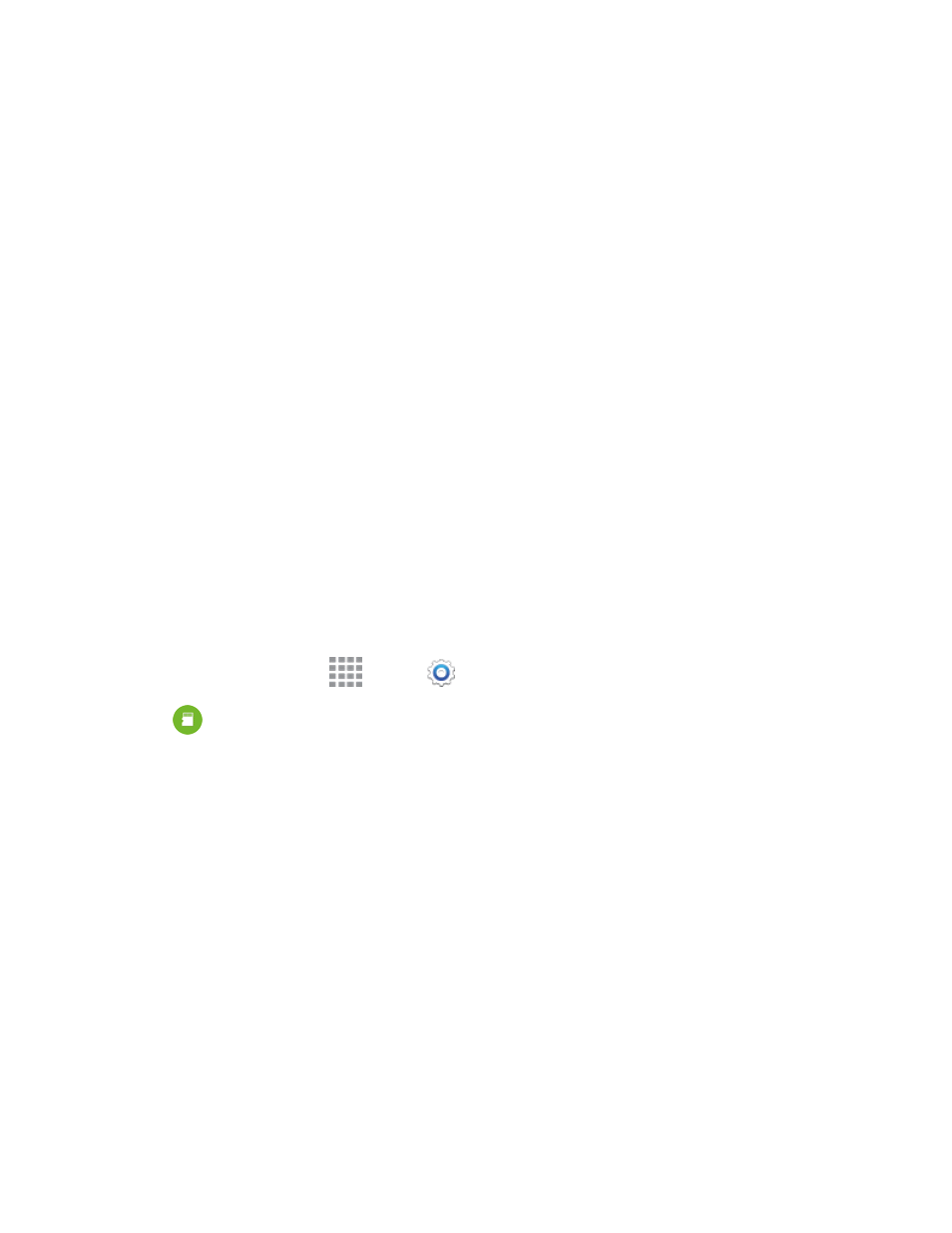
Settings
196
l
Power saving mode: Tap the ON/OFF switch beside Power saving mode to turn the
mode on or off. Power saving mode must be turned on to configure settings.
o
Restrict background data: When enabled, your phone blocks the transfer of data in
the background. This may affect the performance of some apps.
o
Restrict performance: Tap the ON/OFF switch to turn the option on, and then choose
the types of performance to restrict. Features such as vibration, screen backlight, and
key backlights consume power.
o
Grayscale mode: Tap the ON/OFF switch to switch from color screens to grayscale.
l
Ultra power saving mode: Tap the ON/OFF switch to turn the mode on. When on, your
phone will conserve power by changing to grayscale screen mode, limiting the number of
usable apps, turning off mobile data when the screen is off, and turning off connectivity
features such as Wi-Fi and Bluetooth.
l
Fast charging: Tap the check box beside Fast charging to speed up the charging of the
battery (when using the Adaptive Fast Charging charger).
l
Show battery percentage: Display the battery icon plus the percentage of remaining
charge on the Status Bar.
Storage Settings
Manage the use of memory resources in your phone’s Device memory, and on an optional installed
memory card (not included).
1. From a Home screen, tap
Apps >
Settings.
2. Tap
Storage to view information about memory usage, and for other options:
l
Device memory: View memory usage for the different types of information stored on your
phone’s memory. Tap an item for more information.
l
SD card: View memory usage for the different types of information stored on an optional
installed memory card (not included).
o
Mount SD card: Prepare an optional installed memory card for use as storage in the
phone. This option is only available if an optional memory card is installed, and is not
already mounted. Usually, your phone mounts a memory card as soon as you install it.
o
Unmount SD card: Prepare an optional installed memory card for safe removal or
formatting.
o
Format SD card: Permanently remove all content from an optional installed memory
card. After formatting, the content cannot be retrieved.
