Google voice typing, Samsung keyboard – Samsung Galaxy Note Edge User Manual
Page 45
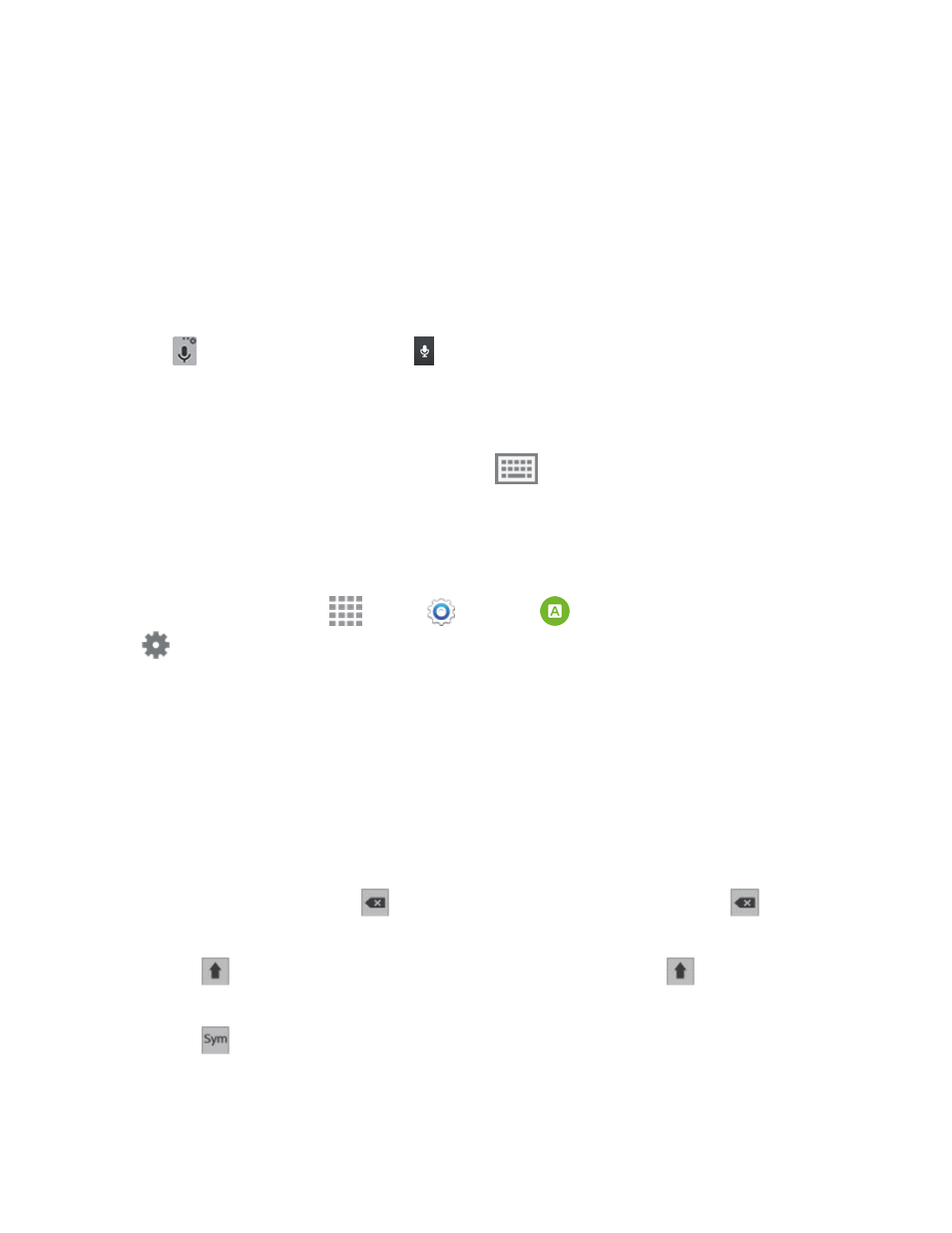
Phone Basics
33
Google Voice Typing
This feature uses Google voice recognition to convert your spoken words into text.
Use Google Voice Typing to Enter Text
1. From a screen where you can enter text, drag down from the top of the screen to open the
Notification Panel, and then tap Choose input method > Google voice typing.
– or –
Tap
on the Samsung keyboard or
on the Swype keyboard.
2. Speak into the microphone and watch your text being entered onscreen.
3. If the text is incorrect, tap DELETE.
4. Once you have completed entering your text, tap
. The onscreen keyboard will reappear.
Note: Select a language from the menu at the top of the Speak now area. Tap Add more
languages to assign a new language via the Google voice typing menu.
Configure Google Voice Typing
n
From a Home screen, tap
Apps >
Settings >
Language and input, and then tap
beside Google voice typing.
Samsung Keyboard
With Samsung Keyboard, it's easy to enter text, symbols, and numbers.
Use Samsung Keyboard to Enter Text
1. From a screen where you can enter text drag down from the top of the screen to open the
Notification Panel, and then tap Choose input method > Samsung keyboard.
2. Tap keys to enter text. While entering text, use these options:
l
If you make a mistake, tap
to delete incorrect characters. Touch and hold
to delete a
whole word or field.
l
Tap
to change the case of the text (the arrow will turn blue). Tap
twice to switch to
all capitals (the key will turn blue).
l
Tap
to switch to a symbols keyboard, to enter symbols. There are two symbol
keyboards.
