Turn hotspot on or off, Connect a device to your phone’s hotspot, Tethering – Samsung Galaxy Note Edge User Manual
Page 107
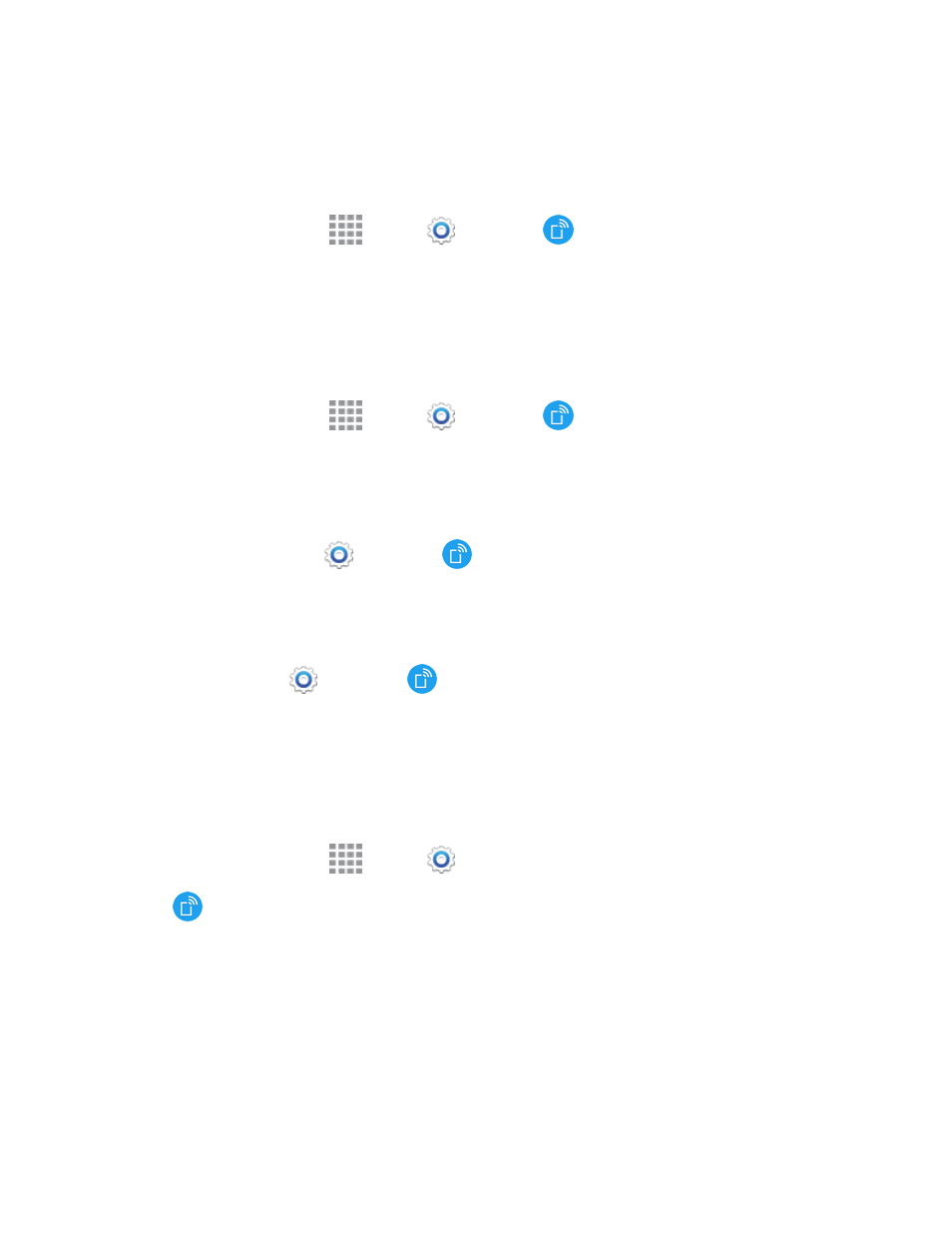
Web and Data
95
Turn Hotspot On or Off
To conserve battery life, turn Hotspot on when you need it and turn it off when you’re finished. You
can control Hotspot from Settings.
1. From a Home screen, tap
Apps >
Settings >
Hotspot and Tethering.
2. Tap Hotspot, and then tap the ON/OFF switch to turn Hotspot on or off.
Connect a Device to Your Phone’s Hotspot
When you connect a device to your phone’s Hotspot feature, the device can access your phone’s
connection to the mobile data network.
1. From a Home screen, tap
Apps >
Settings >
Hotspot and Tethering.
2. Tap Hotspot, and then tap the ON/OFF switch to turn Hotspot on.
3. On the other device, scan for Wi-Fi hotspots, and then select your phone’s hotspot.
l
Your phone’s Network SSID will appear in the list of available devices. To find your phone’s
Network SSID, go to
Settings >
Hotspot and Tethering > Hotspot. The
network SSID is displayed near the top of the screen.
4. At the prompt, enter your phone’s password.
l
Your phone uses WPA2 security, which requires a password. To find your phone’s
password, go to
Settings >
Hotspot and Tethering > Hotspot, and look for the
password in the connection instructions.
Tethering
Share your phone’s Internet connection with a computer that connects to your phone using a USB
cable or via Bluetooth.
1. From a Home screen, tap
Apps >
Settings.
2. Tap
Hotspot and Tethering and then choose a tethering method:
l
USB tethering: Connect the computer to the phone using the USB cable, and then tap
USB tethering to turn tethering on.
l
Bluetooth tethering: Pair your phone with the computer using Bluetooth. Tap Bluetooth
tethering to turn tethering on. For more information, see
