Video – Samsung Galaxy Note Edge User Manual
Page 121
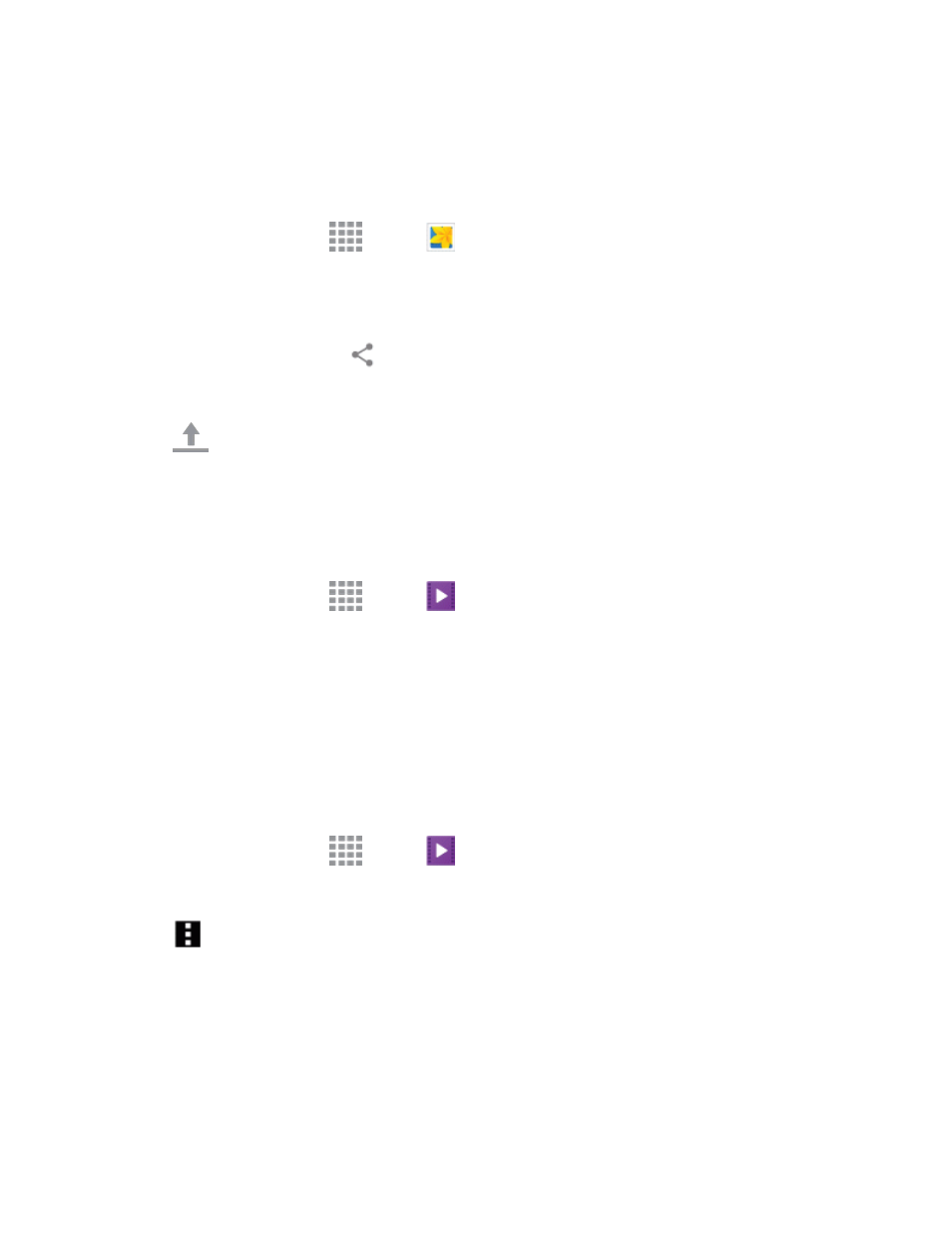
Pictures and Video
109
Share Videos on YouTube
You can share your videos by uploading them to YouTube. Before you do this, you must create a
YouTube account and sign in to that account on your phone.
1. From a Home screen, tap
Apps >
Gallery.
2. Tap the album that contains the videos you want to share.
3. Select the video you want to share.
4. Tap the screen and then tap
Share via > YouTube.
5. Enter the prompted information, such as description and tags, and select a privacy option.
6. Tap
Upload.
Video
Play videos stored on your phone, or from your other devices (you must sign in to your Samsung
account to play videos synced from your other devices).
1. From a Home screen, tap
Apps >
Video.
2. Scroll through the videos stored on your phone. After a few seconds, each video thumbnail
begins playing a preview of the clip.
3. Tap a video to view it.
Use Pop-Up Play
Multitask with Pop-Up Play by transforming your video player into a pop-up window floating on the
screen. The video will continue to play, and the pop-up window can be resized or moved anywhere
on the screen.
1. From a Home screen, tap
Apps >
Video.
2. Tap a video to view it.
3. Tap
More options > Pop-up player to continue playing the video in a floating window.
Drag the window to any location on the screen, and use two fingers to pinch or spread to resize
the floating window.
