Samsung Galaxy Note Edge User Manual
Page 96
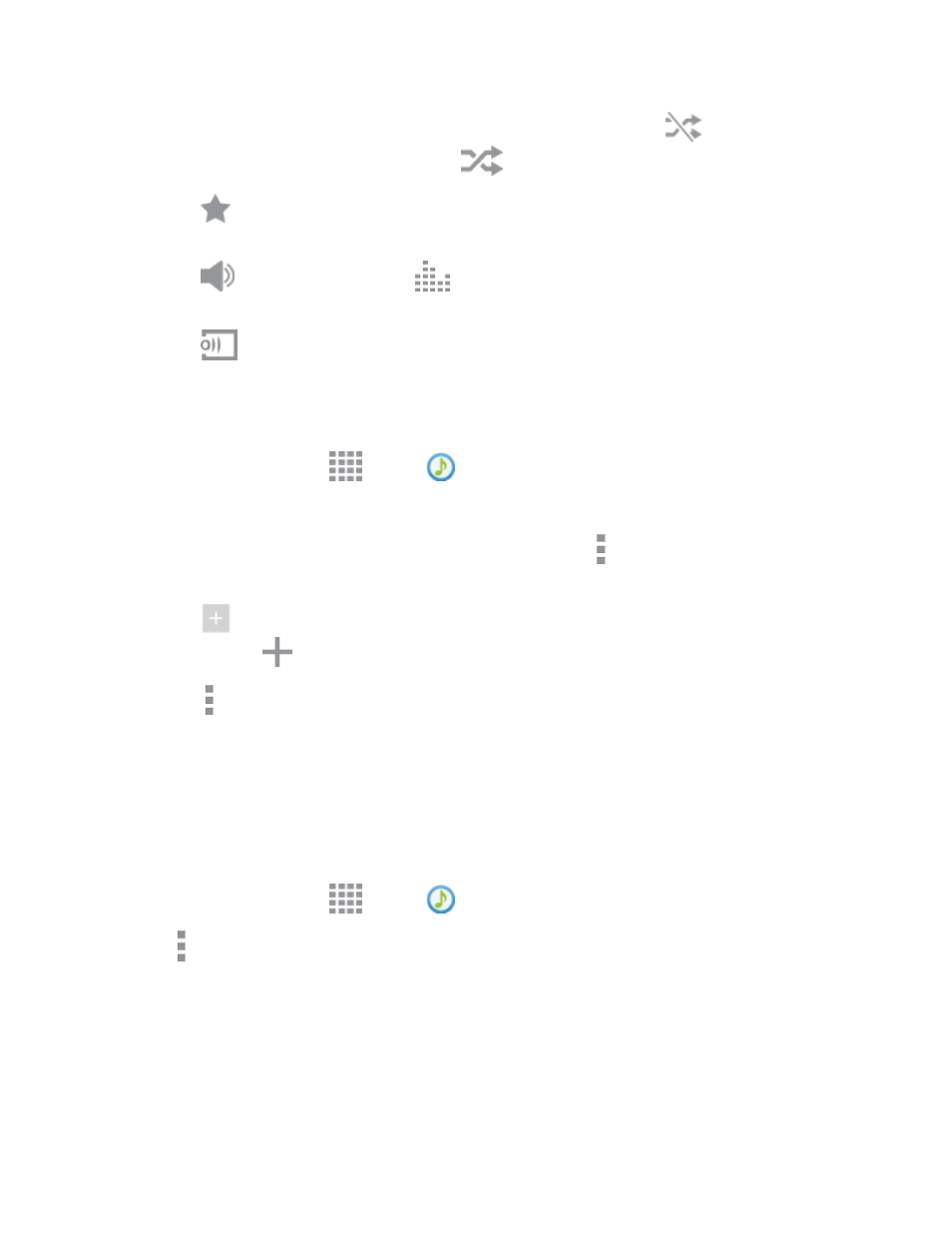
Apps and Entertainment
84
l
Tap the shuffle button to control the order songs are played. Choose
to play songs in
the order they appear in the list. Choose
to play songs in random order.
l
Tap
to mark a song as a favorite. Whenever a song is a favorite, the star is orange.
Favorite songs are included in the Favorites playlist.
l
Tap
to set the volume, or tap
to choose a SoundAlive option. You can also set
volume by pressing the Volume key on the side of the phone.
l
Tap
to share music with nearby devices using Group Play.
Use Playlists
Create playlists to group songs, so you can listen to them together.
1. From a Home screen, tap
Apps >
Music.
2. Tap the Playlists tab, and then use these options:
l
Tap an existing playlist to play its songs. While playing, tap More options for playlist
options.
l
Tap
Create playlist to create a new playlist. Follow the prompts to name the playlist,
and then tap
to select songs for the playlist.
l
Tap More options for other options, including Edit title, to rename playlists.
Note: While playing music, you can touch and hold on a song to choose Add to playlist.
Music Square
Listen to music based on your mood. Music square has four quadrants: Exciting, Passionate, Calm,
and Joyful. All your songs are placed in the quadrant based on the music’s mood. To listen to joyful
music, for example, tap the squares closer to the Joyful quadrant.
1. From a Home screen, tap
Apps >
Music.
2. Tap More options > Music square.
3. Tap a square in a quadrant to hear music in that mood.
Set a Song as a Ringtone or Alarm Tone
You can set a song as a ringtone for all incoming calls, or for a contact. You can also set a song as an
alarm tone.
