Take a picture, Record videos – Samsung Galaxy Note Edge User Manual
Page 111
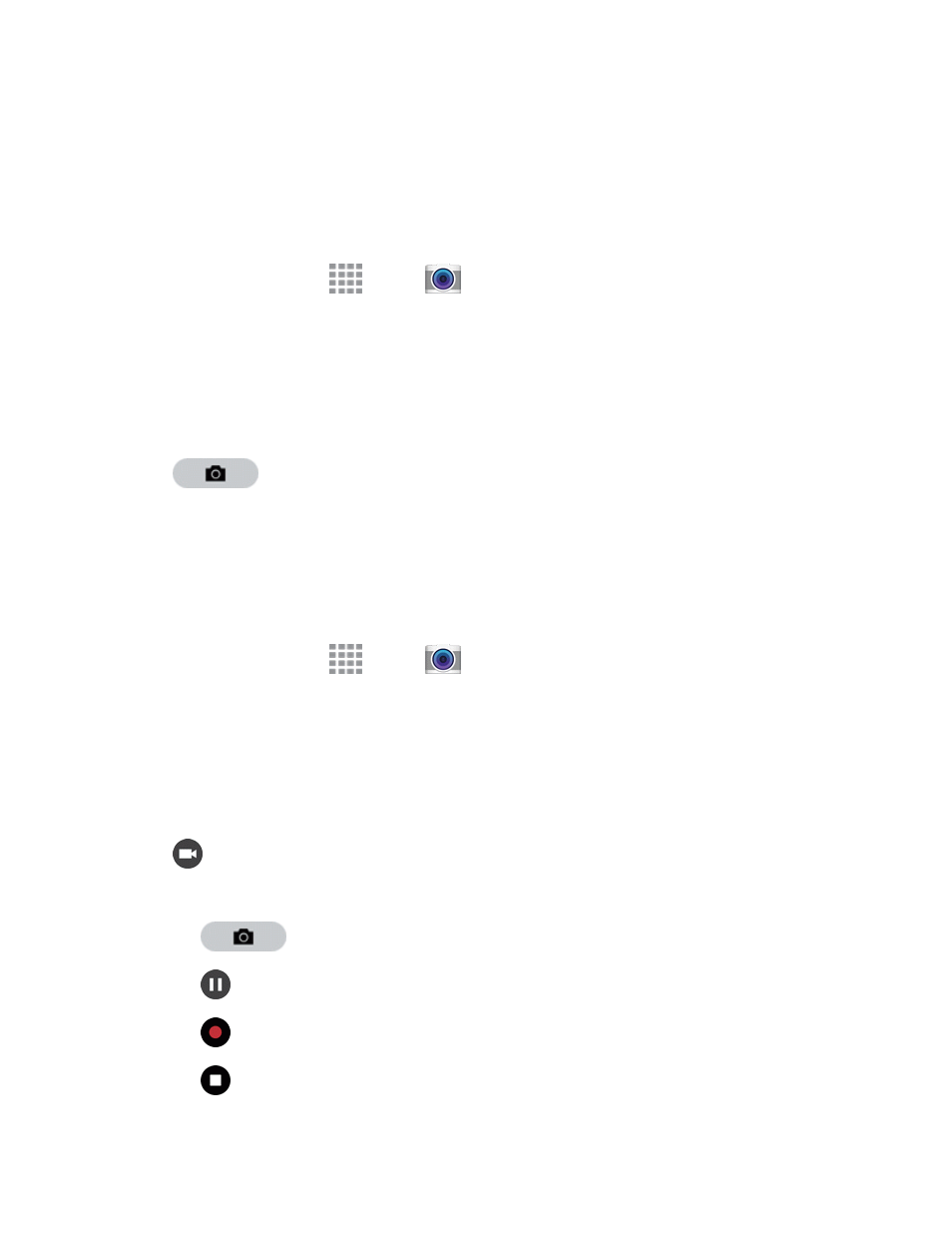
Pictures and Video
99
n
Record: Tap to start recording a video.
n
Capture: Tap to take a picture.
Take a Picture
You can take pictures with your phone’s front or back camera, or combine shots with Dual mode.
1. From a Home screen, tap
Apps >
Camera.
2. Using the phone’s screen as a viewfinder, compose your shot by aiming the camera at the
subject. While composing your picture, use the onscreen options, or these gestures:
l
Touch the screen with two fingers and pinch or spread them on the screen to zoom in and
out.
l
Tap the screen to focus on the area you tapped.
3. Tap
Capture to take the picture.
Note: To include your location in photos, turn on Location tag in Settings.
Record Videos
In addition to taking pictures, you can record, view, and send videos with your phone’s built-in video
camera.
1. From a Home screen, tap
Apps >
Camera.
2. Using the phone’s screen as a viewfinder, compose your shot by aiming the camera at the
subject. While composing your shot, use the onscreen options, or these gestures:
l
Touch the screen with two fingers and pinch or spread them on the screen to zoom in and
out.
l
Tap the screen to focus on the area you tapped.
3. Tap
Record to begin recording. While recording, you can use these options:
l
Tap the screen to change the focus area to the area you tapped.
l
Tap
Capture to take a still picture while continuing recording.
l
Tap
Pause to temporarily stop recording.
l
Tap
Resume to continue a paused recording.
l
Tap
Stop to stop recording.
