View events – Samsung Galaxy Note Edge User Manual
Page 128
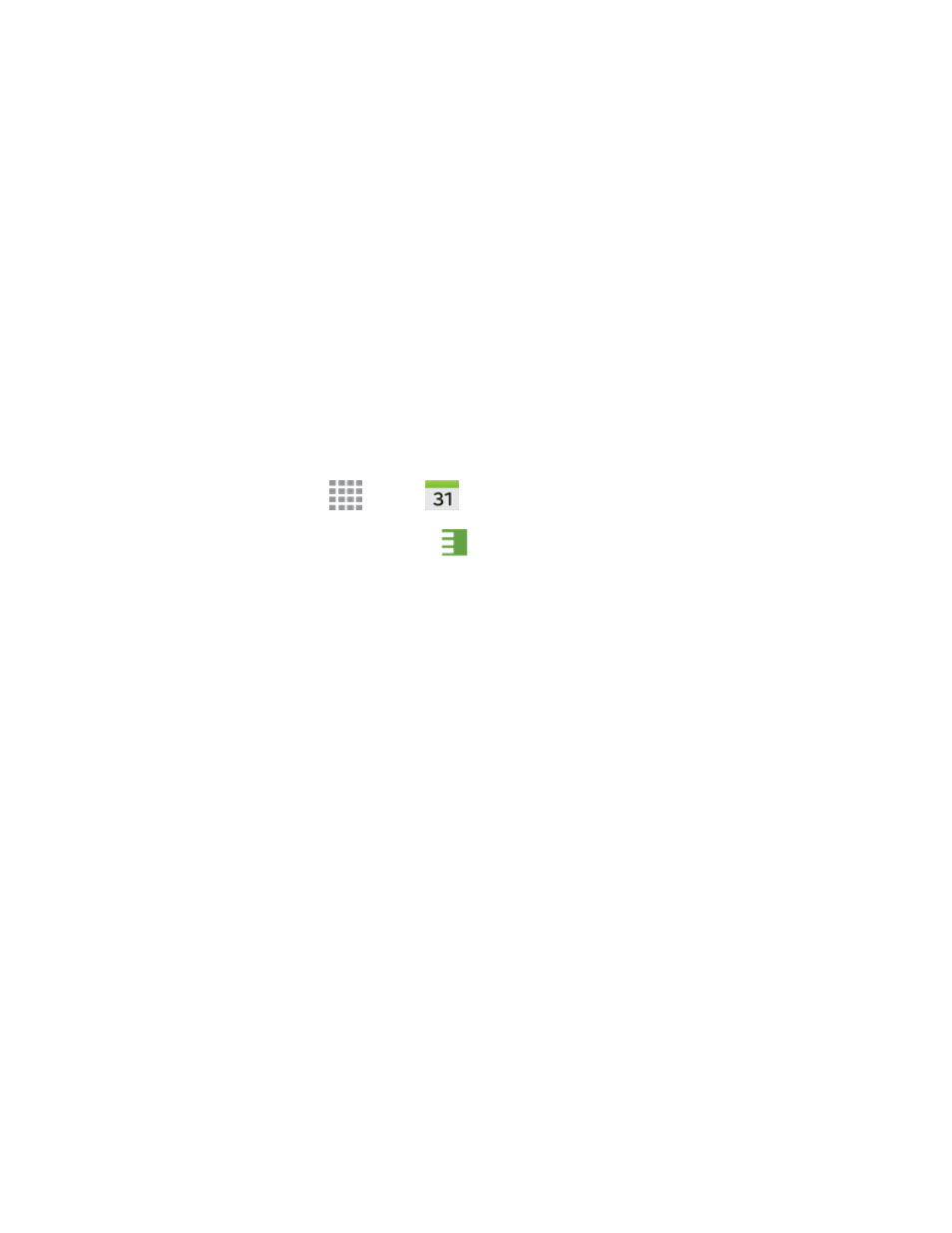
Tools and Calendar
116
To view additional options:
1. Tap the Status Bar, and then slide your finger down the screen to open the Notification Panel.
2. Tap the upcoming event name from the onscreen list to display the event within the Calendar
notifications screen.
3. Tap an option.
l
Set snooze duration to set the length of time to allow before you are reminded of the event.
Choose from: 3 minutes, 5 minutes, 10 minutes, 15 minutes, or 30 minutes.
l
Snooze to be reminded of the event at a future time.
l
Dismiss to dismiss the reminder.
View Events
The following procedure helps you view your calendar events.
1. From a Home screen, tap
Apps >
Calendar.
2. To view a Calendar event farther out, tap
Menu, and then tap Week or Month.
3. Tap the day for which you would like to view events.
4. To display an event’s details, tap it from the current screen.
Day View
Day view shows hours for that day.
While in Day view:
n
Day view displays a list of the events of one day.
n
The color bars on the left side of the events indicate the type of calendar that includes the event.
n
When in Day view, slide left or right across the screen to view earlier or later days.
Agenda View
Agenda view shows a list of upcoming events in chronological order.
n
Tap an event to view its details.
n
Tap where indicated to view events before the currently selected date.
Month and Agenda View
Month and Agenda view shows the month, with a list of events for the month below.
While in Month and agenda view:
