Accessories settings, Power saving settings – Samsung Galaxy Note Edge User Manual
Page 207
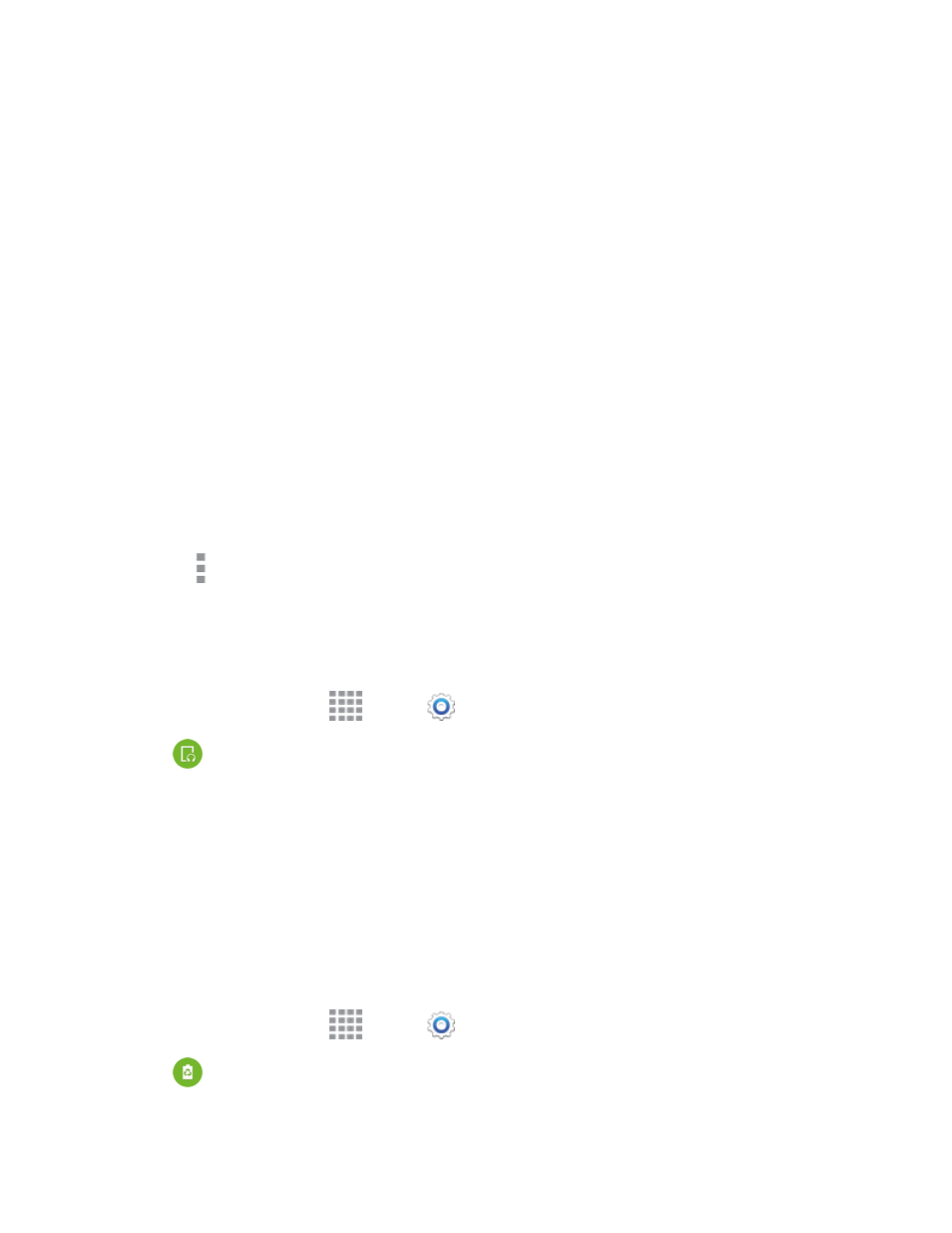
Settings
195
l
Geo News: Get news about extreme weather conditions that may affect you. Tap the
ON/OFF switch to turn the option on or off. You can enable or disable pop-ups notifications
as well.
o
To use Geo News, follow the prompts to download and install the Geo News app.
l
Send help messages: Send a quick notice of your approximate location and visual/auditory
surroundings to the mobile phone of the Emergency contact that you have created. Press
the Power/Lock Key 3 times in a row to send an emergency message to your emergency
contact: You should still make an emergency call to the appropriate authorities if needed.
Tap the ON/OFF switch to turn the option on or off. The following additional options are
available:
o
Send pictures: Send pictures from the front and rear cameras to your emergency
contact when you press the Power/Lock Key 3 times in a row.
o
Send sound recording: Send a sound recording to your emergency contact when you
press the Power/Lock Key 3 times in a row.
l
Manage primary contacts: Create and maintain emergency contact information. To use
Safety assistance, you must have at least one emergency contact saved in Contacts. Follow
the prompts to set up emergency contact(s) if you do not already have them.
Note: Tap More options > Help for more information about using the safety assistance feature.
Accessories Settings
Configure your phone’s behavior when it is connected to optional accessories (not included).
1. From a Home screen, tap
Apps >
Settings.
2. Tap
Accessories to configure settings:
l
Dock sound: Play sounds when inserting and removing phone from a dock (not included).
l
Audio output: Choose Stereo or Surround mode when you connect to devices via an
HDMI cable.
Power Saving Settings
Configure Power saving mode settings to conserve battery power. For fastest charging times, use
the Adaptive Fast Charging charger that came with your phone. This charger provides faster
charging only when connected to devices that have Adaptive Fast Charging.
1. From a Home screen, tap
Apps >
Settings.
2. Tap
Power saving, and then tap a mode to configure settings:
