Enter text, Text input methods – Samsung Galaxy Note Edge User Manual
Page 44
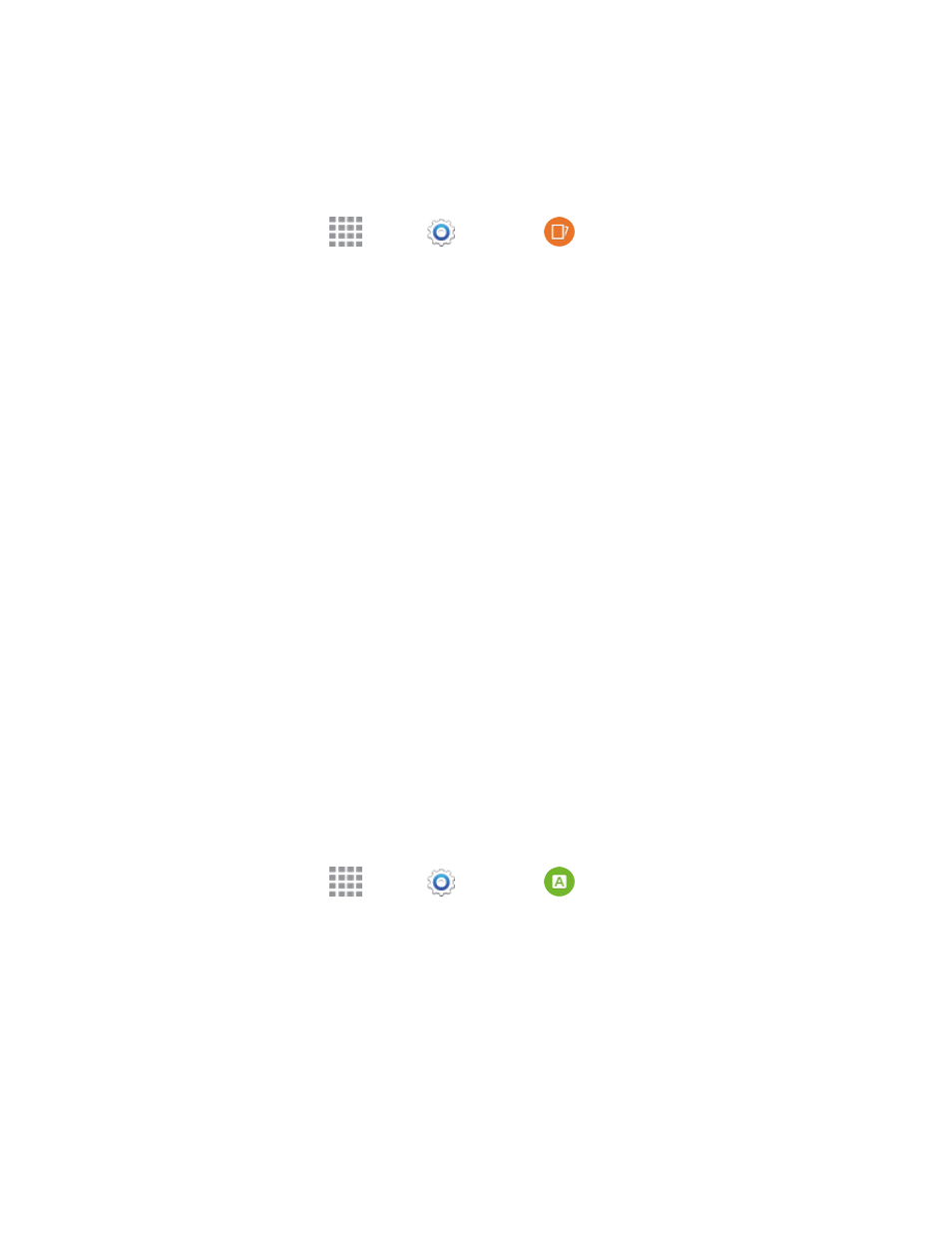
Phone Basics
32
l
Drag the circle at top of the window to reposition it on the screen.
o
Tap the circle at the top of the window for more options. See
To enable the pop-up view shortcut:
1. From a Home screen, tap
Apps >
Settings >
Multi window.
2. Tap Pop-up view shortcut to enable the feature.
3. To change an app to pop-up view, tap the ton corner of the screen, opposite the Edge screen,
and then swipe diagonally towards the center of the screen.
Enter Text
You can type on your phone using the available touchscreen QWERTY keyboard, or by speaking
your inputs.
Text Input Methods
Your phone offers several text input methods.
n
Samsung keyboard allows you to enter text by tapping keys on a virtual QWERTY keyboard.
Samsung keyboard includes optional predictive text, which matches your key touches to
common words so you can select a word to insert it into your text.
n
Swype™ lets you enter words by swiping across the virtual QWERTY keyboard. Instead of
tapping each key, use your finger to trace over each letter of a word. You can also tap letters to
enter words.
n
Google voice typing allows you to speak your entries.
Select a Default Text Input Method
You can select a default Text Input Method from Settings, or choose on at any time while entering
text.
From Settings:
n
From a Home screen, tap
Apps >
Settings >
Language and input > Default,
and then choose a default entry method.
While entering text:
1. From a screen where you can enter text, drag down from the top of the screen to open the
Notification Panel.
2. Tap Choose input method, and then choose a text entry method.
