Messaging plus, Messenger, Social networking accounts – Samsung Galaxy Note Edge User Manual
Page 89: Facebook, Google
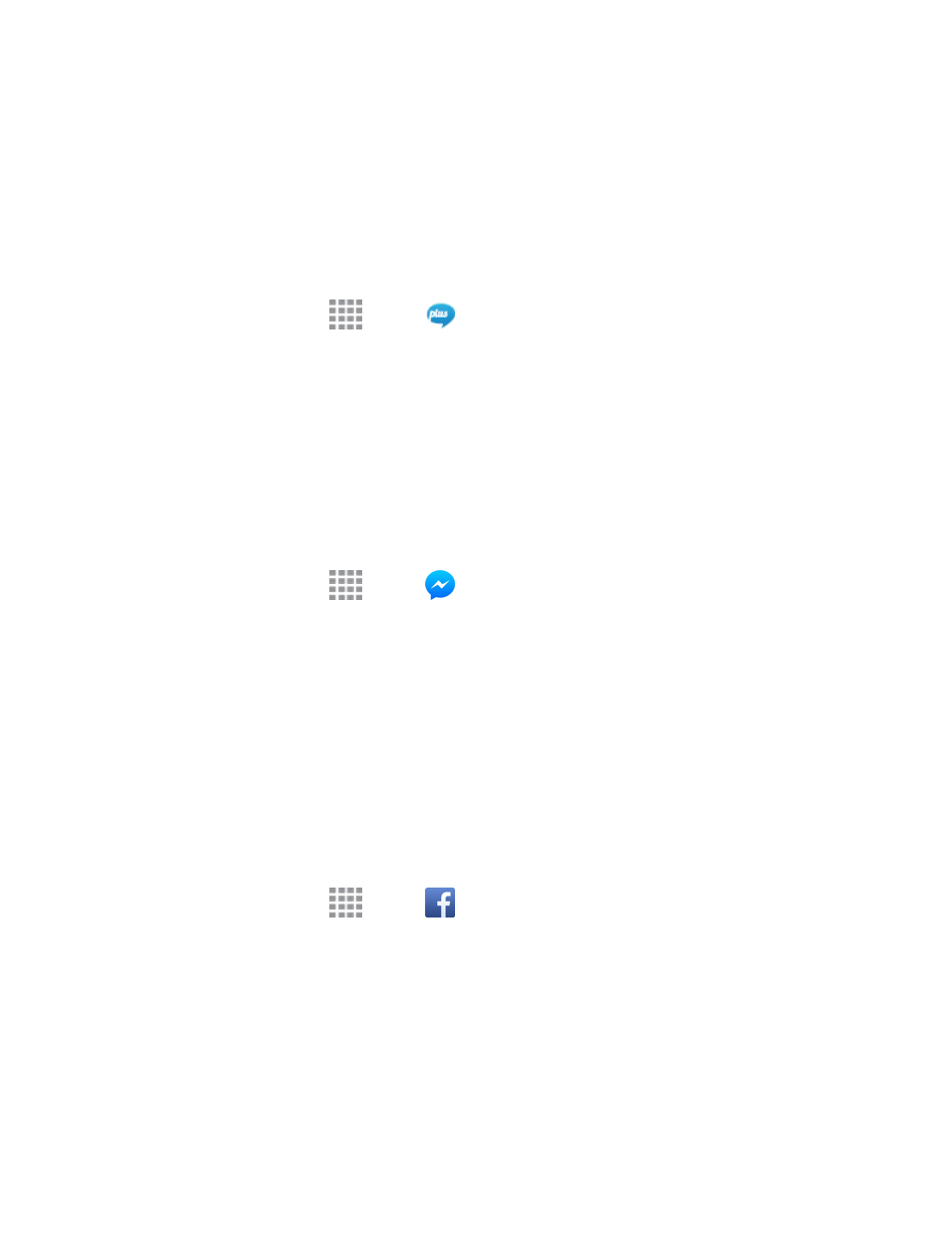
Accounts and Messaging
77
Note: If you choose a default messaging app other than Messages (for example, Google Hangouts
or Messaging+), you will not be able to use the Messages app unless you restore it as the default
messaging app. For details, see
Default Messaging App Settings
Messaging Plus
Messaging Plus gives you the highest quality video calling, group chat, and sharing experience on
mobile. Share your favorite photos, videos, and current location.
n
From a Home screen, tap
Apps >
Messaging+.
l
The first time you access the app, you will be prompted to provide permissions. Follow the
onscreen instructions to get started.
Note: You can use Messaging Plus as your phone’s default messaging app, or as a standalone IM
app. If you set Messaging Plus as the default messaging app, the Messages app will be disabled.
For more information, see
Default Messaging App Settings
.
Messenger
Send instant messages with all your friends using Facebook’s Messenger app.
1. From a Home screen, tap
Apps >
Messenger.
2. Follow the prompts to enter your Facebook account details and complete the sign in.
Social Networking Accounts
Stay in touch on the go with all your social networking accounts. Post updates on Sprint FamilyWall,
Facebook, and Twitter, review your LinkedIn contacts, see what everyone’s talking about on
YouTube, and more.
Post updates, read what your friends are up to, upload pictures and check-ins, and more with on-
the-go Facebook access.
1. From a Home screen, tap
Apps >
Facebook.
2. Follow the prompts to enter your Facebook account details and complete the sign in.
Google+
Google+ makes messaging and sharing with your friends a lot easier. You can set up Circles of
friends, visit the Stream to get updates from your Circles, use Messenger for fast messaging with
everyone in your Circles, or use Instant Upload to automatically upload videos and photos to your
own private album on Google+.
