Daydream, Led indicator settings – Samsung Galaxy Note Edge User Manual
Page 181
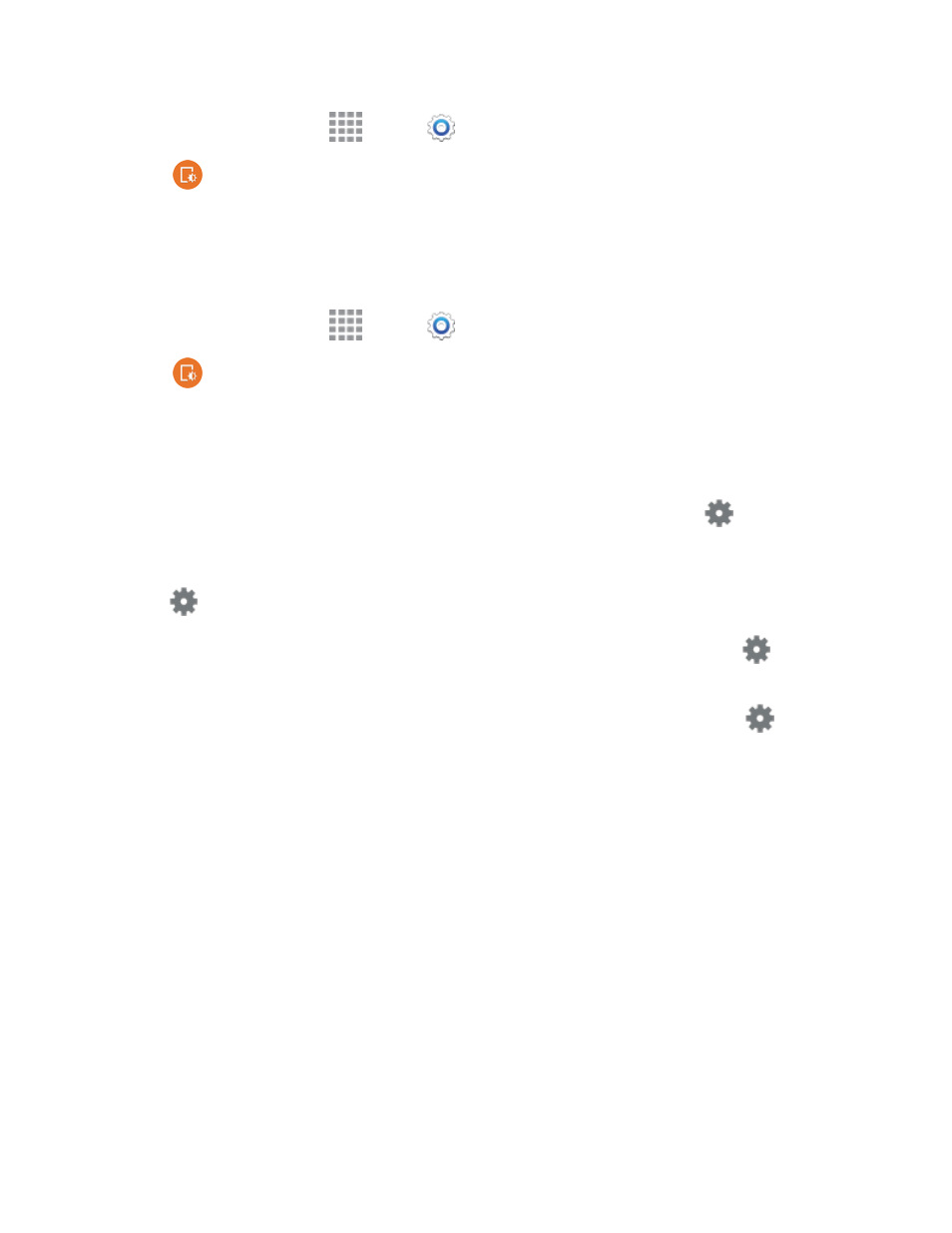
Settings
169
1. From a Home screen, tap
Apps >
Settings.
2. Tap
Display and wallpaper > Auto adjust screen tone to enable or disable the option.
Daydream
The Daydream setting controls what the screen displays when the phone is docked or while it is
charging. You can choose to display colors, or display photos stored on your phone.
1. From a Home screen, tap
Apps >
Settings.
2. Tap
Display and wallpaper > Daydream, and then tap the ON/OFF switch beside
Daydream to turn the option on or off. When on, you can configure these options:
l
1Weather: Display current weather information.
l
Colors: Display an ever-changing screen of colors.
l
Flipboard: Display pictures from Flipboard. After enabling the option, tap
to choose
pictures to display.
l
Google Photos: Display pictures from your Google+ account. After enabling the option, tap
to choose pictures to display.
l
Photo Frame: Display pictures in a photo frame. After enabling the option, tap
to
choose pictures to display.
l
Photo Table: Display of pictures in a photo table. After enabling the option, tap
to
choose pictures to display.
l
Tap Preview to see a demonstration of Daydream.
l
Tap Select when to daydream to set your phone to daydream when it is docked or
charging.
Note: Available options may be different depending on your phone’s configuration.
LED Indicator Settings
The LED indicator on the front of the phone displays when the phone is locked, to notify you of status
changes and events. Use LED indicator settings to configure how the LED functions.
Note: The LED indicator only displays when the screen is locked.
