Settings, Using settings, Access settings – Samsung Galaxy Note Edge User Manual
Page 159: Search settings, Settings options, Wi-fi calling settings
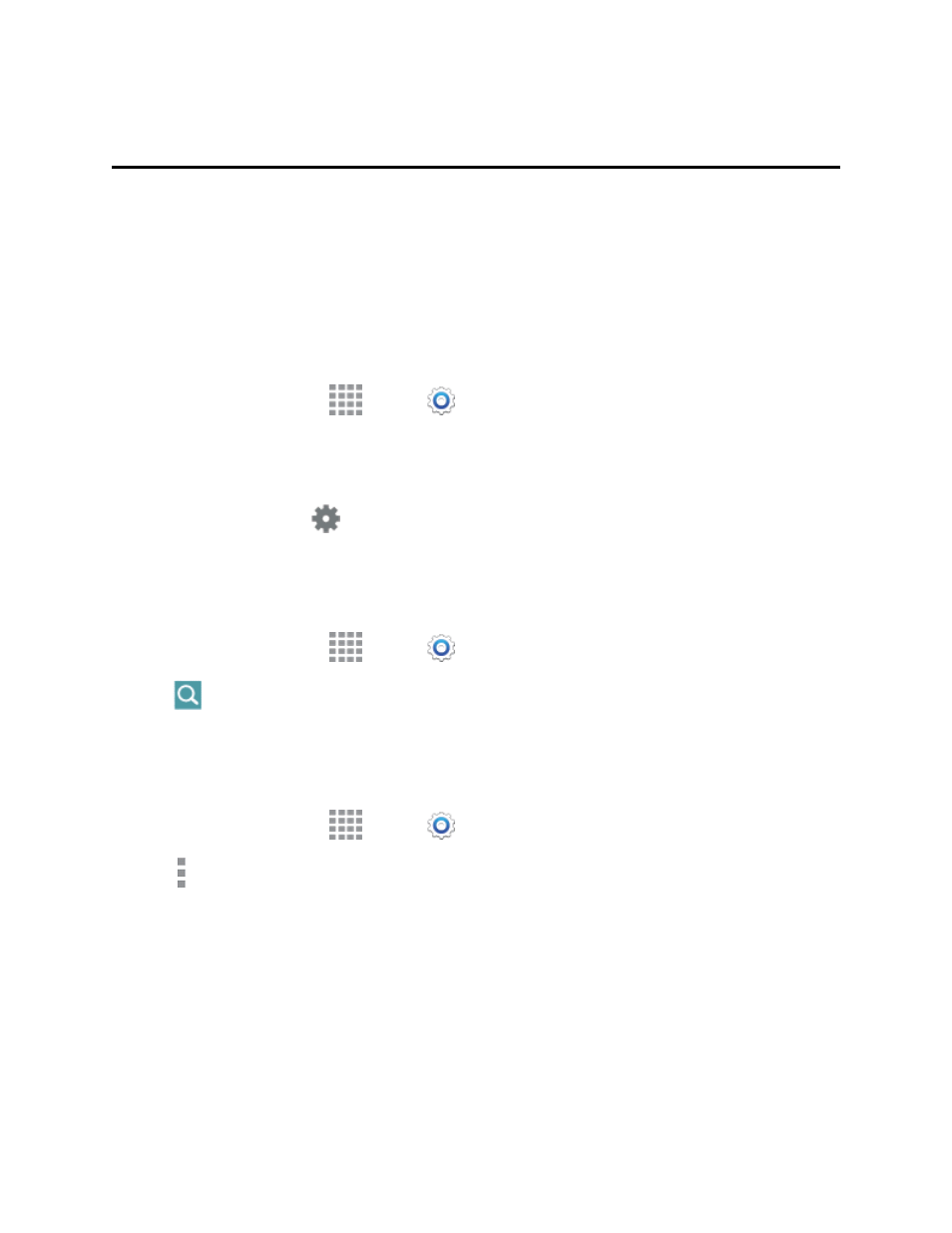
Settings
147
Settings
Configure your phone to your preferences.
Using Settings
Use Settings to configure your phone to your preferences.
Access Settings
You can access Settings in a variety of ways.
n
From a Home screen, tap
Apps >
Settings.
– or –
From a Home screen, touch and hold on the Status Bar, and then drag down to display the
Notification Panel. Tap
Settings to access Settings.
Search Settings
Enter key words to search for settings.
1. From a Home screen, tap
Apps >
Settings.
2. Tap
Search, and then enter key words.
Settings Options
Configure options to make Settings easy for you to use.
1. From a Home screen, tap
Apps >
Settings.
2. Tap More options for these options:
l
Edit quick settings: You can set up to nine quick settings, which will appear in a grid at the
top of the list of Settings. Tap settings to select them for display as quick settings.
l
Help: Learn about Settings.
Wi-Fi Calling Settings
Wi-Fi Calling uses Wi-Fi networks to help improve voice and data coverage. It sends and receives
calls and text messages over a Wi-Fi network and may offer better coverage in buildings and areas
