Mobile networks settings, Vpn settings – Samsung Galaxy Note Edge User Manual
Page 173
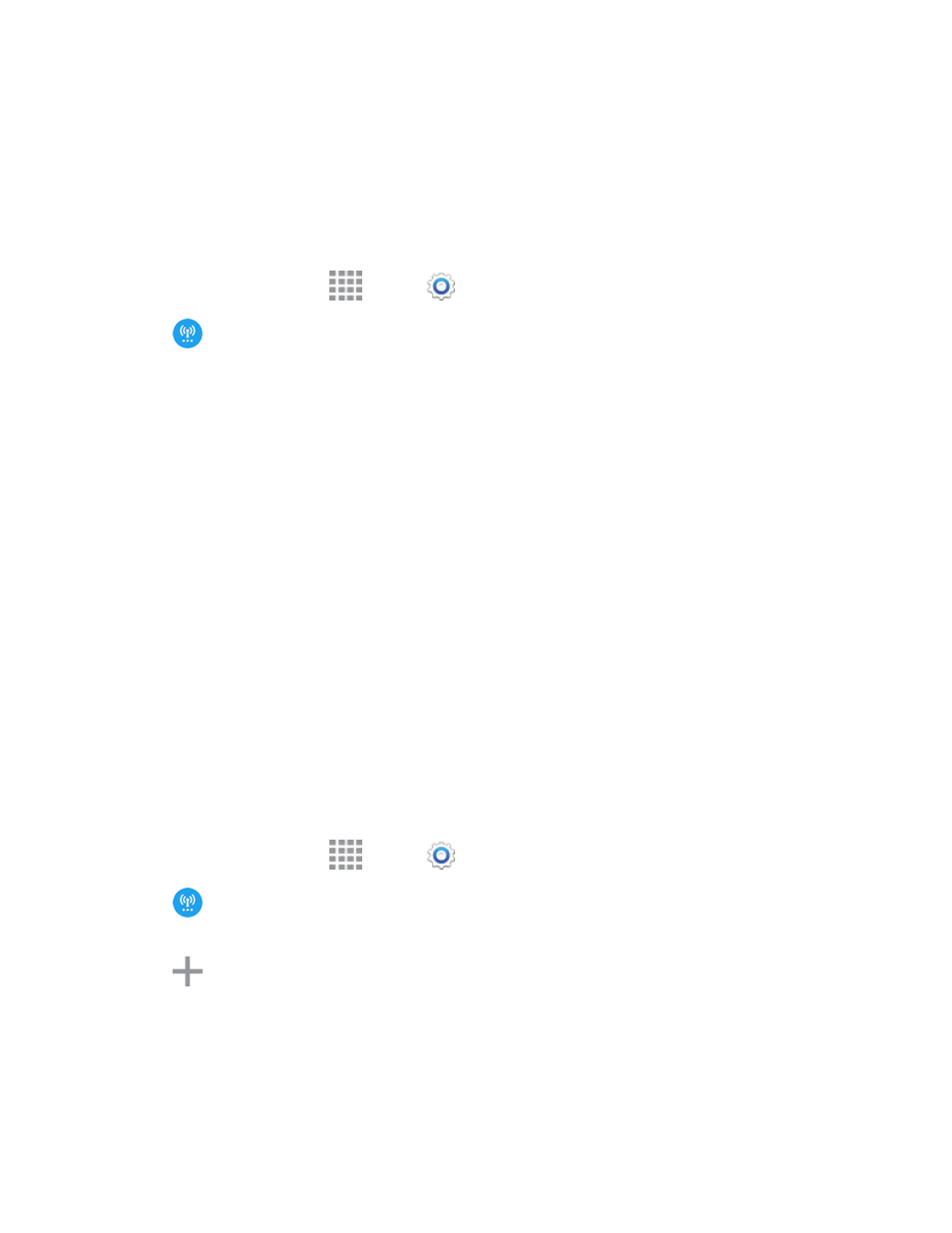
Settings
161
Note: If you choose a default messaging app other than Messages (for example, Google Hangouts
or Messaging+), you will not be able to use the standard Messages app unless you restore it as the
default messaging app.
Mobile Networks Settings
Set options for network selection and data service.
1. From a Home screen, tap
Apps >
Settings.
2. Tap
More networks > Mobile networks.
3. Configure options:
l
Mobile data: When enabled, your phone connects to the mobile data network, and can use
the network to access the Internet and transfer information.
l
Network mode: Choose a preferred network mode. Available options depend on your
phone’s features, but will typically include: CDMA, LTE/CDMA, GSM/UMTS, and Automatic
(the recommended setting).
l
Connections optimizer: When enabled, Connections optimizer helps you manage and
enhance your data experience by finding and connecting to “remembered” Wi-Fi networks,
and, if applicable, the Sprint Spark Enhanced LTE Network. Remembered networks are
those to which you have already connected.
l
Access Point Names: Configure access points (not common).
l
Network operators: Configure network operators.
VPN Settings
Set up and manage Virtual Private Networks (VPN).
Note: VPN settings include storage of login credentials on your phone. You must configure a PIN,
password, or fingerprints screen lock before setting up a VPN.
1. From a Home screen, tap
Apps >
Settings.
2. Tap
More networks > VPN. (If prompted, configure a PIN, password, or fingerprints
screen lock before continuing.)
3. Tap
to add a VPN, and then enter details for the VPN. Available options depend on the type
of VPN; consult your VPN’s administrator for more information. Options may include:
l
Name: Enter the name of the VPN.
l
Type: Choose the type of VPN.
l
Server address: Enter the VPN server address.
