Voice recorder options – Samsung Galaxy Note Edge User Manual
Page 145
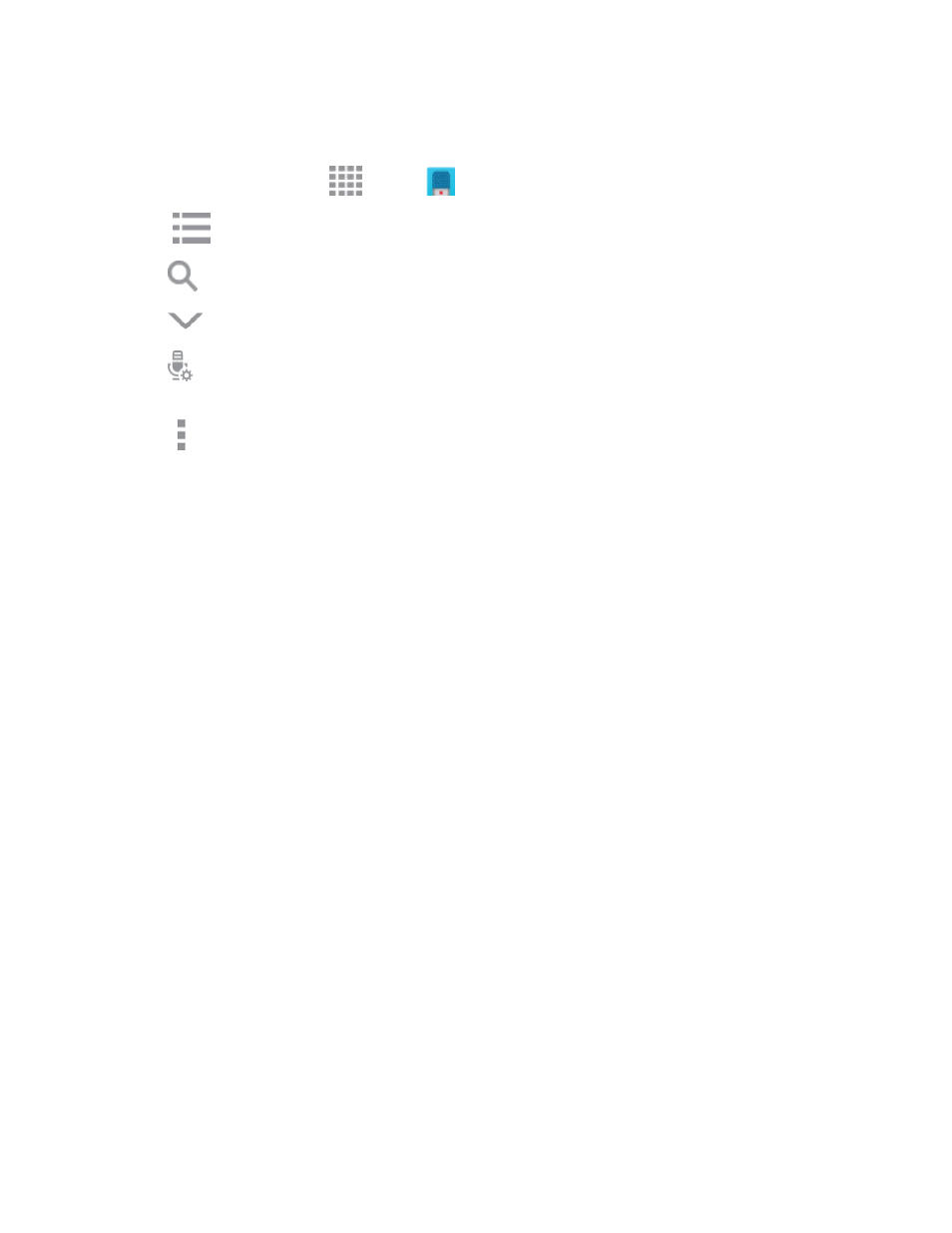
Tools and Calendar
133
Voice Recorder Options
1. From a Home screen, tap
Apps >
Voice Recorder.
2. Tap
List to view a list of recordings. While viewing the list, you can use these options:
l
Search: Enter keywords to search for a recording.
l
Close: Return to the recording screen.
l
Select mode: Choose a recording mode (Normal, Interview, Meeting, or Voice Memo)
to match the type of voice recording.
3. Tap More options for options:
l
Select: Choose voice recording(s). After selection, you can Share or Delete the selected
recordings, or use other options.
l
Sort by: Choose an order to display the list.
l
Filter by category: Choose a category, to display only voice recordings assigned to that
category.
l
Edit categories: Enter and manage a list of categories you can use to organize voice
recordings.
l
Settings: the following settings are available:
o
Save to: If you have an optional memory card installed (not included), you can choose
whether your recordings will be saved to phone memory, or to the card.
o
Recording quality: Set the recording quality to High or Normal.
o
Recording volume: Choose the default volume for recordings.
o
Contextual filename: Choose whether the phone automatically creates a filename that
includes location information, when the Location tags option is enabled (below).
o
Default file name: Choose the name prefix for your recordings. For example, if your
Default name is Voice, your recordings would be named Voice 001, Voice 002, Voice
003, etc.
o
Noise reduction: Choose whether the phone uses noise reduction during recording, to
improve recording quality.
o
Location tags: When enabled, location information will be saved in recording files.
o
Language: Choose a language.
