S voice settings – Samsung Galaxy Note Edge User Manual
Page 227
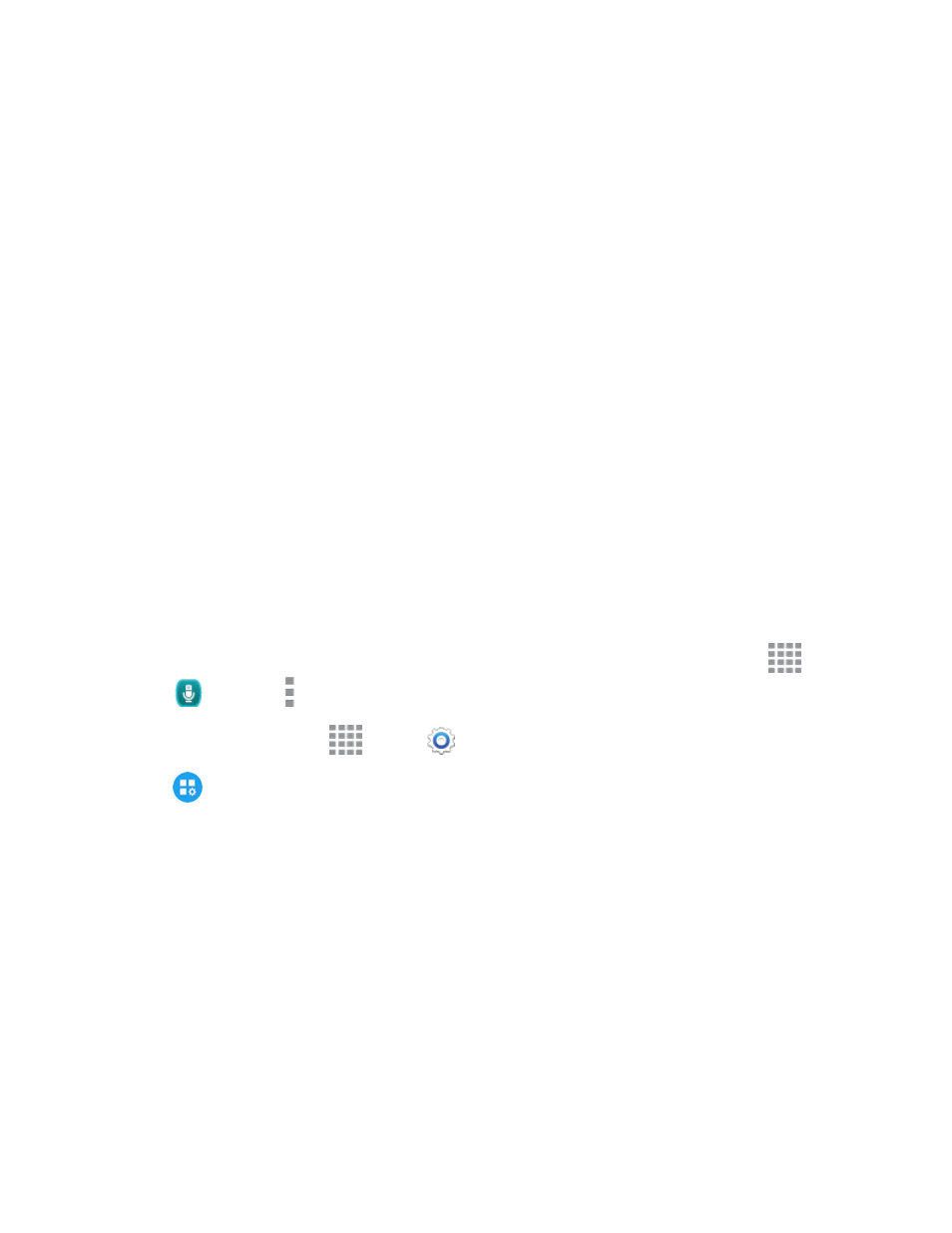
Settings
215
o
Emergency notification preview: Play a sample emergency alert tone. Tap Stop to
cancel the playback.
o
Vibrate: Select vibration options for emergency message notifications.
o
Alert reminder Configure the reminder interval.
l
Signature: When turned on, a text signature is included in all messages you send. Tap the
ON/OFF switch to turn the setting on, and then edit the signature text to include.
o
Edit signature: Enter a text signature, when Add signature is enabled.
l
Spam filter: When turned on, your phone block messages that may be spam, by filtering
based on criteria you set. Tap the ON/OFF switch to turn the setting on, and then configure
filters:
o
Add to spam numbers: Enter telephone numbers, to automatically flag messages
from the numbers as spam, when Spam settings are enabled.
o
Add to spam phrases: Enter text phrases, to automatically flag messages as spam
when they contain the phrase. Available when Spam settings are enabled.
l
Allow access to all links: Allow access to links embedded within your messages.
S Voice Settings
Configure options for using your voice to interact with your phone.
Tip: you can also access S Voice settings from the S Voice app. From a Home screen, tap
Apps >
S Voice > More options > Settings.
1. From a Home screen, tap
Apps >
Settings.
2. Tap
Application Settings > S Voice to configure options:
l
Language: Choose a language to use for S Voice.
l
Hide offensive words: When enabled, potentially offensive words are replaced with
asterisks (*).
l
About S Voice: Learn about S Voice.
l
Open via the home key: When enabled, you can launch S Voice by pressing the Home
Key twice quickly.
l
Voice wake-up: When turned on, you can launch S Voice by speaking a wake-up
command. Tap the ON/OFF switch beside Voice wake-up to turn the option on, and then
tap Set wake-up command to record a command.
